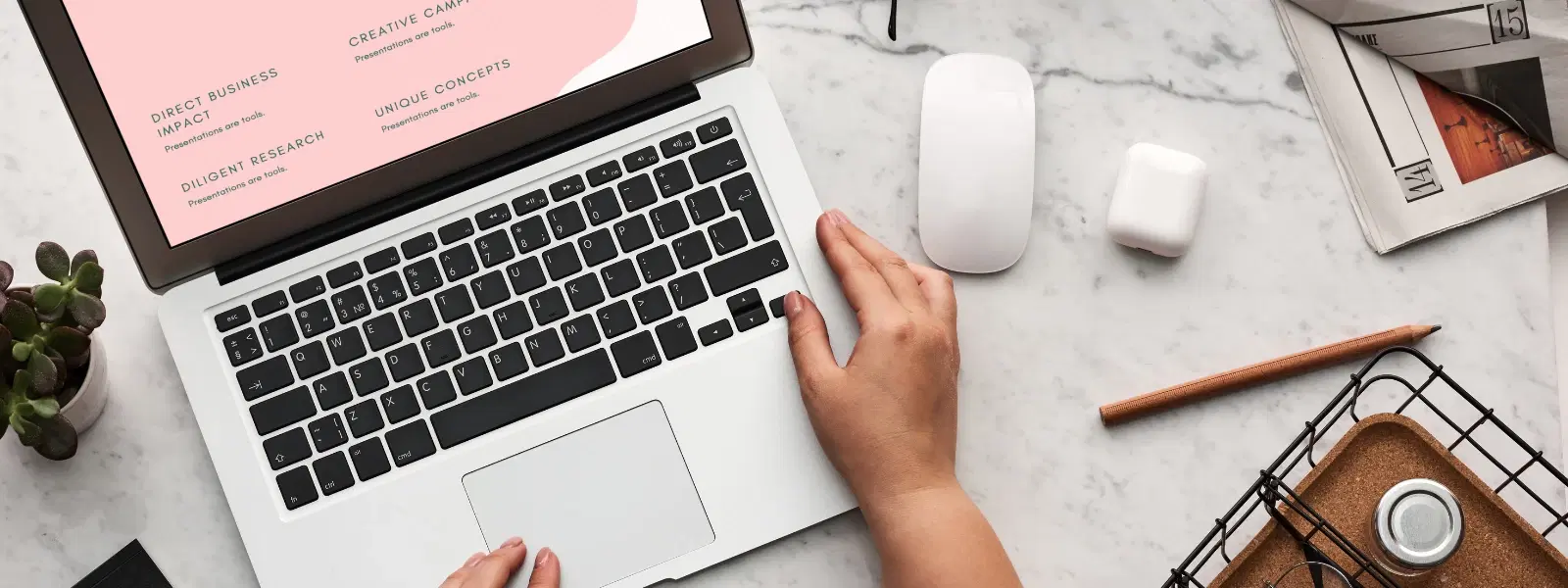
Consumer Electronics
•03 min read
Mac users often find themselves asking, “How do I right-click?” Unlocking this simple functionality can transform your everyday interactions on macOS, whether you are using a mouse, trackpad or keyboard. In this guide, you will learn everything about right-clicking on a Mac, from basic actions to custom settings and even troubleshooting common issues. Our aim is to provide clear, concise steps that help you navigate your device with ease and unlock a world of additional options.
The right-click action on a Mac, often referred to as the secondary click, reveals contextual menus that offer options and shortcuts to boost productivity. These menus provide additional choices for file management, editing tasks and more. Unlike the more obvious right-click on other platforms, Apple devices have adapted this functionality with a unique design approach, placing emphasis on minimalism and fluid user experiences.
By accessing additional options through right-clicking, you can quickly perform tasks that might otherwise require multiple steps. This enhances productivity and simplifies navigation on macOS.
Apple’s design philosophy is centred on simplicity. Traditional stand-alone right-click buttons are often not present, making it crucial for users to explore macOS alternatives like trackpad gestures and control click methods. This approach contrasts with other operating systems that feature a clearly demarcated right-click button.
If you are wondering how to right-click on a Mac trackpad, one popular method is the two-finger tap. This gesture can quickly bring up the context menu without the need for an external mouse. Alternatively, you can configure a corner of the trackpad for right-clicking. This customisation allows you to personalise your macOS experience, making navigation more intuitive.
For those who prefer using a mouse on Mac, the process is equally straightforward. The Apple Magic Mouse and many third-party options offer right-click functionality. By adjusting the secondary click Mac settings in System Preferences, you can tailor the mouse behaviour to suit your needs. This setup is enhanced by mac mouse shortcuts that help you work more efficiently.
If you do not have a mouse, there is no need to worry. You can simply use the Control key in combination with a normal click, effectively performing a right click without mouse Mac buttons. This control click method is a fantastic alternative, ensuring that even keyboard users can enjoy full right-click functionality.
Enabling right click on Mac devices is a breeze. Navigate to System Preferences, then to the Trackpad or Mouse settings, and select the Secondary Click option. This step-by-step process ensures that you can take advantage of mac right click options and tailor the experience to your liking.
mac trackpad gestures offer a host of customisation options. Whether you prefer a two-finger tap or a corner selection for the mac trackpad right click, these settings allow you to adjust the behaviour to match your style. Experiment with different gestures and find the configuration that best suits your work habits.
If you encounter issues with right click functionality Mac not working as expected, it may be due to misconfigured trackpad or mouse settings. Verifying that the secondary click option is enabled is a good first step. Keep in mind that sometimes it might require a simple restart of your device to refresh the settings.
For more persistent issues, consider resetting your System Preferences. It is also advisable to check for the latest macOS updates, as these can include important fixes and improvements for input devices. These steps ensure that you maintain a smooth and efficient experience on your Mac.
Pro Tip: Unlock Hidden Right-Click Features
Did you know? You can assign specific gestures or corner taps on your Mac trackpad for advanced right-click functionality. This customisation not only makes navigation faster but also tailors your Mac experience to your preferences, much like how NeuCoins rewards on Tata Neu can be personalised to enhance your shopping journey.
Use the two-finger tap on the trackpad or press the Control key while clicking.
Navigate to System Preferences > Trackpad or Mouse > Point & Click, and enable the “Secondary Click” option.
Yes, you can use the Control key + click method or set up gestures on the trackpad for right-clicking.
Ensure that the secondary click is enabled in System Preferences. If the issue continues, try restarting your device or updating your macOS.
Go to System Preferences > Trackpad > Point & Click, and select your preferred gesture or corner tap option for the secondary click.
Mastering the right-click functionality on a Mac is essential for unlocking its full potential. Whether you choose the trackpad, mouse, or keyboard method, you now have a clear path to customise and troubleshoot your settings. By taking advantage of these actionable tips, you can enhance your macOS experience, making your workflow smarter and more efficient. At Tata Neu, we believe in empowering you with the knowledge to progress in your digital journey, much like earning NeuCoins with every smart and convenient transaction.