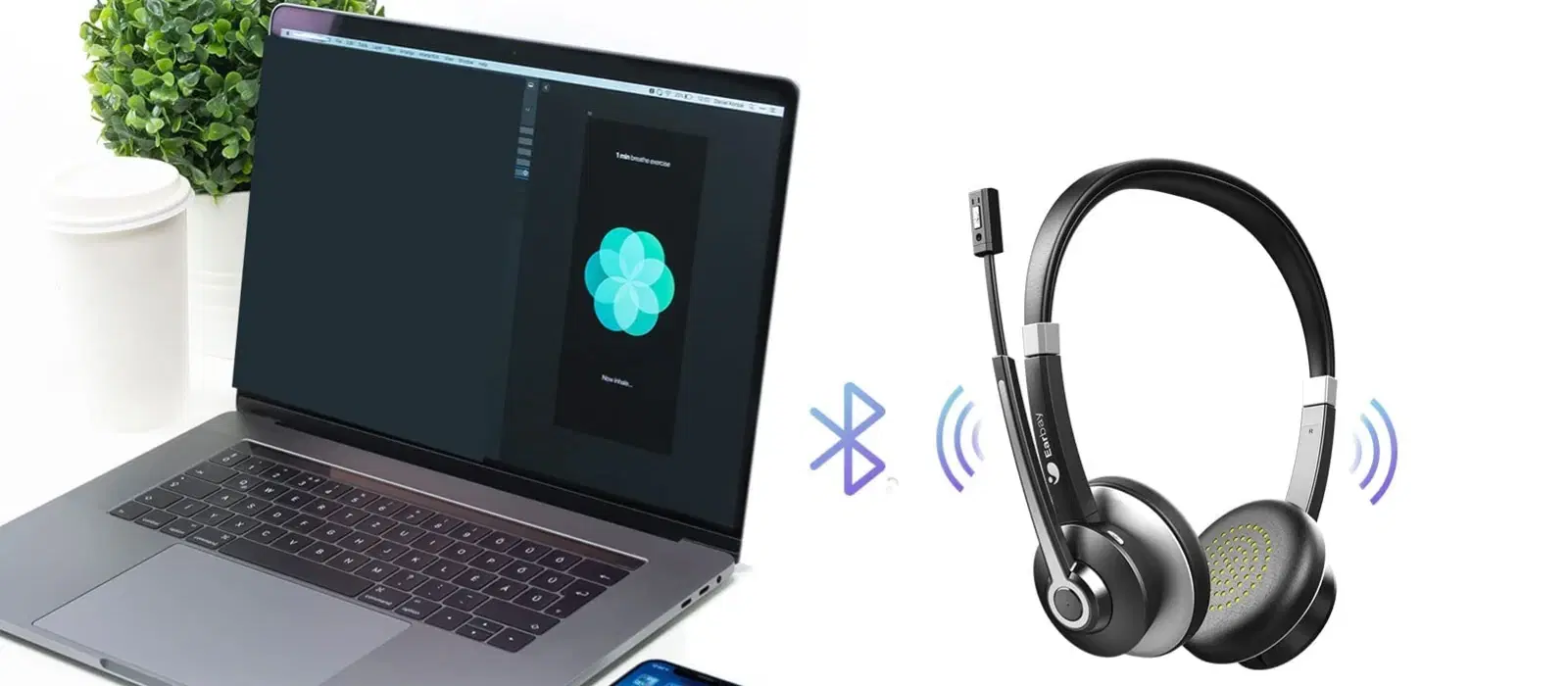
Consumer Electronics
•04 min read

Buy SONY WH-CH520 Bluetooth Headphone with Mic (30mm Driver, On Ear, Blue) online at best prices from Croma. Check product details, reviews & more. Shop now!
Imagine immersing yourself in crystal-clear sound with your wireless headphones, enjoying every beat and note with total freedom. This guide provides a comprehensive FAQ on how to pair Bluetooth headphones, covering everything from initial setup to resolving common connectivity issues, ensuring you confidently connect your headphones to any device.
Bluetooth pairing is a process that allows your headphones and your device—whether it’s a phone, laptop, or TV—to establish a secure wireless connection. Essentially, it involves making both devices discoverable, which lets them identify and communicate with each other. By enabling Bluetooth on both devices, you simplify the process of syncing the two, ensuring a smooth audio experience.
Before pairing your headphones with any device, you need to activate the pairing mode on your headphones. Look for the power or dedicated pairing button on your device. Common indicators that your headphones are ready include blinking LED lights or an audible cue that signals they are now discoverable by nearby devices.
Connecting your Bluetooth headphones to your smartphone is simple. For iPhone users, navigate to Settings and then select Bluetooth. Once Bluetooth is enabled, your headphones should appear in the list of available devices. Simply tap your headphones’ name to complete the pairing process.
Android users should open the Settings menu, select Connections, and then tap on Bluetooth. Once you see your headphones in the list, select them to establish a connection. This method ensures a quick and reliable wireless audio setup on your mobile device.
If you prefer pairing your headphones with a laptop, the process is just as straightforward. For Windows devices, click on the Start menu and navigate to Settings followed by Devices and finally Bluetooth. Select Add a device and choose your headphones from the list when they appear.
Mac users should open System Preferences and then click on the Bluetooth icon. Once visible, click on your headphones’ name to pair them. This ensures you have dependable wireless audio whether you’re working from home or streaming your favourite movies.

Buy noise Three Bluetooth Headset with Mic (Google Assistant Enabled, Over Ear, Jet Black) online at best prices from Croma. Check product details, reviews & more. Shop now!
Many smart TVs, including Samsung models, offer Bluetooth connectivity, so pairing can be achieved by accessing the TV’s Bluetooth settings and selecting your headphones. When it comes to gaming consoles, devices like the PS5 may require a Bluetooth adapter. In these cases, check that the adapter is properly connected and that your headphones are in pairing mode, then proceed with the usual connection steps.
Sometimes, even after following the right steps, your Bluetooth headphones might not pair as expected. Consider common issues like interference from other wireless devices, outdated software or firmware, and even a full memory of previously paired devices. When facing such challenges, simple actions such as restarting your headphones or your paired device, unpairing previously connected devices, or even resetting your headphones to factory settings can resolve most issues.
For more persistent problems, it may help to clear device memory by removing older pairings that are not in use. Additionally, firmware or driver updates on your headphones or device can improve compatibility and overall performance. Keeping both devices up-to-date prevents glitchy or slow connections and ensures that you continue to enjoy a seamless wireless audio experience.
Pro Tip: Master Bluetooth Pairing Across Devices
Did you know? Most Bluetooth headphones have a limit on the number of devices they can remember. To prevent pairing issues, unpair unused devices regularly and keep firmware updated for optimal performance.
For the best sound quality and uninterrupted audio, it’s important to ensure that both your headphones and your paired device are within the optimal range, generally around 10 metres. Minimising physical obstructions between devices can prevent interference. Additionally, keeping your Bluetooth headphones adequately charged guarantees a smoother pairing process and down-times free of power issues.
Many modern Bluetooth headphones offer multipoint connectivity, allowing you to switch seamlessly between devices without undergoing the entire pairing procedure each time. By utilising this feature, you can easily sync your headphones with multiple gadgets in your home or office. Whether you transition from your phone to your laptop, multipoint functionality simplifies your user experience significantly.
This guide also presents some practical advice on how to connect wireless headphones effectively. For example, ensuring that your device is not cluttered with, or overwhelmed by, unnecessary pairings can help streamline the process. Remember, the goal is to enjoy exceptional wireless audio without the technical hassle.

Buy SONY WH-CH520 Bluetooth Headphone with Mic (30mm Driver, On Ear, Black) online at best prices from Croma. Check product details, reviews & more. Shop now!
Press and hold the power or pairing button until you notice the LED light flashing or hear a notification sound, which indicates that the headphones are in pairing mode.
There may be a few factors at play, including the headphones not being in pairing mode, Bluetooth being disabled on your device, or interference from other wireless sources. Restarting both devices can often resolve the issue.
Simply enable Bluetooth by accessing your device’s settings and selecting the headphones from the list that appears, ensuring you adhere to the correct sequence for your specific device.
For Windows, open Start, navigate to Settings, then Devices, followed by Bluetooth, and select Add a device. For Mac, head to System Preferences, click on Bluetooth, and select your headphones from the list.
Make sure that your headphones are in pairing mode, clear any unused pairing connections, and, if needed, reset your headphones before attempting to pair again.
Proper pairing is the key to unlocking the full potential of your Bluetooth headphones. This guide walks you through the essentials of connecting your wireless audio devices across various platforms, ensuring that you enjoy every song, podcast, or video with minimal interruption. Whether you are a tech enthusiast seeking the latest innovations or simply wanting a hassle-free audio experience at home or on the go, these tips and troubleshooting techniques are tailored to give you a reliable and straightforward setup process.
Tata Neu is dedicated to revolutionising your shopping experience by combining ease of use and convenience with a rewarding loyalty system. With features like earning up to 5% NeuCoins on transactions and special benefits when shopping with Tata Neu, you can look forward to a seamless and rewarding purchase process. As you continue exploring the world of wireless audio, keep these insights in mind to enjoy flawless connectivity across all your devices.
By mastering the steps outlined in this FAQ guide on how to pair Bluetooth headphones, you set the stage for a superior audio experience. This knowledge empowers you to embrace the convenience of wireless technology, free from the hassle of technical setbacks. Every tip and piece of advice designed here is part of our commitment to transforming how you experience digital connectivity. Enjoy your wireless freedom and explore more tech guides on Tata Neu for further insights into leveraging smart technology every day.