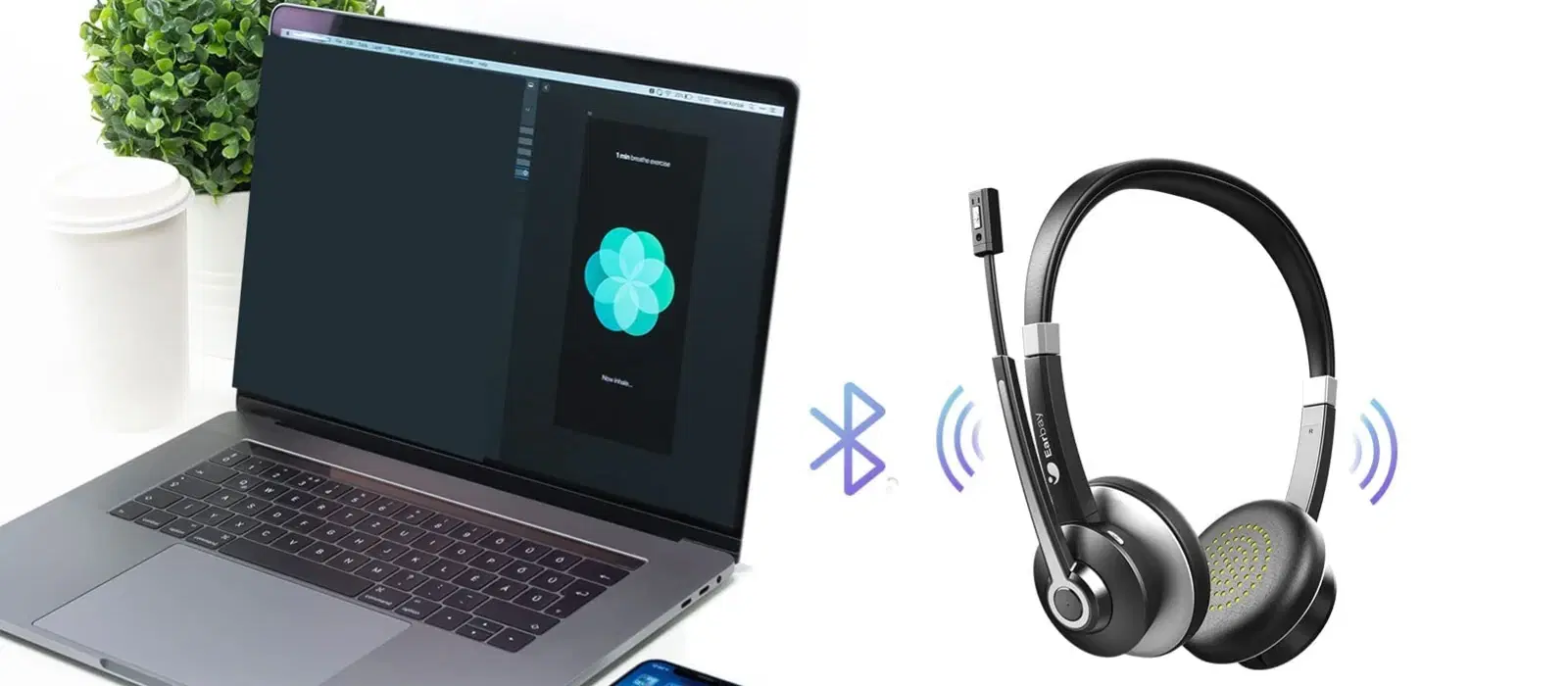
Consumer Electronics
•04 min read

Buy Lenovo WL310 Bluetooth 5.0 Wireless Optical Performance Mouse with 2 Way Scroll Wheel (1600 DPI Adjustable, DPI LED Indicator, Grey) online at best prices from Croma. Check product details, reviews & more. Shop now!
Bluetooth technology has revolutionised the way we connect various devices, offering seamless wireless communication that simplifies daily tech usage. Whether you're pairing headphones, keyboards, or smartphones, understanding the process can help you get the most out of your laptop's capabilities. This guide walks you through how to pair Bluetooth devices with your laptop, addressing common questions and providing troubleshooting tips. By the end of this post, you will have the confidence to enjoy a smooth laptop Bluetooth connection guide that helps you keep all your favourite devices synced.
Bluetooth is a wireless technology that allows different gadgets to communicate without the need for cables. Its simple design and low energy consumption are perfect for connecting everyday devices. The process of pairing Bluetooth devices involves making a secure connection between your laptop and another device by exchanging unique codes. This method ensures that only the devices you intend to connect communicate with each other, paving the way for secure wireless interactions.
Pairing is essential because it establishes a secure link between your laptop and your chosen device. This ensures your data remains safe and that the devices work smoothly together. Common use cases include wireless audio through headphones, data transfer via smartphones, and the convenience of connecting keyboards and mice without extra cables, making your workspace more organised and functional. The simplicity of pairing wireless devices brings an aspirational element to your tech setup, allowing you to enjoy the latest innovations without compromise.
Before you start pairing your device, it is important to verify that Bluetooth is turned on. For most modern laptops, particularly those running Windows 10 or Windows 11, you can access Bluetooth settings through the Start menu. Simply type "Bluetooth settings" in the search bar, and toggle the option to enable Bluetooth. For older operating systems such as Windows 7, you might need to locate the control panel and navigate to the Bluetooth settings menu. Once enabled, your laptop will be ready to scan for nearby devices.
Next, set your device into pairing mode. For many gadgets, this involves pressing and holding a designated button until an LED light begins flashing. Check your device’s manual for specific instructions. When your device is in pairing mode, it should be discoverable, signalling that it is ready to connect to your laptop. This step is crucial for ensuring that your laptop recognises the device in its scan for available connections.
After enabling Bluetooth and setting your device to pairing mode, proceed with connecting the two. Access your laptop’s Bluetooth settings where you will see a list of nearby devices. Click the name of the device you wish to pair. If prompted, confirm that the pairing codes match, and the connection should be established shortly. This process is usually quick and straightforward, leading to a stable wireless device pairing experience.
Pro Tip: Check Compatibility Before Pairing
Did you know that some older laptops might require a Bluetooth adapter for wireless pairing? Always verify your laptop’s compatibility with your accessory to avoid any frustration during setup.
Even the best technology might experience issues from time to time. If your Bluetooth is not pairing with your laptop, the problem might stem from the device not appearing in the list of available connections, or it might be a pairing failure or intermittent connection. These issues can arise due to interference, outdated drivers, or simply the device being out of range.
If you encounter problems with connecting Bluetooth devices, consider the following steps to ease the process:
Reset your laptop’s Bluetooth settings.
Restart both your laptop and the device, which often resolves connection glitches.
Ensure that both devices are within a reasonable range for effective pairing.
Check for and install any available updates for your Bluetooth drivers.
These basic troubleshooting steps can help maintain a consistent and reliable wireless device connection, ensuring you enjoy an uninterrupted tech experience every time you need it.
Your laptop may offer advanced Bluetooth settings that let you control how invisible or discoverable your device is. For example, allowing devices to find your computer more easily, while also adjusting settings to optimise performance. It is advisable to explore these settings occasionally to keep your connection secure and efficient. This is particularly useful if you frequently connect multiple devices and want to optimise your device syncing process.
To maintain a strong, uninterrupted Bluetooth connection, try to limit interference from other wireless devices. If you frequently experience drops in connection, positioning your devices away from potential disruptors or considering the use of a Bluetooth adapter for older laptops can make a significant difference. These interruptions can be minimised through simple yet effective adjustments, ensuring that you continue to enjoy a seamless experience.
If you rely on several devices for an efficient workflow, connecting multiple Bluetooth devices to your laptop is a powerful solution. Check your Bluetooth settings for multi-device connectivity options. With a few simple clicks, you can have your headphones, keyboard, and mouse all connected at the same time, keeping your tech setup organised and efficient. This approach allows you to tackle tasks without losing connectivity, embodying the aspirational ease that modern technology strives to offer.
Ensure that your laptop’s Bluetooth is enabled and that your device is in pairing mode. Restart both devices if necessary. If issues persist, consider updating your Bluetooth drivers or verifying device compatibility.
Start by enabling Bluetooth on your laptop, put your device into pairing mode, and then select it from the list of available devices in your Bluetooth settings.
Visit your laptop’s Bluetooth settings and toggle the visibility option to allow nearby devices to detect your computer.
Open the Start menu, type in "Bluetooth settings," enable Bluetooth, and follow the on-screen instructions to pair your device.
Keep your devices within close proximity, minimise interference from other wireless devices, and make sure to update your laptop’s Bluetooth drivers regularly.
Pairing Bluetooth devices with your laptop is a straightforward process when you follow these steps. Understanding Bluetooth technology and knowing how to manage its settings can simplify your journey to a fully integrated digital experience. With easy steps and practical troubleshooting tips, you can enjoy secure, efficient, and fast wireless connectivity. The ease and reliability of your laptop Bluetooth connection guide empower you to explore new tech horizons, making your daily digital interactions smooth and efficient.
The world of wireless connectivity is constantly evolving, and mastering these practical steps is part of progressing in a digitally driven era. With trusted platforms like Tata Neu making it simpler to manage all your tech needs, including earning NeuCoins rewards for your smart shopping choices, you can feel confident in your tech decisions. Enjoy exploring more tips and guides that help enhance your lifestyle through smart technology and well-informed decisions.