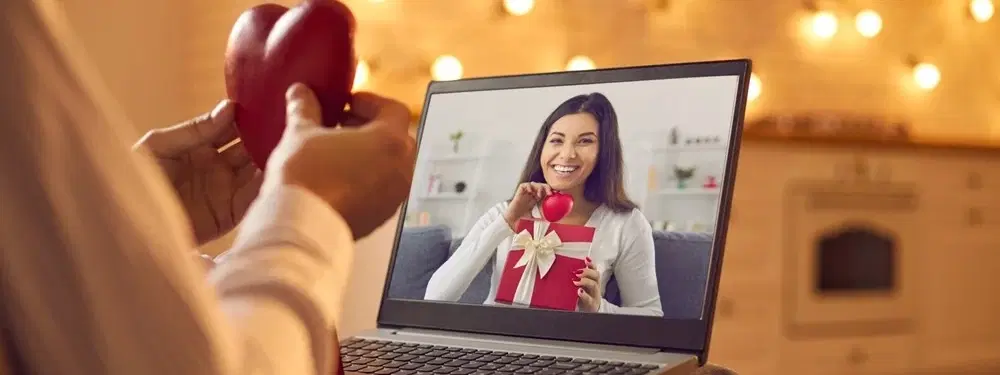
Consumer Electronics
•04 min read
Switching to a Mac can feel like stepping into a new world, especially if you are used to Windows' File Explorer. But don’t worry—Mac’s built-in Finder app makes file navigation and management simple and intuitive. In this guide, you will learn how to open file explorer in Mac using the Finder app, manage files on Mac effectively, and access essential features for seamless Mac file management. When you shop on Tata Neu, not only do you get smart tech solutions but you also earn NeuCoins that add extra value to every purchase.
Finder is the default file browser and management tool on your Mac. It is the Mac equivalent of File Explorer on Windows and offers a user-friendly interface for accessing files on Mac effortlessly. With Finder, you can locate files on Mac, organise your folders, and perform quick searches.
Finder is equipped with many useful features that enhance Mac file navigation. It lets you choose between different view options like List, Icon, Column, and Gallery which helps in Mac folder access. Additionally, you can use tags, create Smart Folders, and benefit from iCloud integration to keep your files arranged and accessible at all times.
Finder is usually found on the Dock, ready for quick access. Look for the Finder icon—it typically appears as a blue and white face. Simply click on this icon to open the file explorer for Mac.
You can quickly open Finder by pressing the shortcut: Command (⌘) + Spacebar. This makes for a fast and efficient way to jump into Mac file management without needing to navigate through the Dock.
If you prefer using a search function, use Spotlight by pressing Command + Spacebar. Type 'Finder' and select the application to open it. This method not only helps to access files on Mac but also assists in launching various apps and searching for documents instantly.
Finder offers several view options to accommodate different preferences. You can toggle between List, Icon, Column, and Gallery views depending on your specific needs, ensuring that you always have the best layout for managing files on Mac.
The sidebar in Finder provides quick access to essential folders and devices. With a few clicks, you can reach your key locations. The sidebar is also customisable, allowing you to add or remove items based on your frequency of use. This flexibility in Mac file browser operations ensures efficient Mac folder access.
Finder’s search bar, located at the top-right corner, is a powerful tool to locate files on Mac. Enter keywords, tags, or file types to filter out the needed documents swiftly. This feature makes it easier to manage files on Mac, whether you are looking for a specific report or organising photos with smart tags.
Creating folders and using tags are excellent ways to streamline your Mac file management process. Keep similar items together by grouping them into folders, and add identifiable tags to each file. This simple approach can save you time when conducting searches later.
There might be times when you need to view hidden files on Mac. This is possible by pressing Command + Shift + Period (.). Use this feature with care, as hidden files usually contain system or configuration details that are best left unaltered.
Tailor Finder to your workflow by adjusting its preferences. You can set your default folder view, customise sidebar options, and modify settings that can improve your experience with Mac file navigation. These adjustments ensure that managing files on Mac is as intuitive as possible.
Expert Tip: Master Finder for Seamless File Navigation
Did you know Finder allows you to create Smart Folders that automatically organise files based on criteria like file type, date, or tags? This feature is perfect for keeping your files sorted without manual effort!
Use the Finder icon in the Dock or press Command + Spacebar to open Finder instantly.
Finder is Mac’s native file management tool, while File Explorer is used in Windows. Both are designed for file browsing, but they offer different interfaces and functionalities.
Press Command + Shift + Period (.) to toggle hidden files on and off in Finder.
Yes, you can add or remove folders, devices, and locations by dragging items into or out of the sidebar.
Simply type your keywords into the search bar at the top-right of the Finder window. You can also refine your search by using tags and filtering by file type.
Use features like Smart Folders, tags, and customisable sidebar options to organise and access files quickly. Additionally, leverage Finder’s search functionality to locate files based on keywords or tags.
Overall, the Finder app on your Mac is a robust tool to manage files on Mac with ease. Mastering Finder helps you efficiently access files on Mac and perform Mac file management with confidence. Much like shopping smartly on Tata Neu, using the right features in Finder can simplify your day-to-day tasks. With its straightforward design and customisable settings, Finder ensures your digital workspace stays organised and accessible. Enjoy the benefits of smooth Mac folder access and explore more ways to manage files on Mac seamlessly.
Finder is an indispensable tool for Mac users, offering a range of features to simplify file navigation and management. By mastering its functionalities, you can optimise your workflow and keep your files organised. Whether you’re toggling between Finder views, customising the sidebar, or using Smart Folders, Finder ensures your digital workspace is efficient and accessible. Don’t forget, shopping on Tata Neu not only brings convenience but also rewards you with NeuCoins, adding value to every purchase.