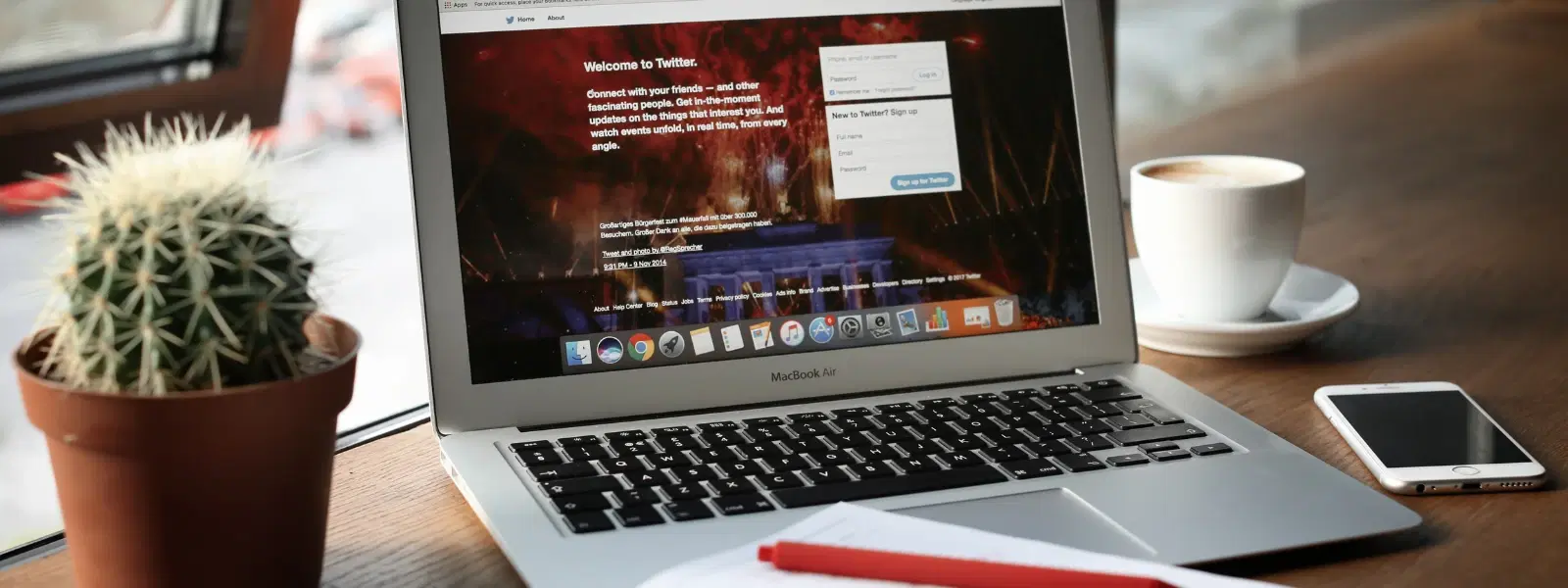
Consumer Electronics
•04 min read
Ever wondered if you could run Windows on your Mac seamlessly? Many Mac users find themselves needing access to Windows for work communications, gaming, or simply to use software available only on Windows. This guide explains how to install windows on mac by exploring two primary methods: using Boot Camp and using Virtual Machine software. By the end, you will learn the process, prerequisites, and best practices for a successful installation.
Running Windows on your Mac brings several advantages. It makes it possible to access Windows-only software, enhances your gaming experience and provides access to specialised tools for work or study. These factors complement the seamless shopping experience on platforms like Tata Neu, where every transaction can also earn you NeuCoins rewards, giving you extra benefits every time you shop.
There are two main approaches when you decide to install Windows on macOS. The first is through Boot Camp Assistant, a tool that facilitates a dual boot Mac and Windows experience. The second option is using Virtual Machine software, which allows you to run Windows on Mac without Boot Camp. Whether you prefer a dedicated Windows environment or running both systems simultaneously, there is a solution to fit your needs.
Before you begin, ensure that your Mac meets the minimum hardware and software specifications for the method you choose. For example, if you plan to use Boot Camp Windows setup, your Mac should support the specific Windows version, such as Windows 10 or Windows 11. Similarly, when opting for a virtual machine for Windows on Mac, check that your organisation has enough memory and processing power.
Gather your tools before you start. You will need a Windows ISO file, which is the digital image of the Windows installation disc, and sometimes an external storage device if you are creating a new partition. For Boot Camp Windows setup, make sure your Mac is compatible with the target Windows version and for virtual machine installations, install reliable software like Parallels Desktop or VMware Fusion.
It is crucial to back up your Mac to prevent data loss during the installation process. Whether you are following a Mac Boot Camp guide or using a Virtual Machine for Windows on Mac, a complete backup ensures you can restore your system if anything unexpected occurs.
Step 1: Open the Boot Camp Assistant on your Mac and follow the on-screen instructions to prepare the installation.
Step 2: Download the Windows ISO file directly from Microsoft or your trusted source, ensuring that it is the correct version for your Mac compatibility with Windows.
Step 3: Use Boot Camp to create a Windows partition. This process divides your hard drive into separate spaces for macOS and Windows, allowing dual boot Mac and Windows operation.
Step 4: Initiate the installation process and follow the prompts to install Windows on Mac. Once completed, the system will reboot into Windows.
Step 5: After installation, install the necessary Boot Camp drivers to ensure all hardware works correctly on Windows.
To switch between operating systems, simply reboot your Mac and hold the Option key. This allows you to choose whether to load macOS or run Windows on Mac during startup.
If you face any problems, such as errors during installation or driver issues, refer to the troubleshooting tips provided within the Boot Camp Assistant. Often, simple adjustments can resolve these issues quickly.
A virtual machine is a software emulation of a computer system. It enables you to run Windows and macOS concurrently without the need for a reboot. Popular options for a Windows on Mac tutorial include Parallels Desktop, VMware Fusion, and VirtualBox.
Step 1: Download and install your chosen Virtual Machine software. Ensure the software is properly updated for a smooth installation process.
Step 2: Create a new virtual machine and configure the settings for the Windows installation. This is usually straightforward when pointing to a Windows ISO file.
Step 3: Complete the installation and follow any remaining setup instructions. With this method, you can run Windows on Mac without Boot Camp, keeping both operating systems active concurrently.
Virtual Machines allow you to run Windows and macOS at the same time. This is ideal for multitasking, especially if you need both operating systems for different tasks. Additionally, virtual environments are easier to uninstall or modify later on.
If your work involves lightweight tasks that do not require heavy processing power, virtualization might be the best option. This method avoids the reboot hassles associated with dual boot Mac and Windows setups while maintaining flexibility.
Pro Tip: Choose the Right Method for Your Needs
Did you know that Boot Camp is ideal for resource-intensive tasks like gaming, while Virtual Machines are perfect for multitasking and running lightweight Windows applications alongside macOS? Assess your priorities before choosing a method.
If you prefer not to create a dual boot, there are alternative approaches available. Third-party tools like CrossOver or Wine let you run Windows applications directly on macOS. However, these solutions come with their own set of limitations and might not support all software.
Cloud-based services, such as remote Windows desktops, offer another way to experience Windows on Mac. Although this method can address short-term needs, it may have limitations such as dependency on a fast internet connection and reduced performance for resource-heavy applications.
Check your Secure Boot setting in macOS to ensure compatibility with Windows installations.
Yes, Boot Camp Assistant comes pre-installed on macOS and is free to use.
Boot Camp is not supported on M1/M2 Macs, but you can use Virtual Machine software like Parallels Desktop.
You’ll need at least 64GB for Windows installation, though 128GB is recommended for optimal performance.
Yes, you can easily remove Windows by deleting the Boot Camp partition or uninstalling the Virtual Machine software.
Installing Windows on your Mac offers flexibility and expands your computing capabilities. Whether you choose Boot Camp for a dedicated Windows environment or a Virtual Machine for running both systems simultaneously, this guide has provided a clear roadmap to follow. With careful preparation and by meeting system prerequisites, you can enjoy the benefits of both macOS and Windows, enhanced further by rewards like NeuCoins when you shop on Tata Neu. Explore more guides and insights to optimise your tech experience and enjoy seamless integration across your devices.