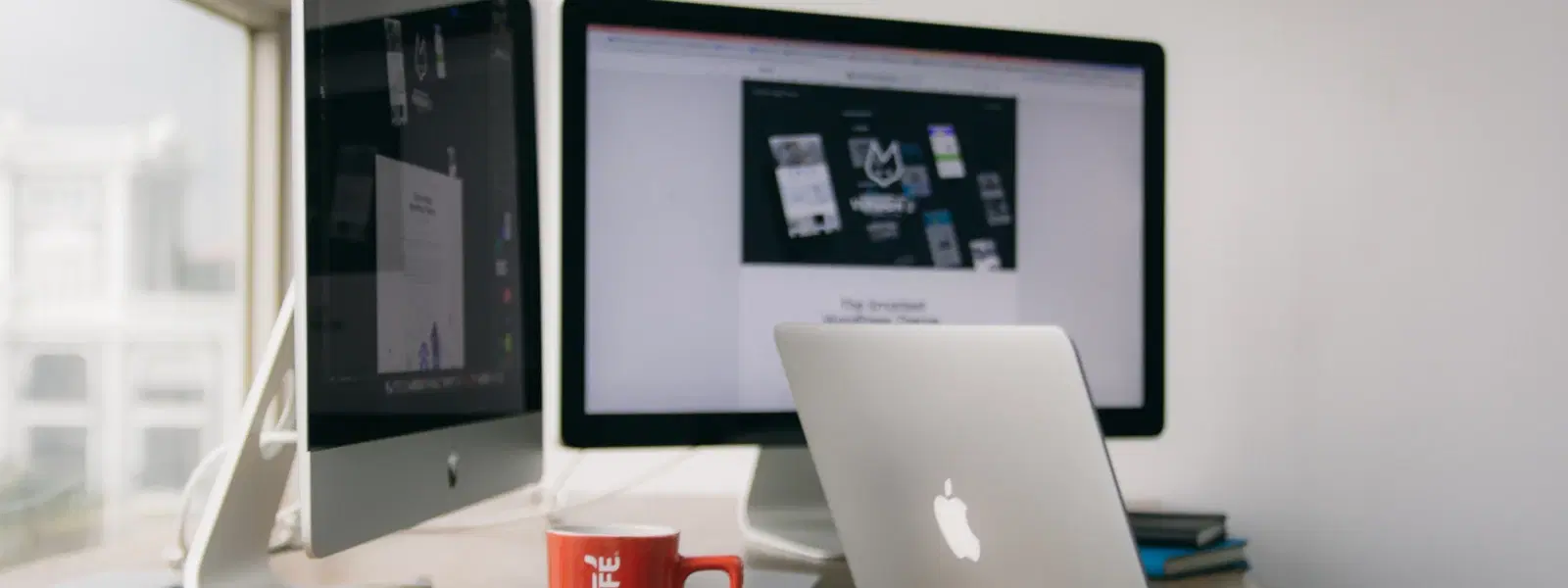
Consumer Electronics
•03 min read
Ever wondered if you could experience the sleek design and functionality of macOS on your Windows PC? Many tech enthusiasts and curious users alike have explored various ways to make this happen. In this guide, we address common questions and provide clear explanations for those who want to install macOS on Windows using different methods. By reading through, you will gain a solid understanding of the available techniques, ranging from mac os virtualization on windows to creating a Hackintosh setup guide.
The process of installing macOS on a Windows machine involves overcoming compatibility issues. Unlike native Apple hardware, non-Apple systems require extra steps. There are several methods available including virtualization, setting up a Hackintosh, and configuring a dual boot system. Each of these has its own requirements and challenges but they all serve to let you run macOS on windows.
When considering installation, it is vital to understand the legal and ethical aspects. Apple's licensing agreement generally permits installation only on Apple hardware. This guide discusses options for personal use and explains that commercial usage might not be permitted. Remember, ethical considerations and personal responsibility are essential when you choose to install macOS on pc.
Before diving into installation, gather the necessary tools. Common requirements include a macOS ISO file, virtualisation software such as VirtualBox or VMware, and bootable USB creation tools to create mac os bootable usb. Additionally, performing a hardware compatibility check is crucial. These steps ensure a smoother journey, similar to how Tata Neu offers expert guidance and benefits such as NeuCoin earn rewards when shopping smartly for the latest gadgets and appliances.
Your PC's hardware must meet certain standards for mac os on non-apple hardware to work well. Look for reliable compatibility information and check that essential components, such as processors and graphics cards, can support the operating system. A well-prepared setup will minimise compatibility issues and ensure a better overall experience.
One of the simplest approaches is through virtualisation. This method involves installing macOS on a virtual machine, using software like VirtualBox or VMware. With this technique, you can run mac os on windows without altering your existing setup. It provides a sandboxed environment where you can explore the macOS interface safely. Whether you are trying a mac os on windows tutorial or simply experimenting, this method is beneficial for beginners.
For a more integrated experience, many opt for a Hackintosh setup guide. This involves installing macOS directly onto non-Apple hardware. Although it may require more technical steps, following a detailed mac os installation guide can help you achieve a stable system. When choosing this route, always consider the potential challenges that come with running macOS on non-apple hardware.
Another popular method is to create a dual boot system. This allows you to choose between Windows and macOS each time you start your computer. Detailed instructions for configuring dual boot mac os and windows are available and can be followed carefully to avoid partitioning errors. This option lets you enjoy the benefits of both operating systems side-by-side without fully committing to one environment.
During installation, you might encounter boot errors or challenges related to drivers. These issues often stem from hardware incompatibility or misconfigurations. Reviewing detailed guides on mac os virtualization on windows and dual boot mac os and windows can provide specific troubleshooting steps. Always ensure your system is up-to-date with the latest firmware and hardware drivers.
After successfully installing macOS, performance issues may arise. Adjusting settings and upgrading certain hardware components can help. If you plan to use graphic-intensive applications, a dedicated GPU, for instance, can offer smoother performance. Upgrading hardware is similar to how platforms like Tata Neu and Croma ensure that customers experience express delivery and unmatched after-sales support, enhancing overall satisfaction through reliable services.
Pro Tip: Maximise Your Hackintosh Experience
Did you know that using OpenCore as your bootloader can significantly improve macOS stability and compatibility on non-Apple hardware? Many Hackintosh users swear by it for smoother performance and fewer errors.
Virtualisation using software like VirtualBox or VMware is the simplest method as it avoids the need for hardware modifications.
Yes, setting up a dual boot system is possible by careful partitioning and using reliable boot management tools.
Yes, by downloading the macOS ISO file and using appropriate bootable USB creation tools, you can install macOS on pc without needing a Mac.
Hackintosh setups can involve compatibility issues and might void hardware warranties. They also run the risk of lacking official support.
While not mandatory, a dedicated GPU often significantly enhances performance for tasks such as video editing and gaming.
Installing macOS on a Windows PC opens up exciting possibilities for tech enthusiasts and individuals looking to explore both ecosystems. Whether you decide to opt for virtualisation, a Hackintosh setup, or a dual boot arrangement, this guide equips you with essential information and insights. Much like shopping on Tata Neu, where you earn NeuCoins and enjoy benefits like express delivery and quality after-sales support at Croma, finding the right method for installation can enhance your tech experience. By following clear, step-by-step instructions, you can embark on your macOS journey with confidence and ease.