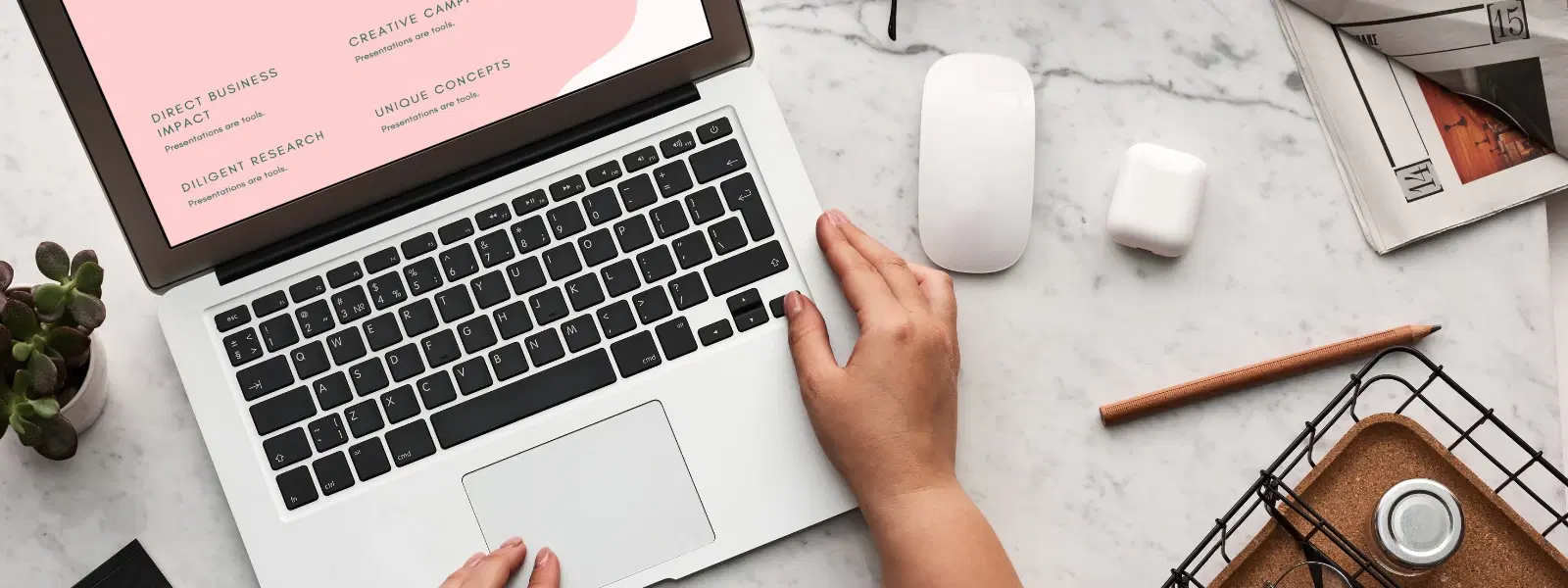
Consumer Electronics
•03 min read
Are you ready to unlock the full browsing potential of your Mac? Installing Google Chrome on Mac is quick and simple—but what if you encounter roadblocks or have lingering questions? In this guide, you will learn how to install Chrome on Mac, troubleshoot common issues, and understand various installation nuances. Whether you're a tech enthusiast, a young professional or a student, this easy-to-follow guide is your one-stop resource for a seamless Chrome setup on macOS.
Google Chrome stands out for its speed, robust security features, and ability to sync across devices. This browser offers a smooth experience by bringing together a vast range of extensions that cater to your every need. For many users, Chrome is the preferred browser on Mac as it provides reliable performance alongside a familiar, user-friendly interface.
Before beginning the installation process, it is essential to ensure your Mac meets the basic system requirements. Chrome is compatible with macOS Ventura, Monterey, and Big Sur, among others, and works best when your system is updated. Adequate storage is also necessary so that the installation files can be downloaded and correctly configured.
Start by visiting the official Chrome website to download Chrome for Mac. Look for the Mac-compatible version on the page and click on the download link. The download process is straightforward and will provide you with the necessary files to get started. This guide serves as a useful Google Chrome installation guide Mac for all users.
Once the download is complete, follow these simple steps to install the browser on Mac:
Locate the downloaded .dmg file in your Downloads folder.
Double-click the file to open it.
Drag the Chrome icon into your Applications folder.
Open the Applications folder and launch Chrome.
Sign in with your Google account to personalise your browsing experience.
After installation, you can further optimise your Chrome browser on Mac. Import any bookmarks you have, make Chrome your default browser through System Preferences, and enable sync to keep your data updated across devices. These steps ensure a smooth and seamless Chrome setup for macOS.
If you encounter issues during installation, likely causes include insufficient storage, outdated macOS software, or permission-related challenges. Clear out space on your Mac, check for system updates, and adjust your security settings as needed to successfully install the browser on Mac.
At times, Chrome may not launch immediately after installation. This can be due to corrupted installation files or macOS security settings not allowing the app to run. Simply re-download the installer or review the permissions in your System Preferences to resolve this issue.
Pro Tip: Maximise Your Chrome Experience on macOS
Did you know that enabling hardware acceleration in Chrome settings can significantly improve browser performance on your Mac? Navigate to Chrome’s settings, search for 'hardware acceleration,' and toggle it on for smoother video playback and faster browsing. Like the rewards you enjoy on Tata Neu, a well-optimised browser makes your day-to-day tasks more efficient and enjoyable.
Visit the official Chrome website, download the Mac-compatible version, open the .dmg file, and drag the Chrome icon into the Applications folder.
Go to System Preferences, click on General, then select Google Chrome as the default browser from the dropdown menu.
Ensure your internet connection is stable, confirm there is sufficient storage, and that your macOS is up-to-date. Then, revisit the official Chrome website and try downloading again.
Yes, you can install browser on Mac running older systems like Mojave or Catalina, although some advanced features may be limited. Always check system requirements before proceeding.
Yes, Google Chrome is completely free to download and enjoy on your Mac.
Installing Chrome on a Mac is a straightforward process. By following the clear, step-by-step instructions in this guide, you can quickly set up Google Chrome on macOS and resolve any issues you encounter along the way. This balanced approach ensures you enjoy both convenience and efficiency, the same way Tata Neu offers a seamless shopping experience with benefits such as earning NeuCoins and special options like Express Delivery. Embrace smart browsing, just as you would shop smartly with Tata Neu.