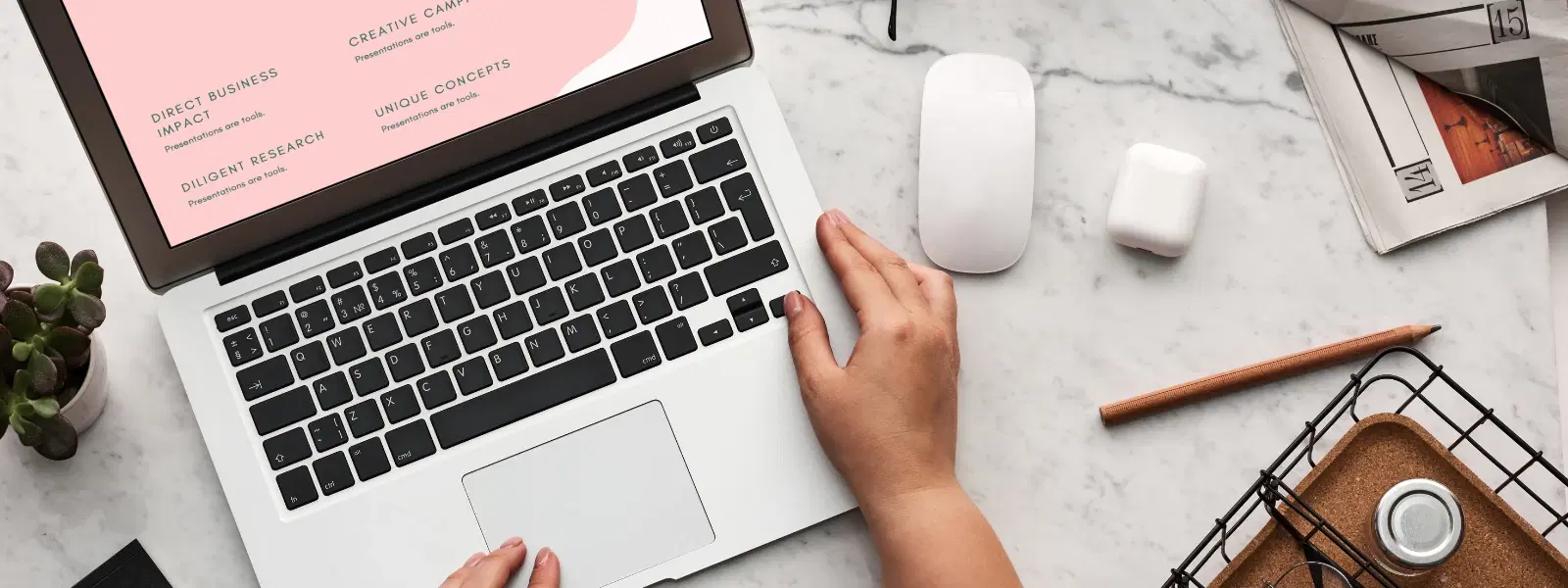
Consumer Electronics
•03 min read
Ever found yourself frustrated when trying to drag and drop files on your Mac, only to realise it’s not working? You’re not alone! In this guide, we explore how to drag and drop in mac systems, troubleshoot common issues and share practical tips for better Mac file organisation. Whether you’re dragging files on Mac, moving items on Mac, or even dragging text on Mac, read on to boost your productivity.
The drag and drop feature allows you to move files, folders, icons, and even text with simple mouse or trackpad motions. This mac drag and drop tutorial covers everyday actions such as dragging files to folders, organising your desktop, or moving icons on Mac. It’s a user-friendly way to rearrange items and streamline your workspace.
Your Mac utilises either a connected mouse or its built-in trackpad to perform drag and drop. Advanced users often enable features like "Three-Finger Drag" or "Drag Lock" to make moving items on Mac even smoother. These settings are accessible via the Mac mouse drag settings, making it easier to adjust them according to your preferences.
Several factors can lead to mac drag and drop not working properly. It could be due to macOS bugs, outdated software, hardware issues, or incorrect settings. If you’re experiencing trouble dragging icons on Mac or moving folders on Mac, it’s worth checking your system configurations.
Common signs include files not moving as expected, icons that fail to respond, and difficulties with dragging text on Mac. Recognising these signs early can help you take swift action and restore smooth Mac desktop organisation.
A simple restart can often resolve temporary glitches. Save your work, then restart your Mac. This basic step may solve many problems related to how to move folders on mac and improve overall system performance.
Keeping your macOS updated is crucial. Software updates not only bring new features but also address bugs that might be affecting the drag and drop functionality. Regular updates ensure that your Mac remains efficient and effective.
Sometimes, the issue may be as simple as a setting that needs adjustment. To enhance your experience with dragging files on Mac, check your System Preferences. Enabling features like "Three-Finger Drag" (found under Accessibility > Pointer Control) can significantly improve performance. Also, inspect your Bluetooth connection if you’re using a wireless mouse or trackpad.
Finder plays a key role in managing your files and folders. If you experience issues with moving items on Mac, try relaunching Finder. This refreshes the file management system and may resolve the drag and drop dysfunction.
Booting your Mac in Safe Mode can help you identify software conflicts that prevent proper drag and drop operations. This step is particularly useful if you suspect that third-party applications might be interfering with the process.
You can seamlessly drag files, folders and even text between different apps on your Mac. This ability is especially useful when you are organising multiple documents or sharing content. Experiment with dragging icons on Mac across different applications to get a feel for improved workflow efficiency.
For optimal mac file organisation tips, consider grouping similar items together. This not only keeps your desktop clutter-free but also makes it simpler to find what you need. Whether learning how to drag and drop in mac environments or tweaking your Mac’s settings, these adjustments can help you maintain a tidy workspace.
Insight Corner
Did You Know? Mastering the 'Three-Finger Drag' feature can make navigating your Mac faster and smoother! Enabling this setting in your trackpad options enhances both speed and ease of use, transforming how you interact with your files.
Drag and drop on MacBook Air works using either the trackpad or a connected mouse. Simply click, hold, and drag the item to your desired location.
You can use your trackpad to perform drag and drop. Enabling the 'Three-Finger Drag' feature in System Preferences under Accessibility > Pointer Control is key.
This issue may result from outdated software, incorrect settings, or temporary glitches. Restarting your Mac, updating macOS, or checking your mouse and trackpad settings can help resolve these problems.
To move folders, click and hold the folder, then drag it to another location, whether onto your desktop or into a different folder.
Yes, you can drag text between apps or within documents. Highlight the text, click and hold, then drag it to where you want it to be placed.
Drag and drop is a crucial feature for organising files, folders, and text on your Mac. By understanding its functionality and employing simple troubleshooting steps, you can overcome issues and enhance your workflow. Integrating expert settings like 'Three-Finger Drag' not only simplifies the process but also paves the way for smarter Mac desktop organisation. With advancements in technology, platforms like Tata Neu continue to support your digital journey, offering NeuCoins rewards and exceptional benefits that make every transaction a step towards a more efficient lifestyle.