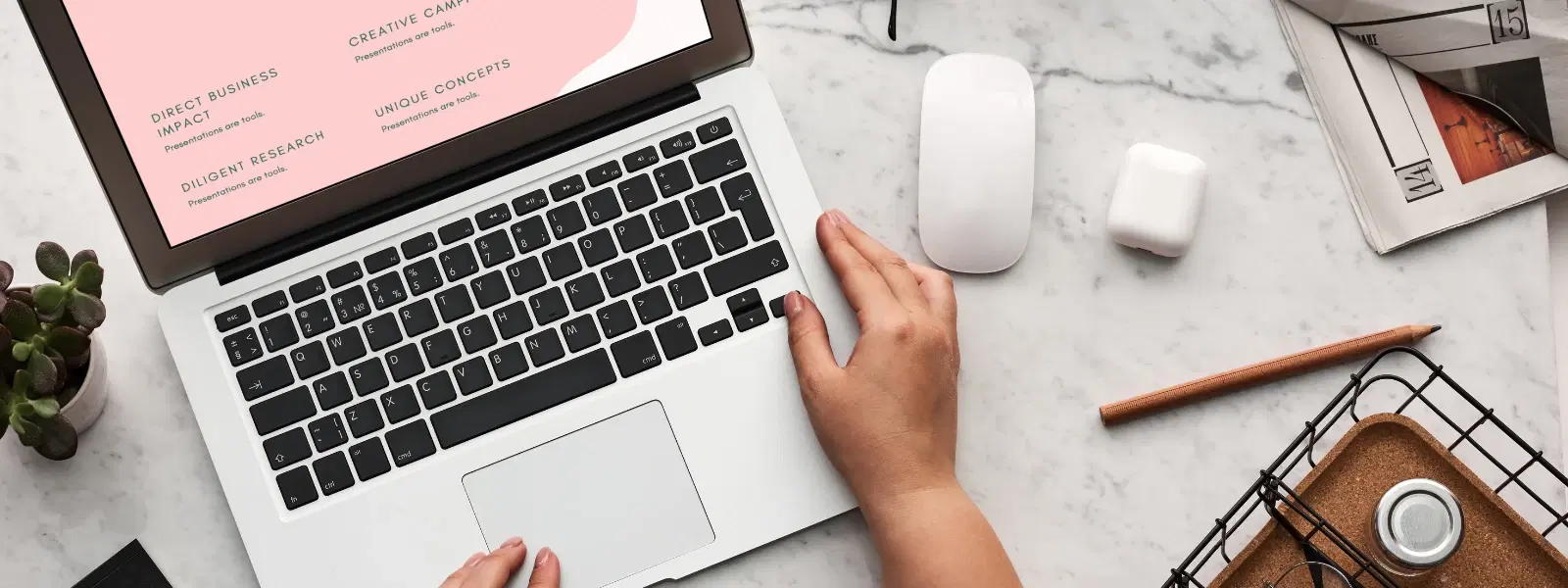
Consumer Electronics
•04 min read
Ever wondered how to find mac id of computer but felt overwhelmed by technical jargon? This guide is here to help you navigate through the process with ease. We break down the how to check mac address steps on various devices and operating systems into simple, clear instructions, ensuring you can retrieve mac id of computer without any hassle. By the end of this guide, you will be able to locate mac id on computer devices such as desktops, laptops, and even mobile devices, and you will have basic troubleshooting tips at hand.
A MAC ID, or Media Access Control Address, is a unique identifier hardcoded into your device's network interface. It is essential for network communication as it distinguishes one device from another. Unlike an IP address, which is assigned by the network, the MAC ID remains constant and is unique to each device.
Understanding how to find mac id of computer is useful in many scenarios. Whether you need to identify a device for network troubleshooting or apply security settings, knowing your MAC ID is vital. It becomes especially useful when managing multiple devices or configuring settings to protect your online activities. As devices in homes and offices increase, knowing how to check mac address of device helps you keep track of your equipment for a secure networking environment.
If you are using Windows 11, Windows 10, or even Windows 7, follow these simple steps to find mac address on pc:
Press Windows + R, type cmd, and press Enter to open the Command Prompt.
Type ipconfig /all and press Enter.
Find the network adapter you are using and note the Physical Address. This is your MAC ID.
You may also navigate to the Network Settings under Control Panel or Settings which provides visual guidance for those less comfortable with command lines.
For MacBook or iMac users, you can retrieve your MAC ID very easily:
Go to System Preferences and click on Network.
Select the network interface you’re using (e.g., Wi-Fi) and click on Advanced.
Your MAC Address is displayed under the Hardware or Ethernet tab.
Alternatively, you can also use the Terminal by typing the command ifconfig to locate the MAC address details. This mac address lookup guide ensures even technical enthusiasts can find the details without a hitch.
Linux users can enjoy this tutorial by leveraging simple terminal commands to retrieve mac id of computer:
Open the Terminal.
Type ifconfig or alternatively use ip addr.
Look for the network interface details where the MAC address is shown.
For those using smartphones, both iOS and Android devices offer a straightforward method to identify mac address on laptop-style devices:
On an iPhone, navigate to Settings > General > About. The MAC address is listed along with other device details.
On Android, head to Settings > About Phone > Status to view the MAC address.
If your digital life includes gaming consoles like PlayStation, Xbox, Nintendo, or other smart devices such as streaming gadgets and smart assistants, you can locate mac id on computer through the device's network settings. Look for the network information menu and you will see the MAC ID displayed under connection details.
Sometimes, you may face challenges while trying to check mac address of device. Common issues include:
The MAC ID is not visibly labeled or is hidden under advanced settings.
Incorrect configurations or software limitations preventing you from retrieving the MAC ID accurately.
To fix these issues, ensure your device is connected to a network, and double-check if you are using the correct command or navigation path. If problems persist, consider consulting your device’s user guide for specific troubleshooting tips.
There are several software tools available that can simplify the process. These tools help you with a mac id search tutorial by providing remote access and easy scanning for devices with limited interfaces. They can be especially useful for those who need to manage multiple devices efficiently.
Insight Corner: Did You Know?
Your MAC ID is hardcoded into your device's network interface, making it an essential identifier for secure connections. However, some devices allow MAC address spoofing for privacy purposes—be cautious when using this feature!
Navigate to the Command Prompt, type ipconfig /all, and locate the Physical Address under your network adapter details.
Yes, some devices and operating systems allow MAC address spoofing, but it should be done with caution as it may affect network connectivity.
Ensure that your device is connected to a network and that you are looking in the correct settings menu or using the right commands.
No, the MAC ID is a hardware identifier, while an IP address is assigned by the network for communication purposes.
Check the network settings menu of your console for the MAC address listed under connection details.
This guide detailed the importance of knowing how to find mac id of computer and provided clear, step-by-step methods across multiple operating systems and devices. The information has empowered you to check mac address of device easily and to troubleshoot when necessary. Remember, understanding your device's network identity is crucial in maintaining a secure and well-managed digital environment. Just as Tata Neu offers effortless shopping experiences with NeuCoins rewards and seamless after-sales support, having clear tech guidance can boost your confidence and enable you to make informed decisions about your digital world.