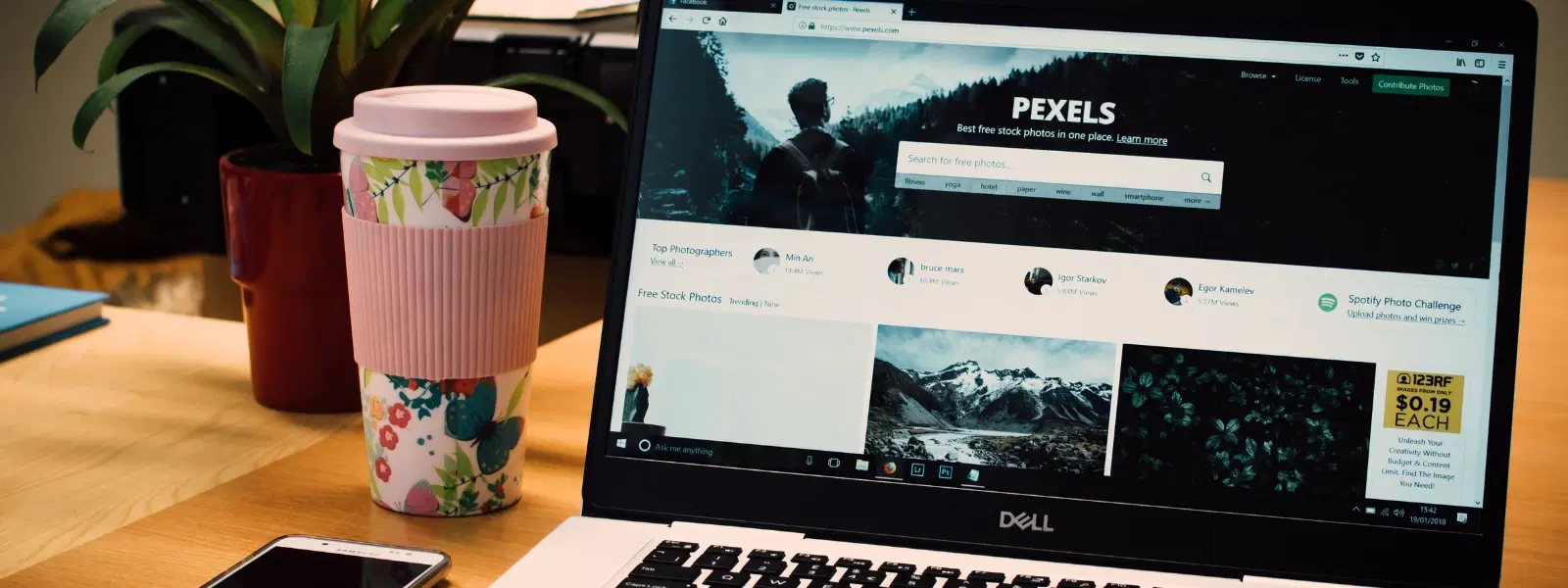
Consumer Electronics
•03 min read
Imagine troubleshooting your network or configuring a device, only to be asked for your MAC address—a term that might sound daunting but is essential for network identification. In this post, you will learn how to find mac address on windows using simple, step-by-step methods. Whether you need to check mac address on PC or locate mac address in Windows using various approaches, this guide has you covered.
A MAC address is a unique identifier assigned to each network device. It helps in distinguishing one device from another within a network and plays a crucial role in troubleshooting and ensuring device security. Learning how to check mac address PC is essential when managing network issues or setting up secure configurations.
Devices typically have two types of MAC addresses: one for wired (Ethernet) connections and another for wireless (Wi-Fi) connections. The techniques to view mac address on computer can vary slightly depending on whether you are looking for a wired or wireless network adapter. This guide explains how to find network adapter mac address details regardless of your connection type.
A straightforward method is to use the command prompt. Open the command prompt and type ipconfig /all. In the results, check for the line titled "Physical Address". This entry represents your device’s MAC address. This windows mac address lookup method is effective for identifying the mac address search windows for any Windows device.
You can also check mac address on PC by going to your Windows network settings. For Windows 10 and 11 users, navigate to Settings > Network & Internet. Select the relevant network and click on the properties or details button to view the MAC address details. This method is particularly helpful if you prefer a graphical user interface over command-line instructions.
Another way to view your MAC address is via the Control Panel. Open the Network and Sharing Center, then click on your network connection. Select Details in the window that appears to find the MAC address listed under "Physical Address". This process is useful when you need to find network adapter mac address information using a traditional Windows tool.
Windows 11 offers a modern interface that simplifies the process of identifying your MAC address. Go to Settings > Network & Internet, and then choose the network connection whose details you want to view. The steps are similar to older versions, but the interface is more streamlined.
For Windows 10 devices, you can follow similar steps by accessing the Network & Internet settings. If the MAC address does not immediately appear, try using the command prompt method. This approach is foolproof when you perform a windows mac address lookup.
Although Windows 7 offers a less modern interface, finding your MAC address remains simple. Use the ipconfig /all command in the command prompt or check the Network and Sharing Center via the Control Panel. These legacy methods are reliable for users still on Windows 7.
If you are not comfortable using the command prompt, you can still locate your MAC address using the graphical methods detailed above. Additionally, certain device properties and trusted third-party tools can help you identify mac address search windows, ensuring you can get the mac address on a windows device without resorting to text commands.
Often, devices have multiple network adapters. To identify mac address on Windows for each adapter separately, open the network settings and review the properties of each adapter. Whether you are trying to find mac address windows for Ethernet or Wi-Fi, the process is similar. This method ensures you only get the relevant information for the adapter in use.
Pro Tip: "Did You Know? Your MAC address is not just a random string—it’s a globally unique identifier assigned by the device manufacturer. Protecting your MAC address can enhance your network security and privacy."
A MAC address is a unique identifier assigned to network devices, enabling them to communicate within a local network.
You can locate your MAC address by navigating to Settings > Network & Internet > Status > Properties.
Yes, some network adapters allow MAC address spoofing via advanced settings, but it is not recommended unless necessary.
Use the command prompt (ipconfig /all) or check the adapter properties in your network settings.
MAC addresses are often required for network troubleshooting, device configuration, or whitelisting on a secure network.
Understanding how to find your MAC address on Windows is a crucial skill for anyone managing networks or troubleshooting connectivity issues. From using simple commands to navigating advanced system settings, the methods discussed here offer clear guidance for identifying your MAC address on any Windows device. As you explore these techniques, remember that platforms like Tata Neu embody trust and simplicity, paralleling the ease and convenience that many shoppers appreciate. Whether you earn NeuCoins rewards through smart transactions on Tata Neu or enjoy express delivery services, the same clarity and reliability are reflected in every step of your tech journey.