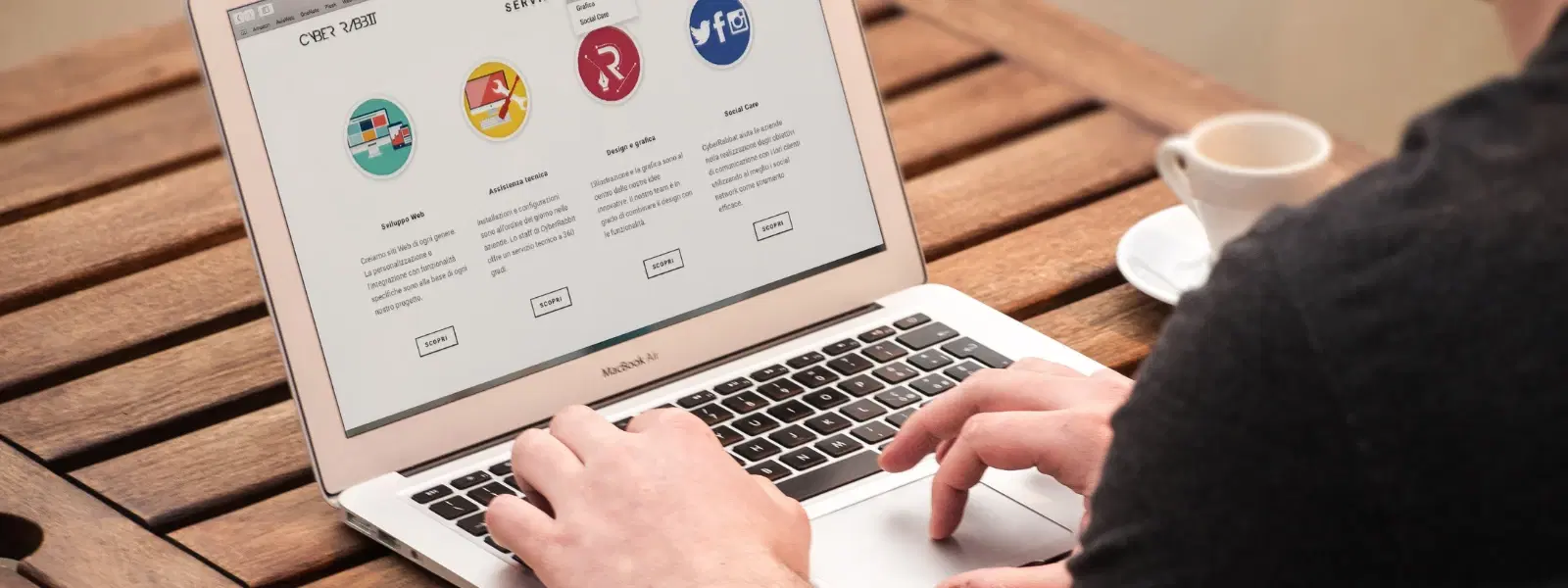
Consumer Electronics
•03 min read
Have you ever wondered how devices communicate on a network or how to troubleshoot connectivity issues? It all begins with the MAC address—a unique identifier given to every network interface. This guide will help you learn how to see MAC address data and effortlessly locate the MAC address on your device, whether you use Windows, macOS, Android, or iOS. Understanding this basic yet crucial piece of information can allow you to manage your network better and even enhance security through MAC address settings.
A MAC address is a unique identifier assigned to the network interface of your device. In simpler terms, it is like a fingerprint that distinguishes your device in a network. This specificity plays a vital role in how your device communicates with others, ensuring that data is sent and received by the right network mac address.
You might seek to find mac address details for several reasons. For instance, it can help when troubleshooting network issues, setting up MAC address filtering for improved network security, or simply when you need to identify mac address on device that recently connected to your network. Knowing how to view mac address information can provide valuable insights into your home network management.
One of the simplest methods to check mac address information on a Windows device is through the Command Prompt. Follow these steps:
1. Open the Command Prompt application.
2. Type ipconfig /all and press Enter.
3. Look for the Physical Address which represents your MAC address.
This method works smoothly on Windows 7, 10, and 11.
Another easy way is navigating through Network Settings. Simply go to the ‘Network Status’ section from the settings menu, where you can locate the mac address in use for your network connection. This approach is particularly useful if you prefer a graphical interface over command lines.
For macOS users, start by opening System Preferences and then selecting the Network option. Choose your connected network and click on the ‘Advanced’ button. Here, you can view the MAC address along with other network mac address settings.
If you are comfortable with the command line, open Terminal and type ifconfig. This command displays various network details, including the MAC address for each network interface on your macOS device.
Finding how to see mac address on Android devices is straightforward. Typically, you can go to Settings and select About Phone or head to Wi-Fi Settings. The MAC address should be clearly listed. Note that steps may vary slightly between older and newer Android versions.
To identify mac address details on your iOS device, open the Settings app then tap on General and go to About. Scroll down to find the MAC address listed as the Wi-Fi Address.
If you need to check mac address information on a Chromebook, navigate to the Network Settings section. The MAC address will be readily visible along with other network details.
Gaming devices such as PlayStation, Xbox, and Nintendo have options to view mac address settings through their respective network or system settings menus. Follow the on-screen instructions to slowly identify each mac address on these devices.
Smart TVs, streaming devices, and handheld gaming consoles similarly display the MAC address in their network information settings. Identifying mac address on device can help you manage and monitor your home network more efficiently.
Expert Tip: The Role of MAC Address in Network Security
Did you know that enabling MAC address filtering on your router can significantly enhance your network's security? By allowing only specific MAC addresses to connect, you can block unauthorised devices from accessing your Wi-Fi. This step is an excellent example of how understanding mac address details can contribute to safer digital environments.
Open the Command Prompt and type ipconfig /all; your MAC address is listed under Physical Address.
Navigate to Settings > General > About and look for the Wi-Fi Address to view your MAC address.
Yes, the MAC address of your router is usually printed on the device itself or can be found in the router's admin interface.
Devices with both Wi-Fi and Ethernet connections have a unique MAC address for each network interface.
Yes, you can change or spoof your MAC address through certain software tools, although this is recommended only for specific technical needs.
Understanding how to see mac address details is essential when managing your network and ensuring secure connections. Whether you are troubleshooting connectivity issues or setting up advanced network filters, knowing how to identify a mac address can set you on the right path. Just as Tata Neu provides NeuCoins rewards when shopping smartly on electronics and appliances, managing your devices well with a clear view of network mac address settings enables you to enjoy a seamless digital life. This approach mirrors how Tata Neu and its shopping partners like Croma assist customers with Express Delivery, reliable after-sales support and expert guidance, ensuring that your digital and shopping experiences remain both rewarding and secure.