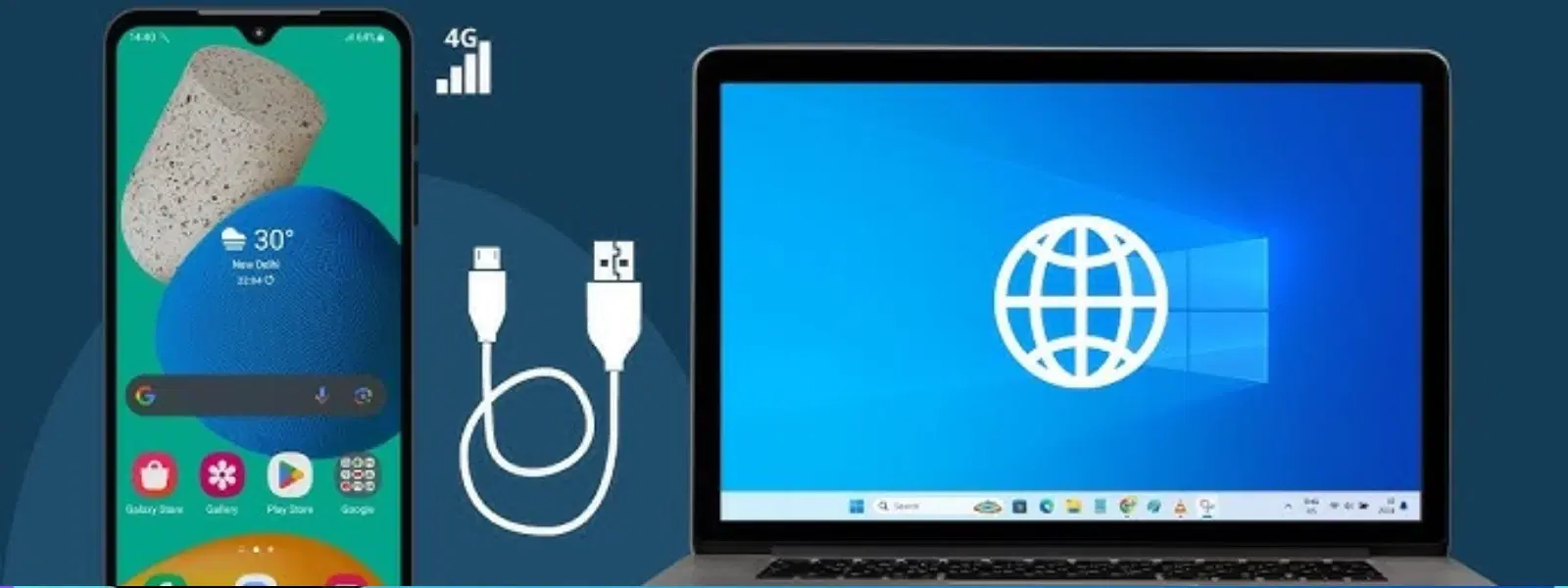
Consumer Electronics
•04 min read
Have you ever wanted to share your Jio Phone’s internet with your PC or laptop but found the process a bit puzzling? If so, you're in the right place. This guide walks you through the process of enabling USB tethering on your Jio Phone, troubleshooting common issues, and answering frequently asked questions so that you can connect your devices with confidence and ease.
USB tethering allows you to share your Jio Phone’s internet connection directly with a PC or laptop via a USB cable. This function is especially useful when Wi-Fi is not available or if you need a secure connection for work-related tasks. By linking your phone and computer, you can enjoy uninterrupted internet access without relying on separate networks.
Certain Jio Phone models, including the JioPhone 1 and JioPhone Prima, support USB tethering. It is important to ensure that your device’s software is up to date and meets the necessary hardware specifications. Enjoy a seamless and secure connection while potentially reducing the need for additional data devices, an advantage that helps you manage everyday tasks more efficiently.
Before attempting to tether, it is important to check that your Jio Phone has the most recent software update installed. This ensures that all tethering features operate smoothly. In some instances, you might need to switch on USB debugging mode. Although this step is not always required, it can often improve connectivity and help you manage your device settings more effectively.
Once your phone is prepped, connect it to your computer using a reliable USB cable. On your phone, navigate to Settings, then to Network & Connectivity, and finally locate the USB Tethering option. Toggle it on to begin sharing your phone’s internet with your computer. On your computer, you may need to adjust network settings or install compatible drivers for the connection to be recognised correctly. If your computer does not automatically detect the connection, verifying driver updates can often resolve the issue.
After establishing the connection from your Jio Phone, the next step is to configure your PC or laptop to utilise this connection. Depending on your operating system, you might be prompted to trust the new connection or adjust additional settings. These straightforward steps ensure that you make the most of the available internet without unnecessary delays. This setup is ideal for those who frequently use their devices for work, online studies, or simply staying connected during travel.
At times, you might encounter issues such as "USB tethering not working in Jio Phone" or the phone not connecting properly to your PC. A common solution involves rechecking that your Jio Phone has the latest software version installed and that you are using a high-quality USB cable. Additionally, if the computer fails to recognise the connection, it may be necessary to reinstall or update USB tethering drivers.
Pro Tip: Boost Your Tethering Connection
Did you know? Using a high-quality USB cable can significantly improve the stability of your tethering connection. Avoid using damaged or low-grade cables for optimal performance. This simple practice ensures a more reliable link between your Jio Phone and your computer, allowing uninterrupted internet sharing.
To enable USB tethering, navigate to Settings > Network & Connectivity > USB Tethering. Then, connect your phone to a PC via a USB cable and toggle the feature on.
If you experience issues, ensure that your device is updated to the latest software version. Check that your USB cable is functional and ideally of high quality. Additionally, installing the required drivers on your PC might be necessary for the connection to be established.
Yes, you can easily share your internet by following the step-by-step guide provided. USB tethering on your Jio Phone is a great way to connect your PC or laptop securely.
While many Jio Phones primarily support USB tethering, they do not typically offer a Wi-Fi hotspot feature. However, you may explore alternatives like Bluetooth tethering or use Jio dongles if USB tethering is not meeting your needs.
Occasionally, depending on your computer’s operating system, installing specific USB tethering drivers is necessary. It is advisable to check the device settings and system requirements to ensure a smooth connection.
To make the most of USB tethering, consider factors such as network strength and hardware quality. A strong signal and compatible device settings can significantly enhance your tethering speed and reliability. By ensuring your phone and PC are both running efficiently, you can enjoy a fast and steady connection without any unexpected interruptions.
If USB tethering does not meet your needs due to location or other issues, you might look into other methods such as Bluetooth tethering or using a Jio dongle. These alternatives provide more flexibility for sharing internet on the go. However, the reliability and ease-of-use of USB tethering remain unbeatable for many users.
Using a reliable platform for managing your tech needs is just one part of a bigger experience. With Tata Neu, alongside high-tech services like those offered by Croma, you also earn NeuCoins with every transaction. These NeuCoins offer you rewards when shopping for your favourite gadgets, appliances, and more, creating an ecosystem where you truly progress by shopping smartly and efficiently. Whether you’re on the lookout for the latest tech or simply need everyday appliances, the convenience and assurance provided by tech experts are unmatched.
In summary, USB tethering remains a straightforward and effective method to share your Jio Phone’s internet with other devices. From preparing your device and connecting it to setting up the computer’s network configurations, each step has been broken down to offer clarity and simplicity. With handy troubleshooting tips and practical advice, this guide empowers you to overcome common challenges and make the most of your tech experience.