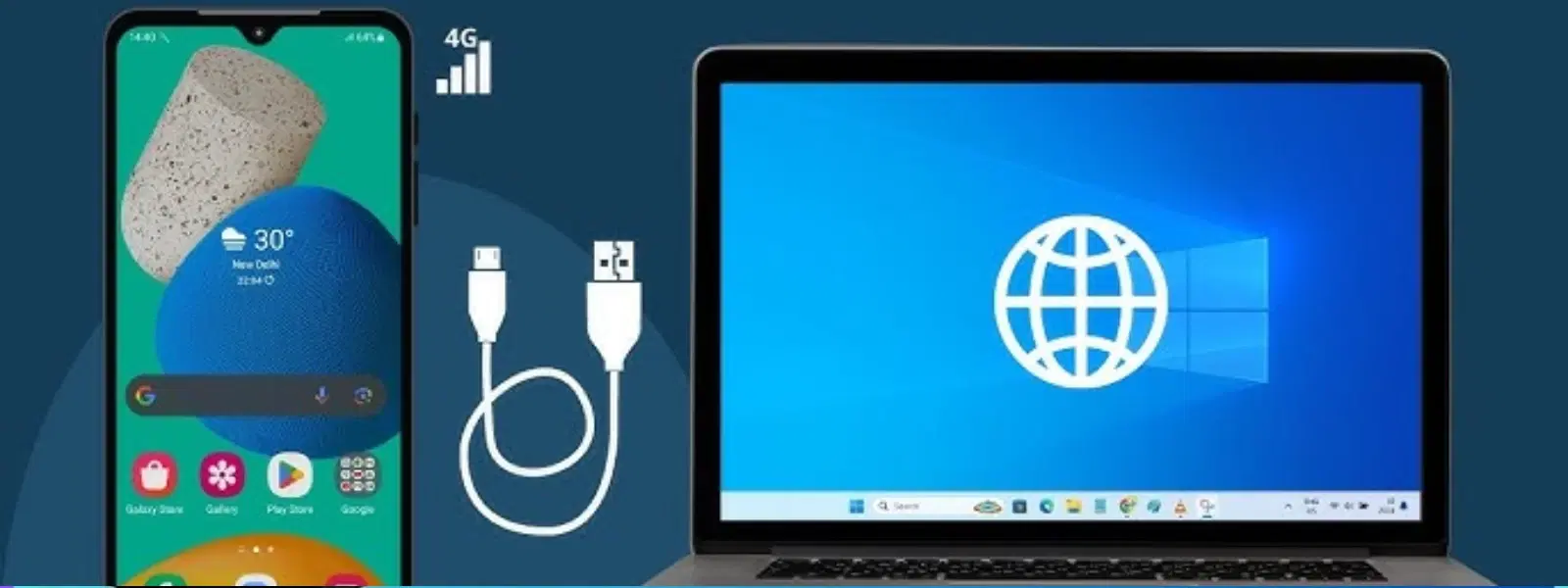
Consumer Electronics
•04 min read
Imagine turning your smartphone into a portable internet hotspot for your laptop or PC with just a USB cable. At Tata Neu, we believe in making technology work simply and effectively for you, helping you progress through life with ease and convenience. This guide demystifies how to enable USB tethering, covering everything from the basic setup to troubleshooting common issues. Whether you use Android, iPhone, Windows, or macOS, you will find answers to your questions and tips to optimise your connection.
USB tethering is a method to share your mobile internet connection with another device using a USB cable. This approach often delivers a more stable and faster connection compared to Wi-Fi tethering. It also offers enhanced security and minimises battery drain, supporting your digital lifestyle smartly. This means you can experience reliable connectivity whether you are a tech enthusiast, a student, or a young professional working on the go.
To use USB tethering, ensure your device has access to mobile data and uses a compatible USB cable. Most modern smartphones and computers, including Android, iPhone, Windows, and macOS devices, support this feature. It’s a simple yet effective way to ensure you remain connected even in situations where conventional Wi-Fi might fall short.
On your Android phone, navigate to Settings and select either 'Network & Internet' or 'Connections'. Look for the USB tethering option and toggle it on. In some cases, you may need to activate 'Developer Options' to access more features. This step-by-step process ensures that you can quickly connect your phone to your PC or laptop via USB, enabling a seamless transfer of internet connectivity.
For iPhone users, the process is similarly straightforward. Go to Settings and choose 'Personal Hotspot'. Even though this is commonly known as hotspot functionality, when connected via USB, it effectively works as USB tethering. Ensure your iOS is up to date and check any carrier-specific settings to guarantee a smooth experience.
Connecting on a Windows 10 or 11 system is just as simple. Once you connect your phone to your computer with a USB cable and enable tethering on your phone, your device should automatically recognise the new network. macOS users can follow a similar process, though the setup interface may differ slightly. Regardless of platform, the core idea remains the same: a few simple steps ensure a stable, high-speed internet connection.
Did You Know? USB Tethering is Faster Than Wi-Fi Sharing
USB tethering provides a more stable and faster internet connection compared to Wi-Fi hotspots, making it ideal for activities like video calls, file uploads, and streaming. Plus, it reduces battery consumption on your phone—a win-win for productivity!
Encountering a situation where the USB tethering option is greyed out or simply not working? This can happen due to several factors such as carrier restrictions, outdated software, or incorrect USB settings. A good first step is to check your device’s settings, reset your USB configurations, or simply restart both your phone and laptop. Ensuring that your USB cable is not damaged is also key.
If standard fixes do not resolve the issue, it may help to update your device drivers or use diagnostic tools available in your operating system. Sometimes, discrepancies between device compatibility could also cause issues. In such cases, reviewing the recommended settings and verifying your device’s support for the tethering feature can be invaluable.
For busy professionals and families who rely on a stable internet connection for work or leisure, USB tethering can be the ideal solution. With smart monitoring of data usage and battery-saving strategies, you can ensure that your laptop remains connected for extended periods without interruptions. Pairing this with the convenience of earning NeuCoins on every transaction with Tata Neu means that you not only stay connected but are also rewarded for doing so.
Choosing the right USB cable and confirming device compatibility are important for optimising your tethering setup. Always ensure your devices are updated and follow best practices as recommended by manufacturers. While USB tethering is effective for everyday connections like browsing and video calls, it may not be ideal for data-intensive applications such as gaming or high-definition streaming.
To activate USB tethering, connect your phone to your PC via a USB cable, navigate to your phone’s settings, and enable the USB tethering option found under 'Network & Internet' or 'Connections'.
USB tethering might be disabled due to carrier restrictions, outdated software, or incorrect settings. Checking with your carrier or updating your device’s operating system often resolves this issue.
If USB tethering remains inaccessible, activating 'Developer Options' on your phone and resetting default USB settings under 'Connections' might help. If the problem persists, contacting your device manufacturer for support would be the next best step.
Connect your phone to your PC with a USB cable, turn on USB tethering from your phone’s settings, and ensure that Windows recognises the device through the 'Network Connections' menu.
Begin by checking your USB cable for any damage, updating your PC’s device drivers, and restarting both devices. If issues continue, experimenting with a different USB port or cable could be beneficial.
USB tethering is a powerful yet simple feature that transforms the way you share your mobile internet connection, offering a reliable alternative during emergencies or in areas with limited connectivity. By following this comprehensive guide, you can enable USB tethering on your device, troubleshoot common challenges, and optimise your setup for dependable connectivity. Explore the benefits of seamless online experiences while enjoying the rewards of NeuCoins on Tata Neu, where every transaction is designed with your convenience and trust in mind.