-a5ce111a-853a-419b-8d90-16a3310c734d.webp&w=3840&q=75)
Consumer Electronics
•03 min read
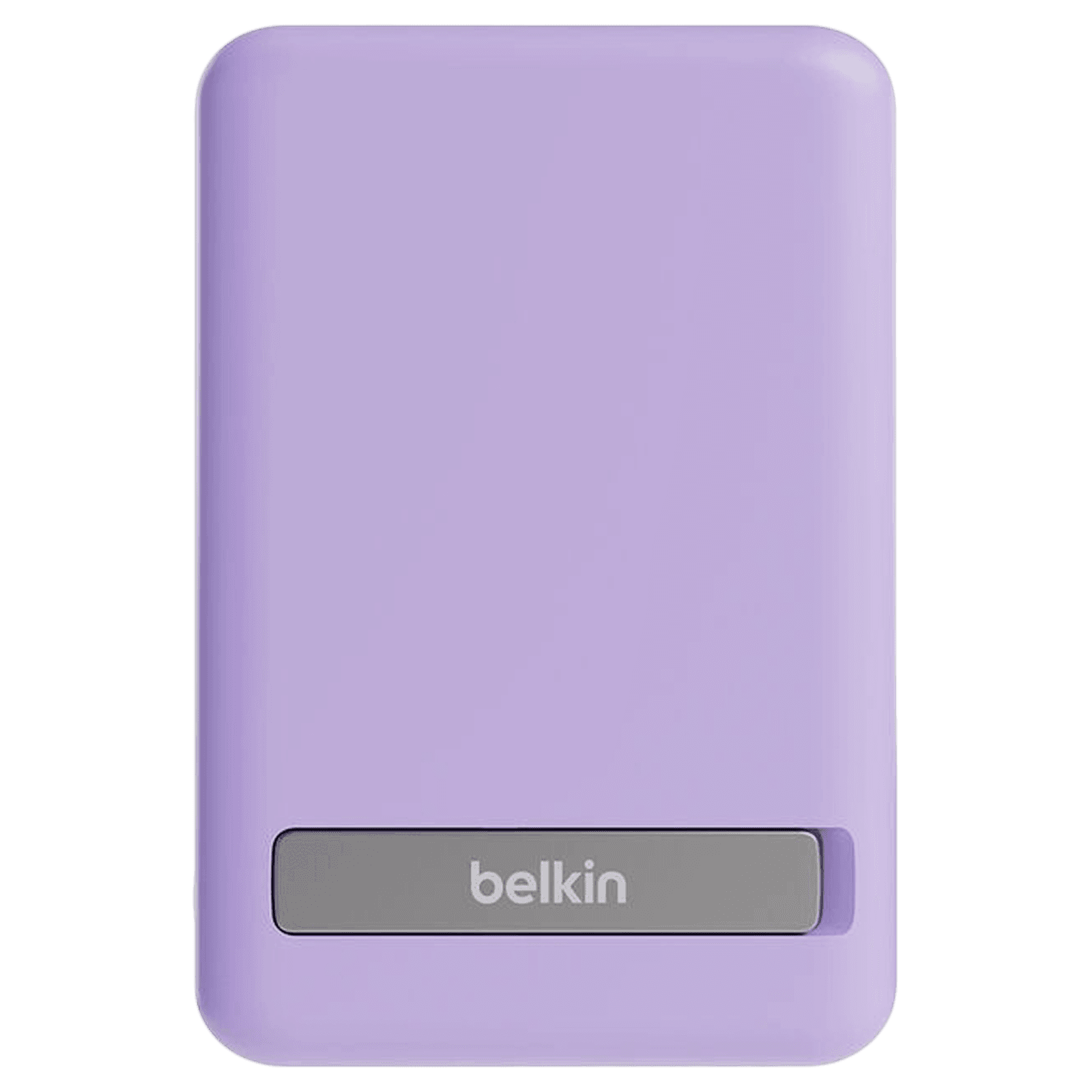
Buy Belkin Boost Charge 5000 mAh 7.5W Fast Charging Power Bank (Type C Port, Wireless Charging, with Stand Purple) online at best prices from Croma. Check product details, reviews & more. Shop now!
Imagine needing to charge your smartphone or device via your laptop, only to find that your USB port isn’t delivering power as expected. This tutorial will walk you through the process of enabling USB charging on your laptop, tackling common issues and optimising settings to ensure a seamless experience. Whether you’re a tech enthusiast, professional, or a family looking for reliable tech solutions, this guide is designed with you in mind.
USB charging refers to the ability of laptops to power peripheral devices through their USB ports. With innovations such as USB Power Delivery (PD), some laptops now support faster and more efficient charging, making it a vital feature for users looking to keep their devices charged on the go.
There are several common scenarios where USB ports might not deliver power: devices might not charge when the laptop is turned off or in sleep mode, or the port may fail to recognise connected devices. Understanding these situations is the first step to troubleshooting.
Before diving into settings, verify whether your laptop supports USB charging. This can typically be done through the BIOS setup or by consulting your laptop’s manufacturer documentation. Some laptops are equipped with features such as USB PowerShare, which allow your device to deliver power even when not fully active.
Depending on your operating system, you can enable USB charging through a few simple steps:
Navigate to the power settings and then to the USB configurations. Once there, ensure that your settings are adjusted to allow USB charging even during low power modes.
Access your Control Panel or BIOS settings to adjust USB power delivery options. The pathway might differ slightly based on your laptop model, so check the specific instructions provided by your manufacturer.
For macOS users, USB charging functionality is generally managed through system preferences. Verify that the settings support continuous power delivery to your connected devices.
If your laptop’s USB port is not charging devices, start by checking for any physical damage. Updating your drivers and adjusting power management settings can often resolve the issue. For example, if devices stop charging when your laptop enters sleep mode, adjusting the standby power settings may help.
Ensuring your USB power settings are correctly configured is key to maintaining uninterrupted charging. Regular updates to USB drivers and firmware can enhance performance and reduce disruptions. This practice not only optimises charging efficiency but also promotes better overall power management for your laptop.
For some users, access to advanced settings via the BIOS can unlock additional USB charging features. By entering the BIOS/UEFI settings, you may find options to enable USB charging even when the laptop is powered off. For instance, certain models include a specific setting that allows the USB port to function as a power source.
There are also reliable software utilities available that can help diagnose and optimise your laptop’s USB power settings. These tools allow you to monitor USB port performance and make necessary adjustments to maintain a steady power supply.
Did You Know? USB Charging Settings Can Impact Battery Life
Adjusting USB charging settings on your laptop can improve device compatibility but may slightly affect battery life. To minimise this, configure USB power settings to only deliver power when necessary, especially during standby mode.
Ensure your USB port supports charging and verify that the USB power delivery settings are enabled in your laptop’s BIOS or operating system.
If your laptop supports USB-C charging, connect a compatible USB-C charger to the port. For standard USB ports, make sure that the charging settings are appropriately enabled.
This issue might be due to outdated drivers, disabled USB ports, or underlying hardware problems. Checking for hardware damage and updating your drivers may resolve the issue.
Troubleshooting and optimising USB charging on your laptop not only makes your life more convenient but also ensures that your devices are always ready when you need them. By following a few simple steps and making minor adjustments to your power settings, you can enjoy a more efficient charging experience. At Tata Neu, just like with every other offering, the focus is on making technology work for you while also ensuring that you benefit from reliable and seamless experiences. Enhance your day-to-day digital interactions and earn valuable NeuCoins along the way as you explore a world where ease and convenience come first.