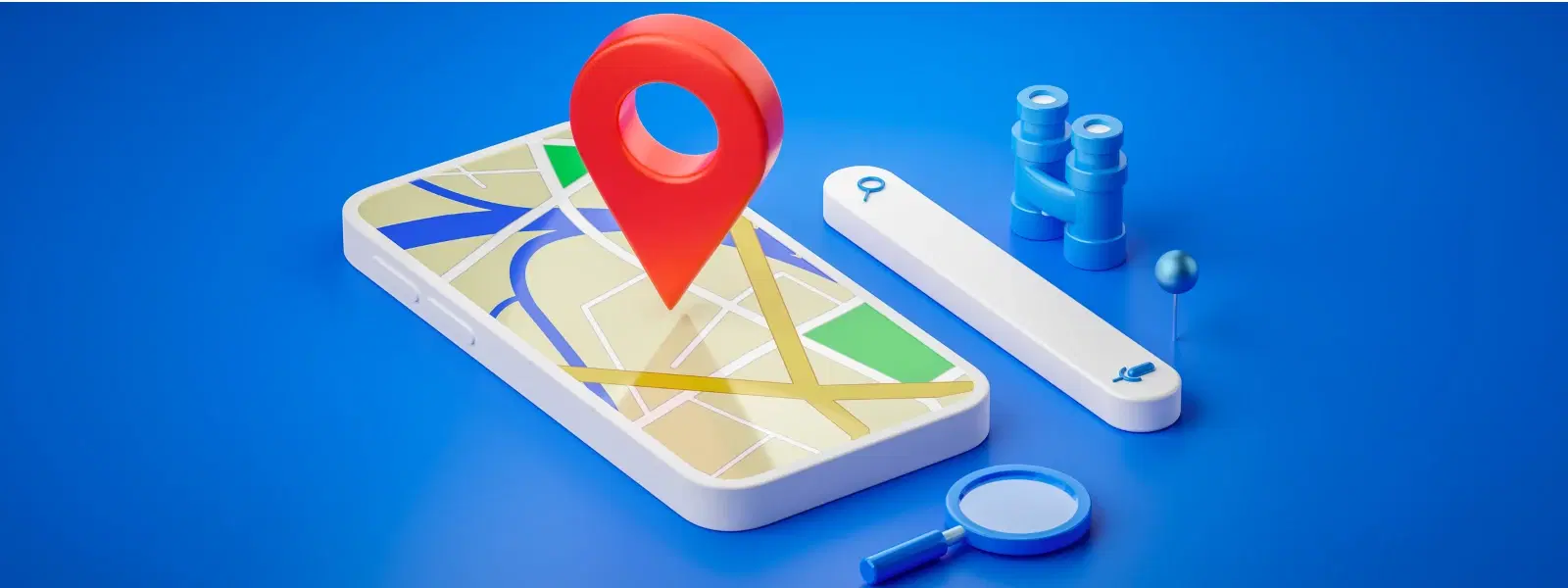
Consumer Electronics
•03 min read
Imagine misplacing your Mac and feeling the panic of not knowing where to start looking. With the Find My Mac feature, you have a reliable tool that lets you track your device’s location and secure it remotely. This comprehensive FAQ guide will walk you through how to turn on find my mac, ensuring that you are well-equipped to enable, configure, and optimise your device tracking settings for enhanced security.
The Find My Mac feature is a powerful tool that integrates seamlessly with your iCloud account as part of Apple’s ecosystem. It allows you to locate your Mac in real time, making it simpler to track even if it’s misplaced or stolen. Leveraging Mac location tracking, this feature ensures that you remain in control of your device's security.
Enabling Find My Mac offers several benefits. It not only allows you to locate a lost device but also provides options to remotely lock your Mac or erase its data to protect sensitive information. With these mac security settings, you can enjoy the peace of mind knowing that your personal data is safeguarded. Additionally, linking various Apple devices can further enhance the tracking experience, making it a vital component in your overall digital security setup.
Activating this essential feature is straightforward. Begin by opening your System Preferences. Navigate to Apple ID and then proceed to the iCloud section. Here, you must enable the Find My Mac feature while ensuring that your Location Services are also turned on. Confirm that your iCloud account is correctly set up to benefit fully from mac device tracking.
If you encounter difficulties enabling the find my mac feature, check that your Location Services are active in the Security & Privacy settings. Sometimes, account configuration issues might be the cause. Verifying your iCloud account details and ensuring that all necessary permissions are granted can resolve most common activation issues.
Once you have turned on iCloud find my mac, take some time to explore the settings. You can adjust location tracking preferences and configure notifications for when your device is offline. These find my mac settings allow you to stay updated on your device’s status, contributing to a comprehensive security network.
For the best performance, ensure that your macOS is regularly updated. Linking other Apple devices can also enhance overall tracking efficiency. As with the seamless shopping experience on Tata Neu, where you earn NeuCoins rewards on every purchase, optimising your device security provides continued value. A secure Mac means you can focus on exploring innovations or shopping smartly, confident in the support of reliable after-sales services.
Did You Know? Enhance Your Mac's Security with Find My Mac
Enabling 'Find My Mac' not only helps you locate your device but also allows you to remotely lock or erase it, ensuring your personal data stays protected even if your Mac is lost or stolen. This proactive step is similar to how Tata Neu offers enhanced security and rewards, making every transaction a step towards smarter living.
Even when your device is offline, Find My Mac continues to work by utilising nearby Apple devices via Bluetooth signals. Ensuring that offline tracking is activated adds an extra layer of security and helps in reliable mac location tracking.
If you suspect unauthorised access, you can remotely lock or erase your Mac. To do this, access the Find My Mac feature on another device through your iCloud account. This setting is crucial in protecting your data as, if necessary, erasing your device removes all personal information while retaining the activation lock feature.
Navigate to the Find My app on your iPhone, log in with the same Apple ID as your Mac, and ensure that Find My Mac is enabled in your Mac's iCloud settings.
Check that Location Services are enabled in System Preferences under Security & Privacy. Also, ensure your iCloud account is active and properly configured.
Simply sign in to your iCloud account on your Mac, then go to System Preferences, select Apple ID, and click on the iCloud section to activate Find My Mac.
Yes, Find My Mac supports offline tracking that utilises Bluetooth signals from other Apple devices. Make sure this feature is activated in your settings for best results.
Erasing your Mac removes all data and settings but retains the activation lock, thereby preventing unauthorised access to your device.
In summary, enabling Find My Mac is vital to secure your device and your personal data. By learning how to turn on find my mac and exploring the associated settings, you can ensure your Mac is always protected. Much like how Tata Neu provides a seamless shopping experience with NeuCoins rewards and express delivery options, optimising your Mac’s security settings offers peace of mind and convenience in managing your digital life.