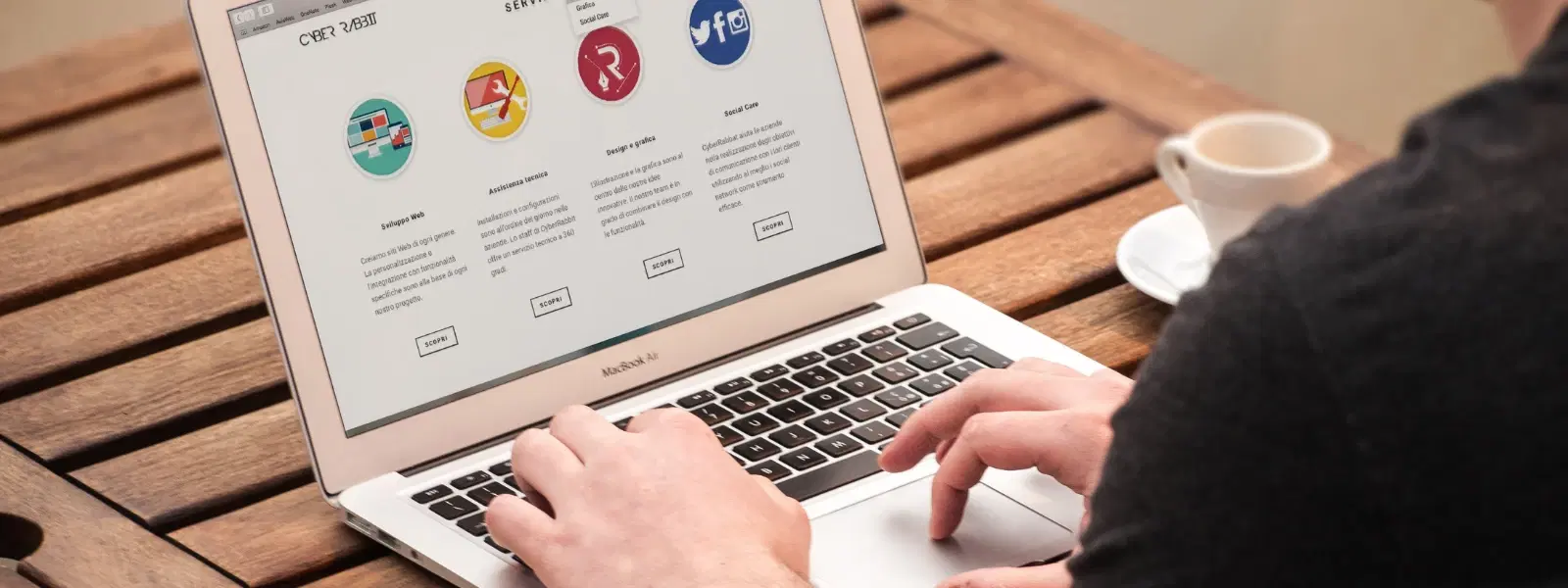
Consumer Electronics
•04 min read
Ever wondered how to find your Mac's IP address quickly and hassle-free? Whether you are troubleshooting network issues or setting up advanced configurations, knowing your IP address is essential. An IP address is a unique identifier for your device on a network, similar to a digital home address. In this guide, we explain what an IP address is, why you need to know it, and provide several methods to locate your Mac’s IP address. Read on to simplify technical jargon and gain practical insights.
An IP address is a set of numbers that allows devices to communicate over a network. There are two types: public and private. A public IP address is assigned by your Internet Service Provider and can be seen on the internet, whereas a private IP address is used within your local network for devices like your Mac.
Knowing how to find ip address on mac is crucial when troubleshooting connection issues, setting up printers, or managing remote access. Whether you are connected via Wi-Fi or plugged in using Ethernet, distinguishing between your mac wifi ip address and mac ethernet ip address can help resolve many network issues effectively.
Your Mac provides an easy way to check ip address configuration through System Preferences. This method allows you to view ip configuration mac for both wireless and wired connections.
Open System Preferences and click on Network.
Select your active connection, either Wi-Fi or Ethernet.
Your IP address will be shown in the network details under mac system preferences ip.
This approach is perfect if you want to instantly find mac ip address without delving into technical details.
If you enjoy working with commands, using Terminal is an efficient method. By entering a few commands, such as ifconfig, you can check ip address on mac easily.
Open the Terminal app from your Utilities folder.
Type ifconfig and press Enter.
Look for the inet entry under your active network interface, whether that is Wi-Fi or Ethernet.
This method, often referred to as mac terminal ip address, is a favourite among tech enthusiasts for its speed and directness.
Another simple way is to navigate through the network settings on your Mac. Go to mac network settings via System Preferences and select your network connection to view its detailed IP configuration. This enables you to locate ip address mac quickly and understand if you are using a public or private IP address.
At times, you might face issues locating your IP address. Common problems might include a disrupted network adapter or incorrect router settings. If you cannot check ip address on mac using your usual method, consider restarting your network adapter or verifying your router's settings. This simple step often resolves connectivity issues.
It is easy to confuse whether you are looking at your public or private IP address. A public IP, visible on the internet, is different from the private one used internally. To verify your public IP, you might use an online tool or refer to your router settings. However, for internal troubleshooting, glancing at your mac system preferences ip or using the Terminal remains the best approach.
If you seek more advanced options, several third-party tools can simplify the process of finding your Mac’s IP address. While these apps are convenient, Tata Neu continues to offer easy access to essential information through built-in methods. The pros of using them include a streamlined experience, although relying on mac network settings or Terminal remains most efficient for many users.
Sometimes, there is a need to mask or change your IP address for privacy or to access geo-restricted content. In such cases, Virtual Private Networks (VPNs) or proxy servers come into play. For more secure browsing or privacy, a VPN can alter your public IP address, ensuring your online activities remain confidential. This is a useful consideration if you are concerned about security.
Pro Tip: Simplify Your IP Address Search
Did you know that typing 'What is my IP' into Google can instantly show your public IP address? For private IPs, Mac’s built-in tools like System Preferences or Terminal are your best bet.
Run the command ifconfig in Terminal. Look for the “inet” entry under your active network interface, such as Wi-Fi or Ethernet.
A public IP address is assigned by your ISP and is visible on the internet, while a private IP address is used within your local network and is not visible externally.
Yes, you can use Terminal commands, online tools, or check your router settings to locate your IP address.
If you are connected via Ethernet, go to System Preferences > Network > Ethernet. Your IP address will be listed in the details.
Yes, you can manually configure your IP address in System Preferences > Network or use a VPN to modify your public IP address.
Understanding how to locate your Mac’s IP address is an essential skill for troubleshooting, enhancing network security, and managing advanced configurations. Adopting these methods, whether using System Preferences, Terminal, or network settings, empowers you to make informed decisions about your digital environment. Moreover, just as Tata Neu provides seamless shopping with NeuCoins rewards and special benefits across multiple categories like tech gadgets and home appliances, mastering these network settings can help you navigate technology with confidence and ease. With features such as Express Delivery for orders placed before 6pm, and expert guidance on live support, Tata Neu illustrates how modern digital experiences can simplify daily life.