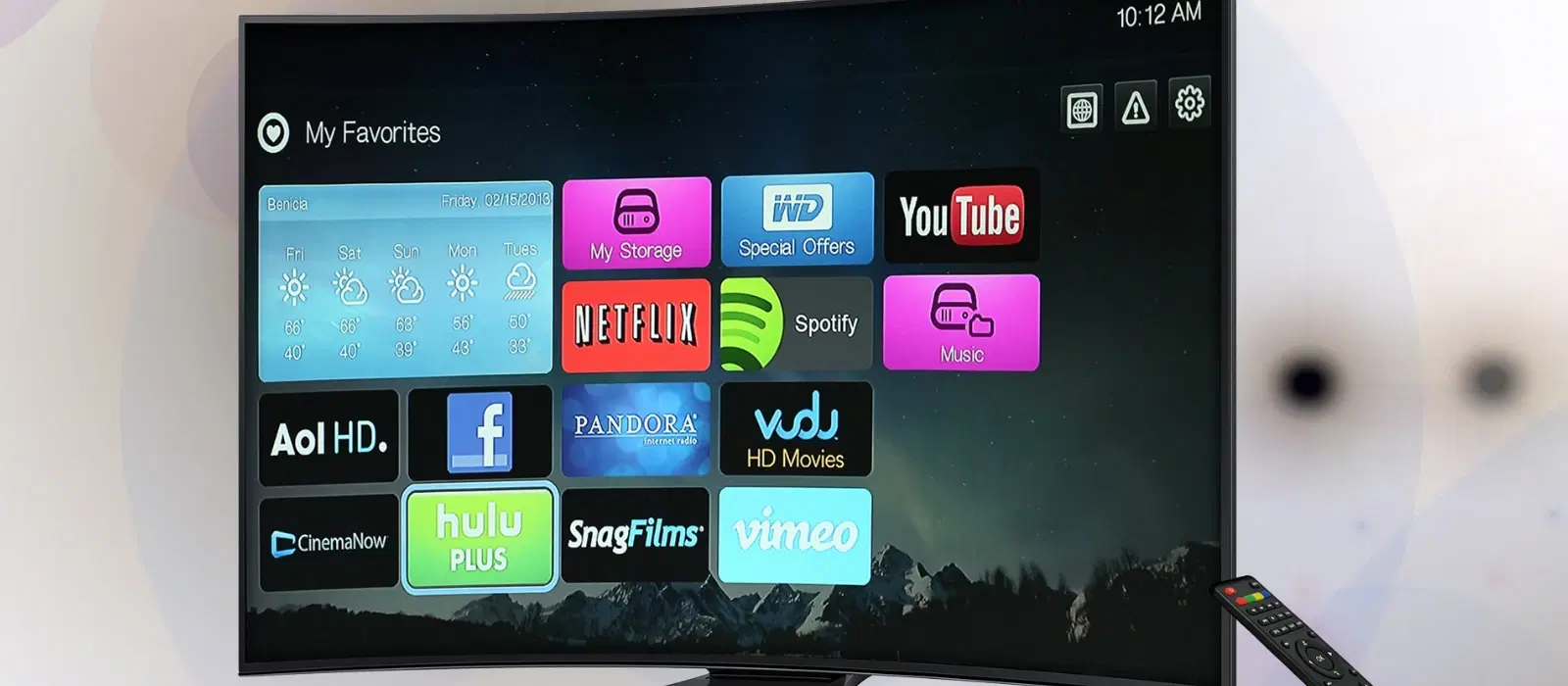
Consumer Electronics
•07 min read

Buy SAMSUNG UE81A 165.1 cm (65 inch) 4K Ultra HD LED Smart Tizen TV with Alexa & Google Voice Assistant (2025 Model) online at best prices from Croma. Check product details, reviews & more. Shop now!
In today's digital age, smart TVs have become a staple in many households, providing access to a wide range of applications that enhance the viewing experience. From streaming services to productivity tools, having the right apps on your smart TV can transform how you entertain, stay informed, and manage your smart home devices. Tata Neu and Croma offer a variety of smart TVs and tech gadgets, ensuring you have the best options at your fingertips. With the added benefits of NeuCoins, exclusive EMI plans, and express delivery, your shopping experience is both rewarding and convenient.
A smart TV app store is essentially a digital marketplace where you can browse, download, and install various applications designed specifically for your TV. The app store you access depends on your smart TV's operating system, such as Android, Tizen, or WebOS. It's crucial to familiarize yourself with your TV's operating system, as different brands may have different app stores, each offering a unique selection of apps. For example, Android TVs use the Google Play Store, while Samsung TVs use the Samsung Apps Store, and LG TVs use the LG Content Store.
To begin, ensure your smart TV is connected to the internet. Accessing the app store varies slightly depending on your TV brand:
For Android TVs, press the 'Home' button on your remote and navigate to the 'Google Play Store'.
For Samsung TVs, press the 'Home' button and select 'Apps' from the menu.
For LG TVs, press the 'Home' button and go to the 'LG Content Store'.
Once you're in the app store, you can use the search function to find specific apps. Simply type the name of the app you're looking for and select it from the search results. Additionally, you can browse through different categories to discover new and popular apps that might interest you. For instance, you can explore categories like entertainment, productivity, and smart home to find apps that suit your needs.
After finding the app you want, click on it to view more details. You'll see an option to 'Install' or 'Download'. Select this option, and the app will begin downloading. Depending on your TV's settings, you might need to grant certain permissions or adjust settings to complete the installation. It's also a good practice to regularly check for updates to ensure your apps are running smoothly and have the latest features.
Once the apps are installed, you can organize them for easy access. Most smart TVs allow you to create folders or move apps to your home screen. Regularly update your apps to ensure you have the latest features and security patches. If you need to free up space, you can delete apps you no longer use by going to the app management section in your TV's settings. This helps in maintaining the performance of your smart TV and ensures you have space for new apps.
Smart TV apps provide access to a plethora of entertainment options, including streaming services, games, and music applications. Whether you're binge-watching your favorite series or playing the latest games, these apps enhance your viewing experience. With platforms like Netflix, Amazon Prime Video, and Disney+, you can enjoy a vast library of content at your fingertips.
Stay informed and productive with apps for news, weather, and productivity tools. You can easily check the latest headlines, get weather updates, and even manage your calendar from the comfort of your couch. Apps like Google Calendar, Microsoft Office, and Evernote can help you stay organized and efficient.
Many smart TV apps integrate seamlessly with other smart home devices, allowing you to control your lights, thermostat, and security cameras directly from your TV. This integration makes managing your smart home more convenient and efficient. For example, using apps like Google Home or Amazon Alexa, you can control various smart devices with just your voice.
Keeping your apps and TV firmware updated is crucial for optimal performance. Regular updates ensure you have the latest features, security patches, and bug fixes. This not only enhances the functionality of your apps but also protects your device from potential security threats.
A stable and fast internet connection is essential for downloading and using apps on your smart TV. Consider using a wired connection or a high-speed Wi-Fi network to avoid buffering and connectivity issues. This ensures a smooth streaming experience and quick app downloads.
Tata Neu offers expert guidance and after-sales support to help you with any issues you might encounter. Whether you need help setting up your TV or troubleshooting an app, Tata Neu’s customer support is just a call away. With services like ZipCare, you can also ensure your devices are protected and maintained for long-term use.
Accessing the app store depends on your TV's brand and operating system. Generally, you can find it by pressing the 'Home' button on your remote and navigating to the app section.
If an app is not available, check if your TV's firmware is up to date. Some apps may not be available for all TV models or operating systems. You can also contact customer support for further assistance.
To free up space, delete apps you no longer use from the app management section in your TV's settings. This helps in maintaining the performance of your TV and ensures you have space for new apps.
While some smart TVs allow sideloading apps from external sources, it's generally recommended to use the official app store to ensure security and compatibility. Using the official app store also ensures you get regular updates and support for the apps.
If you're having trouble installing an app, ensure your TV is connected to the internet, check for firmware updates, and restart your TV. If the issue persists, contact customer support for assistance. Tata Neu's expert guidance can help you resolve any issues quickly.
Yes, shopping with Tata Neu offers numerous benefits, including rewards through NeuCoins, exclusive EMI plans, and express delivery. You can also enjoy expert guidance and comprehensive after-sales support for a seamless shopping experience.
Smart TV app stores offer a wide range of apps, including streaming services, games, productivity tools, and smart home integrations. Popular apps include Netflix, Amazon Prime Video, YouTube, Spotify, and Google Home.
In conclusion, downloading and installing apps on your smart TV is a straightforward process that can significantly enhance your viewing experience. With a wide range of smart TVs and tech gadgets available at Croma, you can find the perfect device to meet your needs. Shopping with Tata Neu offers numerous benefits, including rewards, express delivery, and expert support. Explore the latest smart TVs and tech gadgets today, and enjoy a seamless, rewarding shopping experience.