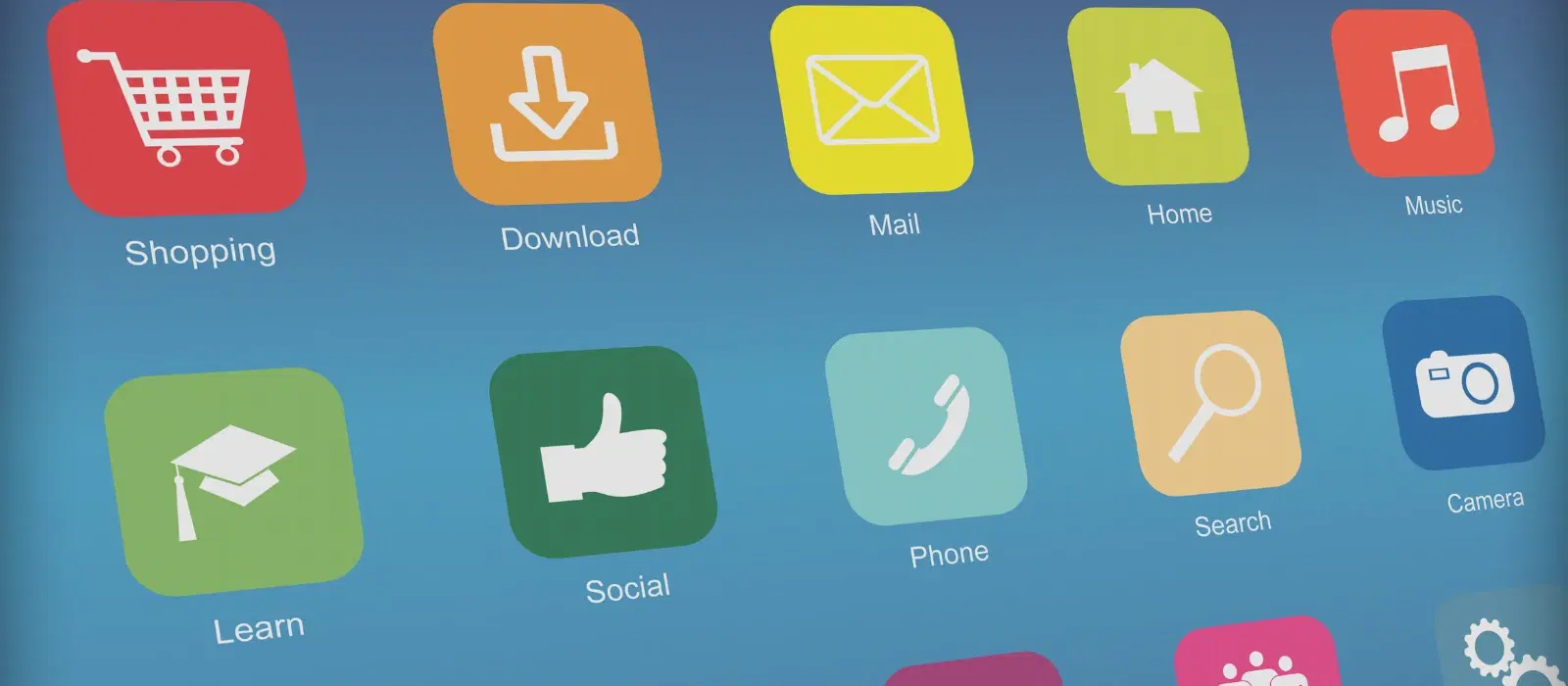
Consumer Electronics
•06 min read

Buy SAMSUNG UE81A 165.1 cm (65 inch) 4K Ultra HD LED Smart Tizen TV with Alexa & Google Voice Assistant (2025 Model) online at best prices from Croma. Check product details, reviews & more. Shop now!
Smart TVs have revolutionized the way we experience entertainment at home. With the ability to download and install apps directly on your television, you can access a world of content, from streaming services to games and utilities. This guide will walk you through the process of how to download apps on smart TV, ensuring you make the most out of your smart TV experience.
A smart TV app store is similar to the app store on your smartphone. It's a platform where you can browse, download, and install various applications designed specifically for your smart TV. Different TV brands might have their own app stores, but they all serve the same purpose. To access the app store on your smart TV, you typically need to navigate through the menu using your remote control. For instance, Samsung has the Smart Hub, LG offers the LG Content Store, and Sony uses the Google Play Store.
Before you can download any apps, your smart TV needs to be connected to the internet. A stable internet connection is crucial for a smooth app download and installation process. You can connect your TV to the internet via Wi-Fi or an Ethernet cable. If you are using Wi-Fi, ensure that your TV is within range of your router to avoid connectivity issues. A wired connection via an Ethernet cable can provide a more stable and faster connection, which is particularly beneficial for streaming high-definition content.
Once your TV is connected to the internet, use your remote control to navigate to the app store. This is usually found in the main menu or home screen of your smart TV. Look for an icon that resembles a shopping bag or a grid of squares. On some models, you might find a dedicated button on the remote control for quick access to the app store.
In the app store, you can use the search function to find specific apps. Simply type in the name of the app you're looking for. Alternatively, you can browse through various categories and recommendations to discover new apps. Categories might include entertainment, news, sports, games, and more. Browsing through these categories can help you find apps that you might not have considered but could be useful or entertaining.
Once you've found the app you want, select it to view more details. There will be an option to download or install the app. Click on it, and the app will begin downloading. After the download is complete, the app will automatically install on your smart TV. This process is straightforward and similar to how you would install apps on a smartphone. Ensure that you have enough storage space on your TV to accommodate new apps, as some apps can be quite large.
After installing apps, you can manage them through the settings menu on your smart TV. Here, you can organize your apps, update them, or delete any that you no longer use. Keeping your apps updated ensures they run smoothly and have the latest features. Regularly check for updates to avoid missing out on new functionalities and improvements.
To enhance your smart TV experience, it's essential to keep your TV's software updated. Regular updates can improve performance and add new features. Additionally, using a Tata Neu HDFC Bank credit card for app purchases can offer exclusive savings and benefits. Don't forget to utilize NeuCoins for future app purchases and other rewards, making your entertainment experience even more rewarding. For instance, you might earn NeuCoins on every purchase, which can be redeemed for discounts on future purchases, adding value to your shopping experience.
If your smart TV doesn't have an app store, you can try using a connected device like a streaming stick or a gaming console that has its own app store. Devices such as Amazon Fire Stick, Google Chromecast, or gaming consoles like PlayStation and Xbox can provide access to a wide range of apps.
Some smart TVs allow the installation of third-party apps through developer options. However, this can vary by brand and model, so it's best to check your TV's user manual. Enabling developer options might require specific steps, such as accessing hidden menus or entering special codes.
If an app isn't working correctly, try updating it to the latest version. If the problem persists, uninstall the app and then reinstall it. You can also check for any available software updates for your smart TV, as these updates might resolve compatibility issues.
You can check for app updates in the app store or the settings menu of your smart TV. There is usually an option to update all apps or check for individual app updates. Regularly updating your apps ensures you have the latest features and security improvements.
Yes, as long as you download apps from the official app store of your smart TV, it is safe. Avoid downloading apps from unknown sources to protect your TV from potential security risks. Official app stores have security measures in place to ensure that the apps available are safe and free from malware.
Using a Tata Neu HDFC Bank credit card for app purchases can offer exclusive savings, such as additional cashback or discounts. This card also provides other benefits like reward points, which can be redeemed for future purchases, making it a valuable tool for managing your expenses.
Downloading and installing apps on your smart TV is a simple process that can greatly enhance your entertainment experience. By following these steps, you can easily access a wide range of content and make the most of your smart TV. For a seamless shopping experience, explore Tata Neu, where you can enjoy benefits like express delivery and expert after-sales support. If you have any questions or need further assistance, feel free to leave a comment below.