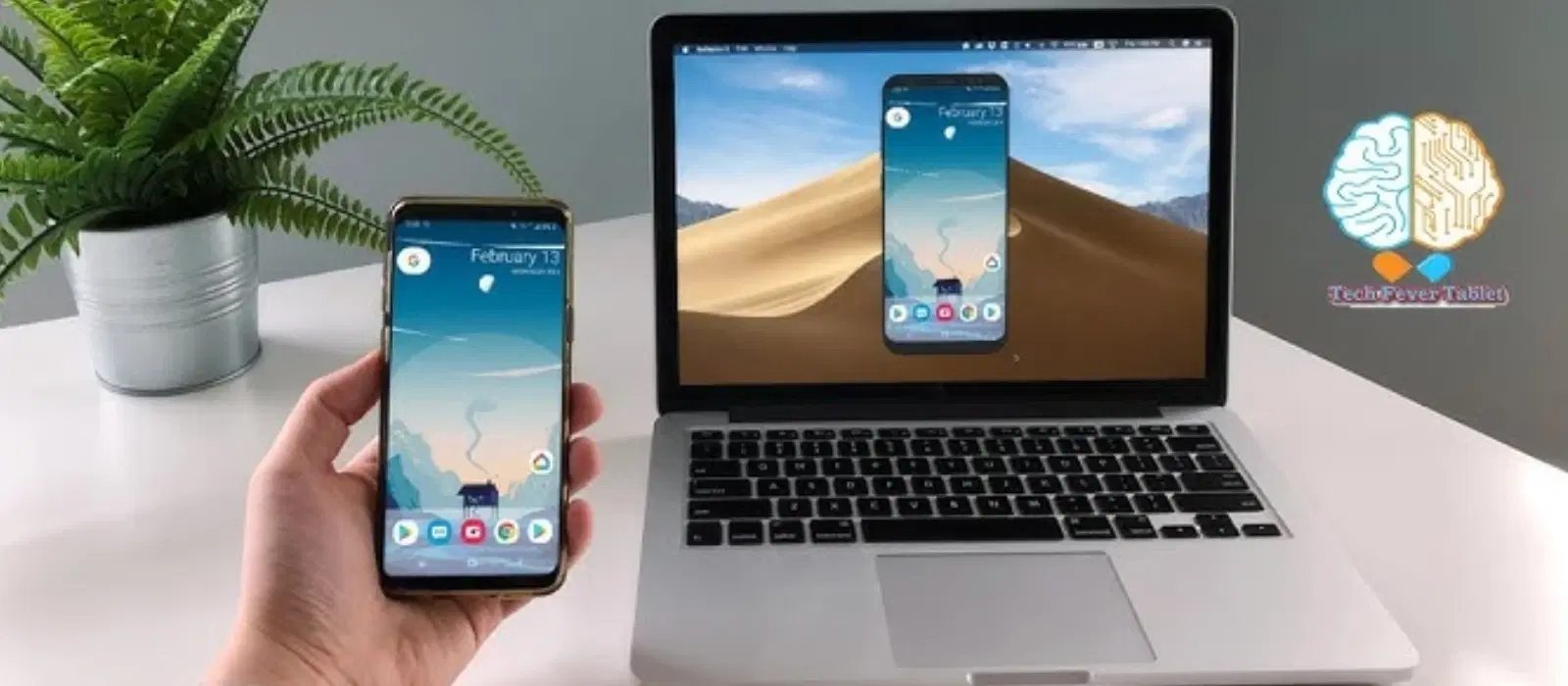
Consumer Electronics
•07 min read
Imagine the convenience of being able to display your phone screen on your laptop. Whether you're multitasking, presenting, or simply enjoying media on a larger screen, knowing how to display phone screen on laptop can be incredibly useful. This guide will walk you through the steps and methods to achieve this seamlessly. With advancements in technology, screen mirroring has become easier and more accessible, making it an essential skill for tech enthusiasts, professionals, and students alike.
Displaying your phone screen on a laptop simplifies multitasking, presentations, and media consumption. You can easily control your phone through your laptop, making it easier to type messages, navigate apps, and view content on a larger screen. This is particularly useful when you need to reference information on your phone while working on your laptop, or when you want to share content with a group during a meeting or presentation.
For work or study purposes, this skill can significantly enhance productivity. You can access mobile apps directly from your laptop, making it easier to manage tasks, attend meetings, and collaborate with others. For instance, students can use this feature to display educational apps and resources on a larger screen, facilitating better learning and interaction. Similarly, professionals can streamline their workflow by integrating mobile and desktop applications seamlessly.
Using a USB cable is one of the simplest methods to connect and mirror your phone screen. Here’s a step-by-step guide:
Connect your phone to the laptop using a USB cable.
Enable USB debugging on your phone (usually found in Developer Options).
Download and install a screen mirroring software like Vysor or ApowerMirror on your laptop.
Open the software and follow the on-screen instructions to start mirroring.
This method ensures a stable and high-quality connection, making it ideal for tasks that require precision and minimal lag, such as gaming or professional presentations.
Software tools like Vysor and ApowerMirror facilitate wired connections, providing a reliable and stable mirroring experience. These tools often come with additional features such as screen recording, remote control, and file transfer, enhancing their utility for both personal and professional use.
Wi-Fi Direct allows for a seamless connection between your phone and laptop. Here’s how to use it:
Ensure both devices are connected to the same Wi-Fi network.
On your phone, go to Settings > Connections > Wi-Fi Direct and enable it.
On your laptop, open the Connect app and select your phone from the list of available devices.
This method is highly convenient as it eliminates the need for cables, making it perfect for quick and easy screen sharing during meetings or casual viewing.
Miracast is another wireless option for screen mirroring. Follow these steps:
Ensure your laptop supports Miracast.
On your phone, go to Settings > Display > Cast Screen and select your laptop.
Accept the connection request on your laptop to start mirroring.
Miracast provides a high-quality, low-latency connection, making it suitable for streaming videos and other media content.
Apps like AirDroid and TeamViewer offer wireless mirroring capabilities. Simply install the app on both your phone and laptop, and follow the in-app instructions to connect and mirror. These apps often include additional features such as file transfer, remote control, and screen recording, making them versatile tools for various tasks.
Here’s a detailed guide on setting up screen mirroring from an Android phone to a Windows laptop:
Enable Developer Options on your Android phone and turn on USB debugging.
Download and install a screen mirroring tool like Vysor on your laptop.
Connect your phone to the laptop using a USB cable.
Open Vysor and follow the on-screen instructions to start mirroring.
This method ensures a stable connection and high-quality display, making it ideal for professional use and detailed tasks.
For iPhone users, here’s how to set up screen mirroring to a MacBook:
Ensure both devices are connected to the same Wi-Fi network.
On your iPhone, swipe down from the top-right corner to open the Control Center.
Tap on Screen Mirroring and select your MacBook from the list of available devices.
Accept the connection request on your MacBook to start mirroring.
This method leverages Apple's ecosystem for a seamless and high-quality mirroring experience, perfect for both personal and professional use.
Universal tools like Reflector and AnyDesk work across different operating systems, providing a versatile solution for screen mirroring. These tools are particularly useful for users who need to switch between different devices and platforms, ensuring a consistent and reliable mirroring experience.
If you’re facing connectivity issues, try restarting both devices, ensuring they are on the same network, and checking for software updates. Additionally, using high-quality cables and ensuring that your devices are within close proximity can help improve the connection.
To improve mirroring performance and reduce lag, close unnecessary apps, ensure a strong Wi-Fi connection, and use a high-quality USB cable for wired connections. Regularly updating your software and hardware can also enhance performance.
If you encounter compatibility problems, check the device specifications and ensure both devices support the chosen mirroring method. Using universal tools like Reflector and AnyDesk can help mitigate compatibility issues across different devices and platforms.
Did You Know? Tata Neu’s products, such as high-performance laptops and smartphones from Croma, can enhance the screen mirroring experience. Enjoy seamless connectivity and superior performance with our range of gadgets. Additionally, Croma offers express delivery for orders placed before 4 PM, ensuring you get your devices quickly and efficiently.
You can use wireless methods like Wi-Fi Direct, Miracast, or third-party apps like AirDroid or TeamViewer.
Popular apps include Vysor, ApowerMirror, AirDroid, and TeamViewer.
Yes, you can mirror your phone screen for gaming, but ensure you have a stable connection to minimize lag. Using high-quality cables and ensuring a strong Wi-Fi connection can help improve the gaming experience.
Screen mirroring is generally safe, but use trusted apps and secure networks to protect your data. Regularly updating your software and using secure connections can further enhance security.
Ensure a strong Wi-Fi connection, close unnecessary apps, and use high-quality cables for wired connections. Regular maintenance and updates of your devices can also improve the quality of screen mirroring.
Yes, screen mirroring is an excellent tool for professional presentations. It allows you to display your phone screen on a larger laptop screen, making it easier to share content with a larger audience. Using high-quality cables and a stable connection can ensure a smooth presentation experience.
In conclusion, knowing how to display phone screen on laptop can greatly enhance your tech experience. Whether for convenience or productivity, the methods and tips provided will help you achieve seamless screen mirroring. Explore Tata Neu’s range of gadgets and accessories at Croma for an enhanced tech experience. Leave a comment or question below, and engage with Tata Neu’s expert support for personalized advice. Additionally, take advantage of Tata Neu's exclusive offers, such as cashback through NeuCoins, express delivery, and expert after-sales support, to make your shopping experience even more rewarding.