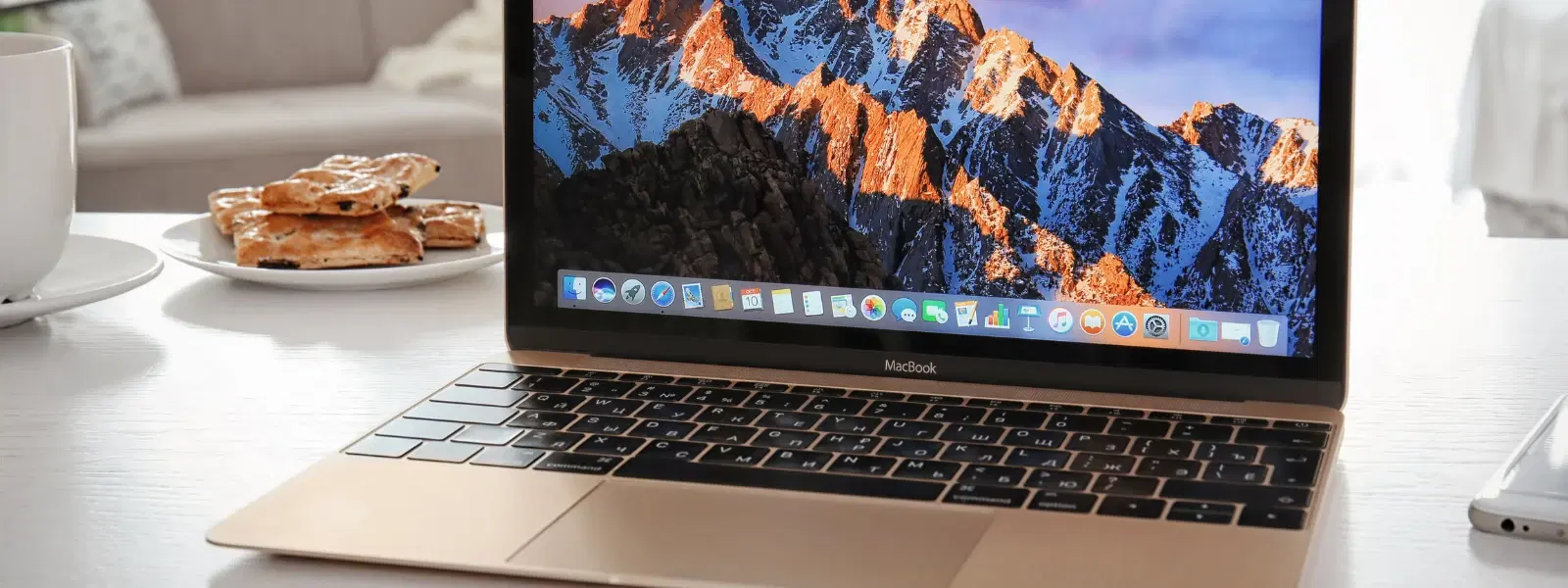
Consumer Electronics
•04 min read
Managing files efficiently on a Mac can be a tad confusing if you are used to other operating systems. This guide breaks down the process of how to cut a file in Mac, explaining how to cut, paste, and organise files seamlessly. Whether you're a student, a tech enthusiast, a young professional, or part of a family looking for simplicity, this guide will help you master Mac file operations and boost your productivity.
macOS uses the Finder app as the central hub for file operations. Unlike other operating systems, file management on Mac is designed to protect your data. Instead of a traditional cut command, Finder employs a move function which helps safeguard your files from accidental deletion.
On a Mac, cutting a file is less direct than on other systems. You usually copy then move your files using specific Finder options or keyboard shortcuts. The approach ensures that you always have a backup until you have confirmed that the file has been moved successfully.
With Finder, you can easily cut and paste files. Start by selecting your file and pressing Command + C to copy it. Then, navigate to your destination folder and press Command + Option + V to move it. This process is a safe way to manage your files and keep your workspace neat.
Keyboard shortcuts can greatly improve efficiency. Mastering the combo of Command + C and Command + Option + V lets you move files faster. For example, if you're organising your work documents or photo collections, these shortcuts ensure a smooth experience, making it easier to organise files on Mac.
If you prefer using your mouse, right-clicking in Finder brings up options. After copying the file with Command + C, right-click in the destination folder and choose the move option. These simple steps ensure that even those newer to Mac file operations can efficiently manage files.
At times you might need to split files on Mac, especially large documents or videos. Using built-in tools or trusted third-party applications, you can divide files into smaller, manageable parts. This is a great way to make sharing and editing more efficient.
Proper organisation is key to effective file management. Create folders and tag files to quickly find what you need. Leveraging Finder’s "Smart Folders" feature can help group similar files automatically. This means you can easily manage files on Mac without hunting through countless directories.
Beyond just moving files, macOS offers elegant ways to edit files on Mac. Whether you need to rename a file, trim videos, or crop images, the tools provided are straightforward. These tips can help you trim files on Mac and adjust your documents to better suit your needs.
Pro Tip: Mastering Mac Shortcuts
Did you know? The Command + Option + V shortcut not only pastes your files but also moves them, saving you time and effort. Try it next time you need to reorganise your folders!
Many users are surprised by the lack of a traditional cut option. This design protects against accidental loss. Remember, macOS relies on the concept of copying before moving files to ensure safety.
If you ever misplace a file during a move, you can use Time Machine or reliable third-party recovery tools to restore it. This extra step reinforces trust in Mac file operations.
For those who want more control, advanced Finder settings can be enabled. These hidden options provide enhanced functionality, making it easier to move files on Mac and handle more complex file operations.
Use Command + C to copy the file, then navigate to the destination folder and press Command + Option + V to move it.
macOS prioritises file safety by using a copy-and-move approach, reducing the risk of accidental loss.
The shortcut for pasting is Command + V. To move files, use Command + Option + V.
Yes, you can use Time Machine or third-party recovery tools to retrieve lost files.
Use folders, tags, and Finder’s "Smart Folders" to keep your files organised and easy to locate.
This exploration into Mac file operations shows that while file management on Mac might seem unconventional at first, it becomes intuitive with practice. Whether you're looking to cut and paste files Mac quickly or search for methods to edit files Mac without fuss, these tips are designed to streamline your workflow. For those who value efficiency and wish to invest their time in better activities, solutions like these are essential.
At Tata Neu, we understand that ease and convenience matter. Much like organising your digital files, shopping with us offers a smooth experience. With options such as NeuCoins rewards that earn you benefits across multiple categories including gadgets, home appliances, and personal care, you can shop smartly and progress effortlessly in life. Enjoy features like Express Delivery (available in selected locations and for orders placed before 6pm – check availability) and robust after-sales support. This commitment to quality and service truly mirrors the value we place on every interaction with our customers.
In conclusion, mastering file management on a Mac is all about understanding the unique ways in which macOS handles file operations. By learning how to cut a file on Mac, utilising keyboard shortcuts, and exploring advanced options such as splitting or editing files, you can significantly improve your productivity. With these practical tips, your work environment becomes more organised, and you can spend less time on mundane tasks and more on what truly matters.