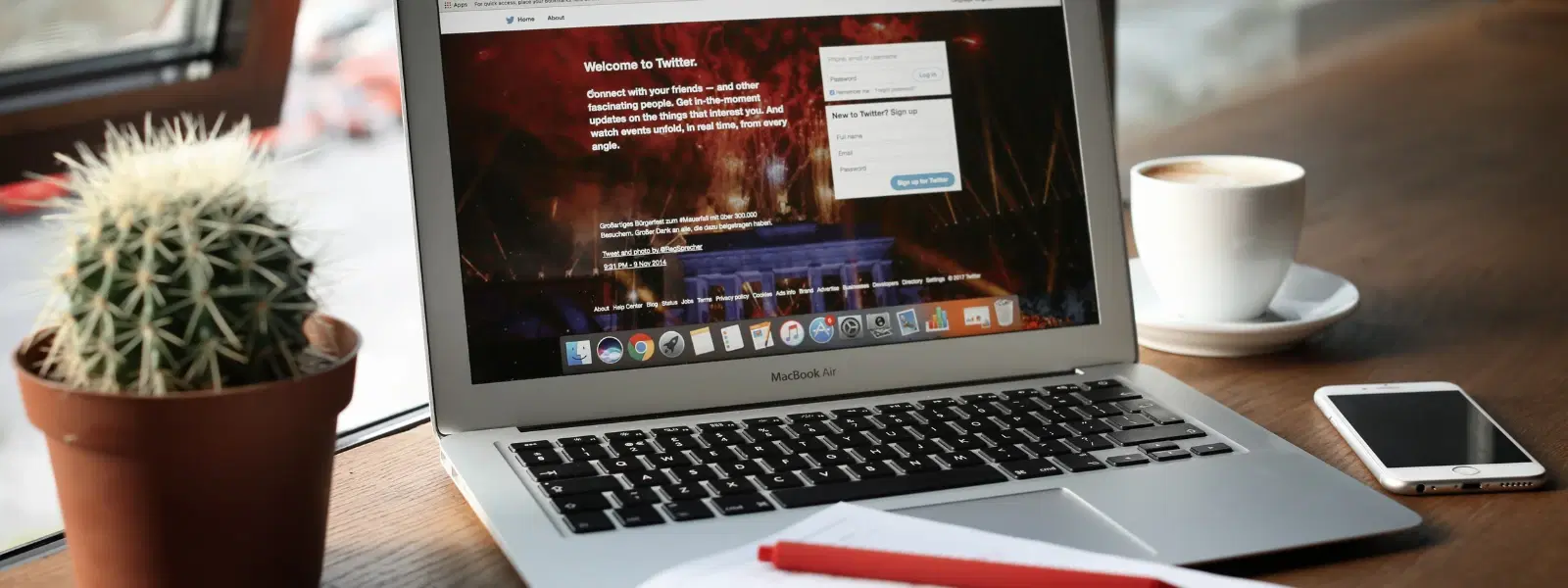
Consumer Electronics
•03 min read
Screenshots are an essential tool for capturing and sharing information. However, it can be frustrating when extra details crowd your image. This guide will walk you through how to crop a screenshot on Mac. Whether you need to trim a screenshot for clarity or adjust the image for better presentation, by the end you will have a clear idea on how to crop image Mac using both native and advanced tools.
macOS includes powerful built-in screenshot tools. You can capture your screen using simple keyboard shortcuts. For example, pressing Command + Shift + 3 snaps the entire screen, while Command + Shift + 4 lets you capture a selected area. The Screenshot Toolbar, which you can access by pressing Command + Shift + 5, offers advanced options for editing. These screenshot tools Mac are designed to be intuitive and efficient.
Your captured screenshots are saved on the Desktop by default. You might also find them in a pre-defined folder if you have customised your settings. Organising your images in dedicated folders can make it easier to find your files later when you need to edit screenshot Mac or crop screenshot mac files.
Preview is a versatile tool built into macOS that allows you to crop and edit screenshots easily. To crop a screenshot, open your image in Preview, click on the selection tool, and drag over the area you want to keep. Next, select Tools and then Crop. Along with crop image Mac capability, Preview also offers basic adjustments such as resizing and trimming screenshot mac images.
The Screenshot Toolbar lets you capture only a specific part of your screen. By selecting the appropriate option, you can trim screenshot mac without post-capture editing. This method is perfect for those moments when you want to adjust screenshot mac directly while taking it, reducing the steps you need to edit screenshots on mac later.
Both the Preview and Photos apps include a Markup tool that enhances mac screenshot editing. With Markup, you can annotate your images, resize screenshot mac images, and adjust screenshot mac details in real time. This tool is especially useful when you need to quickly add notes or highlights.
For users seeking more beyond native features, several third-party tools offer advanced options for editing screenshots. These tools provide additional functionalities such as detailed resizing and enhanced adjustments. The extra features can be particularly useful if you often need to crop screenshot mac images with precision. Remember, however, that mac screenshot crop tool capabilities in macOS are already highly effective for everyday needs.
Pro Tip: Maximise Efficiency with Keyboard Shortcuts
Did you know? You can crop screenshots on Mac even faster by using keyboard shortcuts during capture. Press Command + Shift + 4, then drag to select the portion you want. This method helps you avoid extra steps and saves time.
Open the screenshot in Preview, use the selection tool to choose your area, then click Tools and select Crop.
Yes, by using Command + Shift + 4 you can capture only the desired portion of the screen.
Advanced tools like Snagit and other similar applications are recommended if you require additional features.
While macOS does not have a tool called Snipping Tool, the Command + Shift + 4 shortcut offers similar functionality.
After cropping your screenshot in Preview, you can select Adjust Size under the Tools menu to resize your image.
Using the methods discussed above, cropping screenshots on Mac becomes a simple task. The ease of editing and advanced tools for Mac screenshot editing not only make it easier to share precise information, but also increase productivity. And, much like how Tata Neu offers NeuCoins awards on every smart transaction and provides express delivery for selected orders placed before 6pm, mastering your screenshot editing skills ensures you get exactly what you need efficiently and effectively.
With a range of options at your fingertips—from the quick keyboard shortcuts to the versatile Preview application—you are well-equipped to capture and refine the perfect screenshot, whether you need to trim screenshot mac images, resize screenshot mac images, or adjust screenshot mac details. Happy editing!