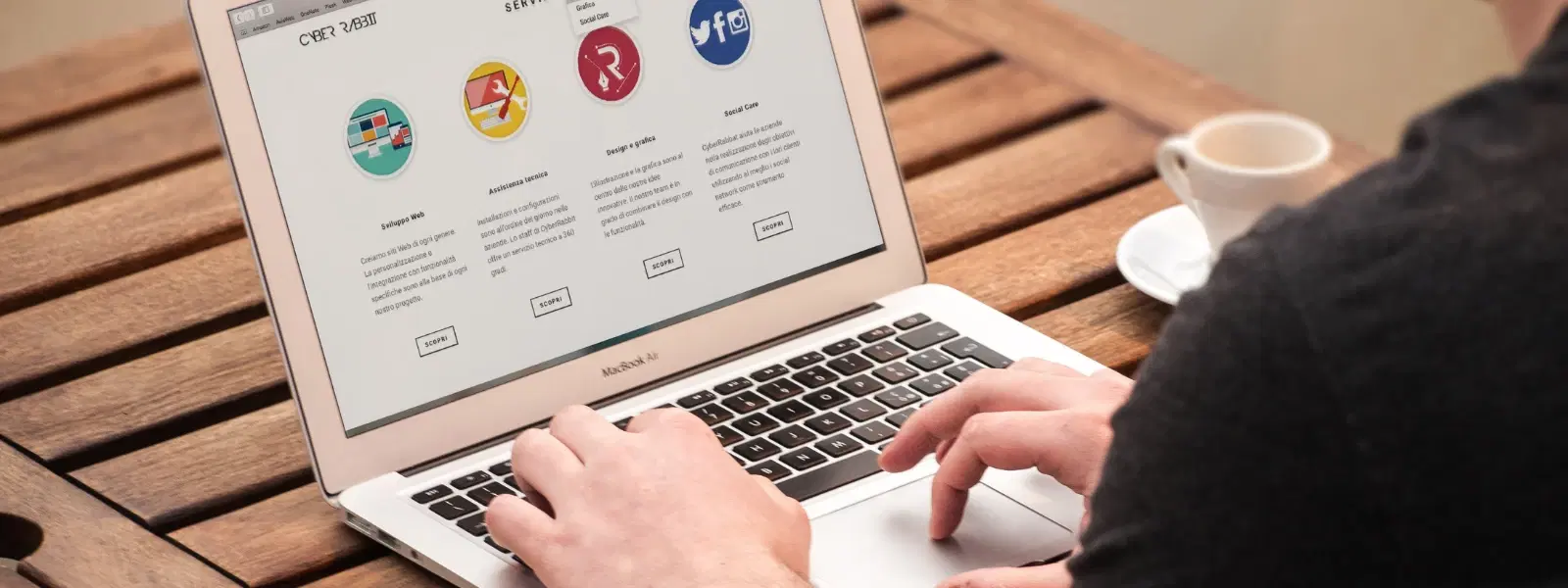
Consumer Electronics
•03 min read
Ever wondered how to organise and compress files on your Mac effortlessly? Whether you're archiving documents or sharing multiple files at once, understanding how to make a zip file on Mac is a valuable skill. This guide walks you through macOS file compression techniques that use built-in tools, making it easy to create zip files on Mac without the need for additional software.
Zip files are a method of compressing data, combining one or more files into a single, much smaller archive. By compressing files on your Mac, you can save storage space and simplify file sharing. Whether you need to archive files on Mac for backup or organise documents, zip file creation helps in maintaining a clutter-free digital workspace.
macOS comes with native file compression capabilities. You can easily create zip file on mac by utilising Finder’s in-built features. This means no need for third-party software. This seamless approach to mac file compression is ideal for tech enthusiasts, families, young professionals, and students seeking a hassle-free experience.
The process is straightforward. Locate the file you wish to compress in Finder, right-click on it, and choose the 'Compress' option. macOS will create a zip file in the same folder as the original file. This mac zip file tutorial method is quick and efficient for archiving single files or multiple documents.
If you need to archive files on mac, select the folder and follow the same right-click and compress method. The system automatically names the compressed file after the original folder. This is particularly useful when you need to zip folder on mac for easy sharing with colleagues or storing essential data securely.
You can also zip multiple files at once. Simply select the desired files, right-click, and choose 'Compress'. Your Mac will bundle these into a single archive. Planning and organising your files prior to compression ensures that your zip multiple files mac process is efficient and your data remains well-structured.
For users looking for an extra layer of security, you can create password-protected zip files using Terminal commands. This is an advanced option that offers enhanced protection. While macOS does not offer this feature by default through Finder, tech enthusiasts can explore Terminal to make compressed file mac with password protection. Some third-party apps also help in this regard, but the native method is suitable for most everyday needs.
Advanced users may prefer the command line for file compression. Open Terminal and use the 'zip' command along with appropriate flags to create your archive. For instance, typing a command like zip -r archive.zip folder/ will compress an entire folder. This hands-on approach to macOS file compression offers a deeper insight into how file archives are created and managed on your Mac.
Pro Tip: Simplify File Sharing with Zip Archives
Did you know that zipping files not only reduces their size but also lets you share multiple files as a single attachment? This is especially useful for emailing large folders or backing up important documents in one click.
If you find that a zip file fails to open, it might be due to file corruption or a format that isn't supported by macOS's native tools. In such cases, checking the file's integrity or trying a Terminal-based extraction method can help resolve the issue.
Extracting zip files on Mac is as straightforward as creating them. Simply double-click the zip file, and macOS will automatically uncompress it in the same location. For users comfortable with command-line tools, the Terminal can also be utilised to extract files. This flexibility in mac zip file tutorial ensures that managing compressed files remains a breeze.
Right-click on the file or folder you want to compress, then select "Compress [File/Folder Name]" from the context menu. macOS will create a zip file in the same location.
Yes, select all the files you want to compress, right-click, and choose "Compress [Number] Items". macOS will create a single zip file containing all selected files.
Double-click the zip file, and macOS will automatically extract its contents to the same location as the original zip file.
This could be due to a corrupted zip file or an unsupported format. You can try using Terminal commands or a third-party app to extract the contents.
Yes, using Terminal commands you can create a password-protected zip file. This feature is ideal if you need added security for sensitive data.
This guide has shown that whether you need to create zip file on mac, compress files on mac, or organise your data efficiently, the tools provided by macOS are both powerful and user-friendly. Just like the seamless experience offered by Tata Neu through features such as Express Delivery for orders placed before 6 PM, file compression on your Mac ensures quick and hassle-free management of your digital life. With the added benefit of earning NeuCoins rewards while shopping smartly on Tata Neu, every step in your day-to-day management—from tech to household tasks—becomes simpler and more rewarding.