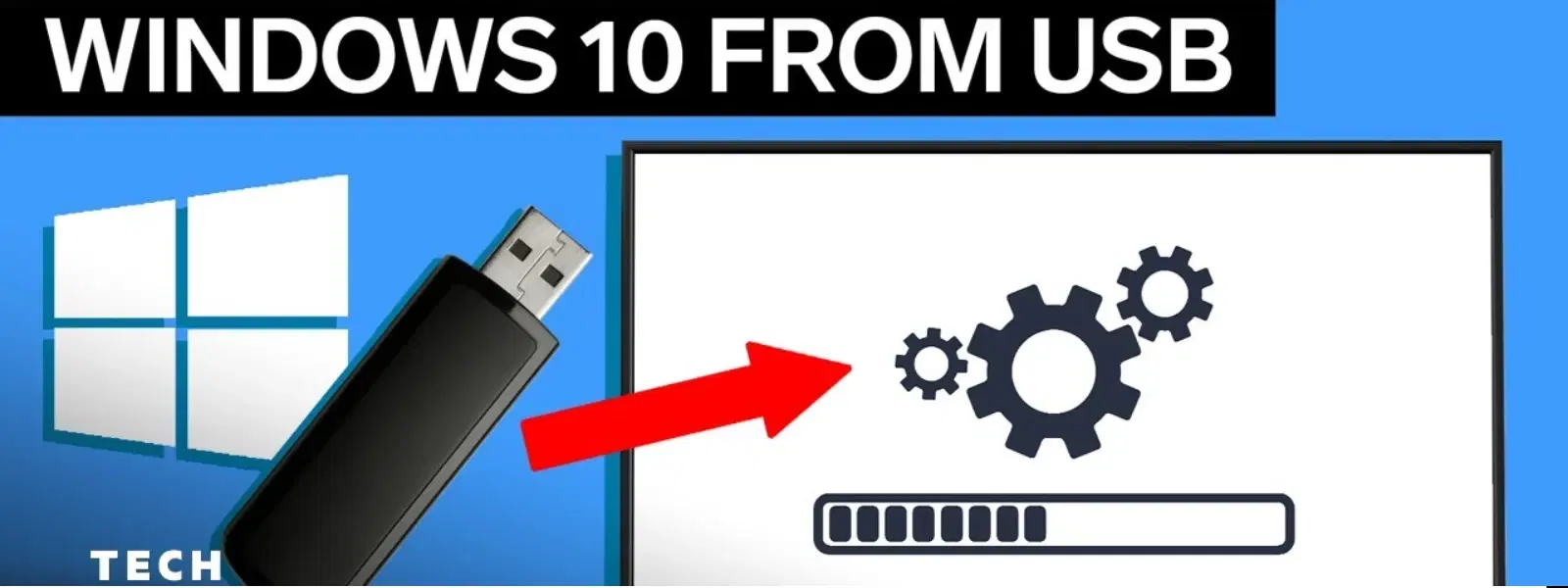
Consumer Electronics
•05 min read
Switching between operating systems can seem daunting, but creating a Windows 10 bootable USB on Ubuntu is easier than you think. This tutorial is designed to empower you with a step-by-step guide on how to make a Windows 10 bootable USB in Ubuntu. By learning this process, you can seamlessly install and experience the flexibility of dual-booting between Linux and Windows, while enjoying the peace of mind that comes with reliable technology and trusted support.
A bootable USB is a portable drive that contains all the files and instructions needed to install an operating system, such as Windows 10. It replaces traditional disc-based installations and helps streamline the process by offering a fast, reliable method to install new software. With a bootable USB, you bypass the limitations of slower disc drives and ensure that your installation media is always ready when you need it.
Before you begin, ensure you have the following: an USB drive with a minimum capacity of 8GB, the official Windows 10 ISO file (download directly from Microsoft), and an Ubuntu system equipped with basic tools. It is important to note that formatting your USB correctly – typically using the NTFS or FAT32 file systems – plays a crucial role in its success as a bootable tool for Windows installation.
WoeUSB is a reliable tool for creating a bootable USB on Ubuntu. Begin by updating your system and then install WoeUSB through the terminal. Open your terminal and enter the following commands: sudo add-apt-repository ppa:tomtomtom/woeusbsudo apt updatesudo apt install woeusb. If you encounter issues during installation, double-check your repository settings or search for common troubleshooting tips within Ubuntu communities.
Once installed, launch WoeUSB through your system’s application list. In the tool, select the Windows 10 ISO file and then choose the connected USB drive as your target. The tool will guide you through formatting the USB and transferring the necessary files. If any errors arise, ensure your USB drive is formatted correctly (preferably to NTFS) as this often resolves compatibility issues with Windows installations.
Pro Tip: Simplify USB Formatting
Did you know? Properly formatting your USB drive to NTFS before creating a bootable Windows 10 USB ensures compatibility with Windows installation. Most tools, including WoeUSB, support this format effortlessly.
Ventoy provides a modern alternative by offering support for multiple bootable ISOs on a single USB drive. The installation process is straightforward. Download the Ventoy package from the official source and extract it to a folder on your Ubuntu system. Open your terminal, navigate to the extracted folder, and run the installation script with relevant permissions. Follow the on-screen instructions to prepare your USB drive with Ventoy.
After setting up Ventoy, the process becomes as simple as copying the Windows 10 ISO file directly to the USB drive. Ventoy will create the necessary partitions and allow you to select from multiple OS images if desired. Any errors encountered at this stage can often be addressed by re-checking partition settings or ensuring the ISO file isn’t corrupted.
Formatting your USB drive correctly is a crucial preparatory step in creating an effective bootable tool. Using Ubuntu’s built-in disk management tools such as Disks, select your USB drive and choose to format it. It is recommended to use NTFS because Windows installations work more reliably with this file system. You can also opt for FAT32 if your setup requires it, but ensure that your chosen format is compatible with the intended installation method.
After preparing your USB drive, it is essential to test it. Restart your system and enter the BIOS or UEFI settings (often by pressing F2, F10, or DEL during boot). Set the USB drive as the primary boot device to verify that the bootable media functions correctly. This preliminary check can save time during the actual Windows 10 installation process by ensuring that everything is working as planned.
Once you have confirmed that your USB drive is bootable, the next step is to initiate the Windows 10 installation process. Restart your system and access the BIOS or UEFI settings to change the boot priority, ensuring that the USB drive is at the top of the list. When the system recognises the bootable media, the Windows installation interface will be launched.
The Windows 10 installation procedure is generally guided and user-friendly. As you progress through the setup screens, choose your preferred options for language, system partition, and installation type. Once the setup is complete, several post-installation tasks may be needed, such as installing driver updates and optimising system settings. Should you require any additional support, remember that expert guidance is readily available through numerous FAQs, blogs, and customer-first support channels.
You can create a Windows 10 bootable USB on Ubuntu using tools like WoeUSB or Ventoy. Both methods involve downloading the Windows 10 ISO file and writing it to a properly formatted USB drive.
Ventoy is an excellent tool for creating a bootable USB for Windows installation on Ubuntu as it allows you to copy multiple ISO files and boot from them, simplifying the process considerably.
Using Ubuntu's disk management utilities, you can format your USB drive to NTFS or FAT32. NTFS is generally preferred for Windows installations because of its better compatibility with the Windows setup process.
Begin by ensuring that your USB drive is created with a bootable Windows 10 ISO. Then, change the boot order in the BIOS/UEFI settings to prioritise the USB drive, and proceed with the guided Windows installation process.
In today’s fast-paced tech environment, mastering the creation of a bootable USB for Windows installation not only enhances your technical proficiency but also provides flexibility in managing your operating system. Whether you are a Linux enthusiast or a professional seeking a dual-boot configuration, this guide offers the clear, value-driven instructions needed to simplify an otherwise complex task.
This tutorial has been crafted with the same trustworthiness and customer-first ethos that Tata Neu promotes. Just as customers earn NeuCoins rewards when they engage with Tata Neu for smart, seamless shopping experiences, leveraging these methods to explore dual-boot capabilities reflects a commitment to personalised, thoughtful technology usage. By following the steps accurately, you can confidently transition between Linux and Windows, making the most of your system’s possibilities.
Learning how to make a Windows 10 bootable USB in Ubuntu is a practical skill that opens up a world of opportunity—from experimenting with new software to ensuring that your system remains versatile and adaptive. The easy-to-follow methods with WoeUSB and Ventoy ensure that even a novice can perform these steps without feeling overwhelmed. If you ever have concerns or run into any hitches, remember that thorough testing of your bootable USB and verifying formatting settings can often rectify potential issues before the final installation begins.
Furthermore, using these methods ensures that you maintain the highest quality standards that you expect from premium technology experiences. Just as Tata Neu provides access to a wide range of gadgets and home appliances with unmatched after-sales support and expert guidance, this tutorial provides a comprehensive guide to bridging the gap between two operating systems, ensuring a smooth and rewarding experience.