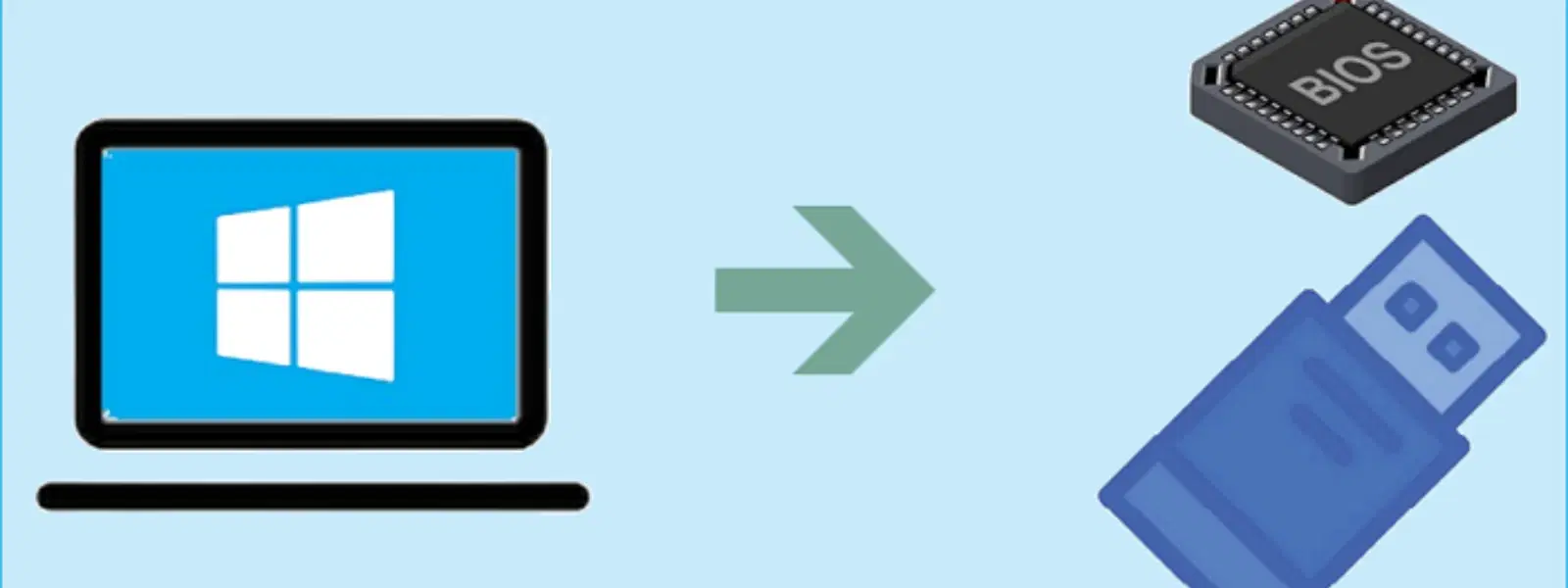
Consumer Electronics
•05 min read
Ever wondered how to install Windows 7 without using DVDs or external software? A bootable USB is your perfect solution. This tutorial guides you through a simple, step-by-step process using Command Prompt (CMD) and DiskPart to create a bootable USB for Windows 7. By following this guide, you'll not only learn how to make bootable USB Windows 7 using CMD, but also gain the confidence to handle similar tasks on your own.
Before getting started, ensure you have a USB flash drive with a minimum capacity of 4GB; however, an 8GB or larger drive is recommended for optimal performance. You will also need a Windows 7 ISO file or physical installation media. Furthermore, make sure your computer is running the Windows operating system and that you have access to Command Prompt, ideally with administrative privileges. This setup ensures you have everything required for the USB boot drive setup.
It is important to back up any existing data on your USB drive, as the process will erase all its contents. Additionally, verify that the Windows 7 ISO file is stored in an accessible location on your system. By doing this, you help reduce the risk of data loss and ensure a smooth transition to the next steps in the bootable USB creation guide.
Accessing CMD with administrative rights is crucial because this allows you to execute system-level commands safely and effectively. To do this, search for "CMD" in the Start menu, right-click on the Command Prompt icon, and select "Run as administrator." This provides elevated access to critical utilities like DiskPart.
DiskPart is a powerful, built-in tool used for managing disks, partitions, and volumes on your computer. After opening CMD as an administrator, type diskpart and press Enter. Once DiskPart loads, use the command list disk to display all connected drives. It is essential to correctly identify your USB flash drive to avoid any accidental formatting of your system drives. Always double-check the disk number associated with your USB drive before moving forward.
The first step in preparing the USB drive is to completely clean it using the DiskPart utility. Enter the command clean to remove all partitions and data. Pro Tip: Ensure you have selected the correct disk; otherwise, the clean command could erase important data from another drive.
After cleaning the drive, create a primary partition by typing create partition primary and pressing Enter. Once the partition is created, format it using the command format fs=ntfs quick. Quick formatting is efficient, and NTFS is the preferred file system for Windows installations due to its stability and support for larger files.
To ensure that the USB drive is bootable, mark the newly created and formatted partition as active. This is achieved simply by typing active in DiskPart. Making the partition active tells your computer to boot from it during startup, which is a critical step in finalising the USB boot drive setup.
Once the partition is active, assign it a drive letter with the command assign. This step provides easy access to the USB drive so that you can copy your installation files without confusion.
With the drive letter assigned, it's time to copy the Windows 7 files onto your USB drive. Locate your Windows 7 ISO file or DVD installation media and ensure that all the necessary files are in place. When copying, pay special attention to include the "boot" folder along with all the installation files. This ensures that the USB device becomes fully operational and capable of initiating the Windows installation process.
After copying the files, it is a good practice to verify that everything is set up correctly. Once completed, test the bootable USB drive by plugging it into another computer and booting from it. This verification helps to confirm that the boot process will work when needed, ensuring reliability in critical scenarios.
Pro Tip: Ensure a Seamless Bootable USB Creation
Did you know? Using the
cleancommand in DiskPart completely erases all partitions and data on the USB drive, ensuring a fresh start for bootable USB creation. Always double-check the selected disk to avoid accidental data loss.
If the USB drive is not displayed in DiskPart, ensure that the drive is properly connected. It can also help to check the connections or try using another USB port on your computer. Verifying the visibility of the drive in Windows Explorer can further help in isolating the issue before running the bootable USB tutorial commands.
If you encounter difficulties booting from the USB drive, there may be issues such as the partition not being marked as active or some installation files not being copied correctly. Follow the steps again to confirm that each command was executed properly. Additionally, make sure that your computer's BIOS settings are configured to boot from a USB device, a common oversight during initial troubleshooting.
Should you experience errors during the formatting process in DiskPart, double-check that the USB is connected properly and that no other applications are accessing it. Occasionally, a simple removal and re-insertion of the USB drive can help resolve these minor issues. If errors persist, restarting the computer and repeating the process may provide a clean start.
Even a single missing file can prevent the bootable process from working correctly. It is important to carefully copy all the necessary installation files, especially those within the "boot" folder. If you run into issues, revisit the file copy process and ensure that every file has been transferred accurately.
Finally, don’t forget to test the bootable USB setup by booting another system or checking the settings in your current machine. This final test confirms that each step from the CMD USB bootable process has been completed correctly, providing you with confidence in your newly created bootable drive.
Launch CMD as an administrator, utilise DiskPart to clean, partition, and format the USB drive, then copy the Windows 7 installation files, ensuring the boot folder is included.
Yes, by following the commands provided in this guide, you create a bootable USB without any third-party software, making the process efficient and straightforward.
The process involves using diskpart, list disk, select disk, clean, create partition primary, format fs=ntfs quick, active, and assign to successfully configure the drive.
Common reasons might include the partition not being marked as active, incomplete file copying, or BIOS settings not set to boot from USB. Review each step to ensure accuracy.
This CMD-based method is similar for Windows 10 and 11. Just make sure the ISO file matches the operating system version you intend to install, as the underlying commands remain largely consistent.
This guide details how to create a bootable USB for Windows 7 using CMD, ensuring you have a reliable and software-free method for setting up your installation drive. The structured process empowers you to confidently format and prepare a USB device, copy essential installation files, and troubleshoot common issues. By incorporating each step carefully, you not only simplify the installation process but also build a foundation of technical skills that enhance your overall tech expertise.
This tutorial is part of a broader commitment to provide clear, value-driven advice that builds trust in managing your consumer electronics. With easy-to-follow instructions and expert tips, you are equipped to handle critical tasks without the need for additional software. Tata Neu continues to provide reliable insights and practical solutions designed to enrich your digital lifestyle, much like the seamless support provided through NeuCoins rewards and benefits when purchasing through trusted platforms.