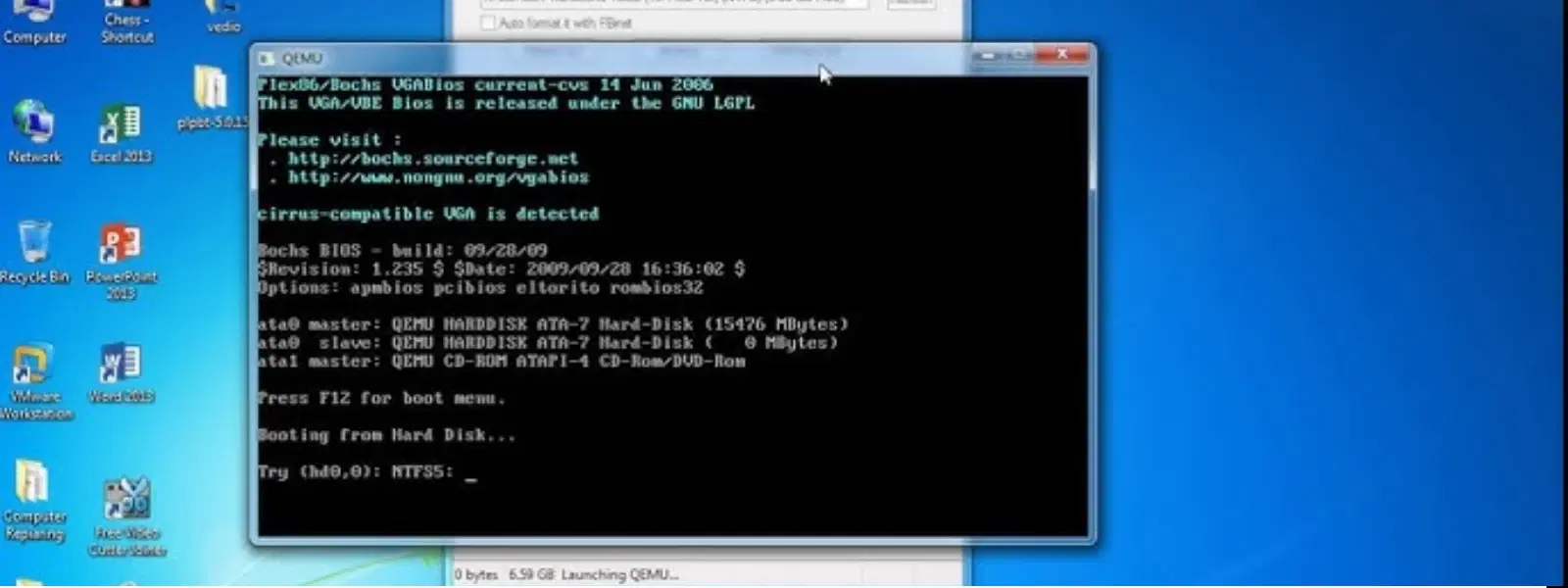
Consumer Electronics
•04 min read
Creating a bootable USB drive for Windows 10 using the Command Prompt is a savvy way to prepare yourself for any system reinstallation or repair. This guide explains the process in clear, concise steps for anyone who values simplicity and efficiency. Using the command line not only gives you full control over the procedure but also deepens your technical skills.
A bootable USB is a portable device that stores the operating system's setup files. It lets you install, recover, or troubleshoot your Windows 10 system without the need for bulky external software. With the trend towards minimalistic and efficient processes, this method is a perfect match for tech enthusiasts, families, and young professionals alike.
Using CMD for creating a bootable USB enables you to bypass third-party applications that may complicate the process. By utilising command line techniques, you not only avoid extra software downloads but also gain hands-on experience with CMD commands. This approach is particularly beneficial for those who enjoy understanding the nuts and bolts of how their tools work. It’s an ideal learning opportunity that blends practical experience with technical insight.
Before you begin, ensure your USB drive is ready for the process. The essential tool here is diskpart, a built-in utility that allows you to manage disks and partitions directly from CMD. This step-by-step guide will take you through formatting your drive:
Open Command Prompt as an administrator.
Type diskpart and press Enter to launch the tool.
Enter list disk to see all the drives connected.
Select the correct disk using select disk [number]. Be cautious to choose the USB drive.
Type clean to erase all data from the USB drive.
Create a new primary partition with create partition primary.
Format the drive using format fs=ntfs quick. This command quickly formats the drive with the NTFS file system.
Mark the partition as active using active.
Finally, assign a drive letter by typing assign.
These steps ensure that your USB is properly formatted and ready to receive the Windows installation files.
Not every USB drive is suitable for bootable media. It is important to check that your drive has sufficient storage space and meets the necessary specifications. Many modern USB drives are a perfect match, but always verify the capacity and compatibility to avoid any last-minute issues. Ensuring that your devices are up to par can save precious time during urgent situations.
First, open Command Prompt with administrative privileges. This is an essential step to ensure that you can execute system-level commands. To do this, search for CMD in your Windows start menu, right-click it, and choose 'Run as administrator'. Once open, type diskpart and wait for the utility to load. This will allow you to manage the USB drive directly.
With DiskPart open, follow these commands in order to properly prepare your USB:
list disk – This command displays all available disks. Identify your USB drive from the list.
select disk [number] – Replace [number] with the correct disk number of your USB drive. Be precise to avoid accidentally formatting another drive.
clean – This removes all existing data from your selected USB drive.
create partition primary – This command creates a new primary partition on the USB.
format fs=ntfs quick – A quick format using the NTFS file system makes the drive ready for Windows 10 installation files.
active – This marks the primary partition as active, which is essential for booting.
assign – Finally, this command assigns a drive letter to the USB drive, making it accessible through Windows Explorer.
After preparing your USB, the next step is to copy the Windows 10 installation files from an ISO file to the USB drive. You can either use CMD commands or perform a simple drag-and-drop in File Explorer. Ensure that you have extracted the ISO contents to a folder on your computer. Then, copy all files from that folder to your freshly formatted USB drive. In this way, your USB becomes instantly ready to boot and initiate the installation or recovery process.
If your device requires a UEFI boot, there are a few adjustments to make. Instead of formatting your drive with NTFS, you may need to use FAT32, which supports UEFI firmware. Follow the same DiskPart steps, but replace the NTFS format with FAT32 by using the command format fs=fat32 quick. This small adjustment ensures that the USB drive will work with UEFI systems, expanding its usability across different devices.
Sometimes, issues may arise during the bootable USB creation process. Common problems include the USB not being recognised or bootable media failing to load. Double-check that you have selected the correct drive in DiskPart and followed the sequence of commands accurately. Additionally, verify that all installation files have been copied correctly to the USB drive. If issues persist, ensure that the drive is properly connected and consider trying a different USB if possible.
Expert Tip: Why DiskPart is Essential for Bootable USB Creation
DiskPart is a powerful command-line utility that allows you to manage disks, partitions, and volumes. Using DiskPart ensures your bootable USB is configured correctly, avoiding errors during installation or recovery. Its streamlined approach offers a robust solution compared to third-party tools, making it an invaluable addition to your technical toolkit.
Use the diskpart utility to clean and format the USB drive using the format fs=ntfs quick command.
Follow the steps outlined in this guide to use CMD and DiskPart for creating a bootable USB drive.
Use CMD commands to format the USB with a FAT32 file system and copy UEFI-compatible installation files.
Restart your PC, access the boot menu, and select the USB drive as the primary boot device.
In conclusion, creating a bootable USB for Windows 10 using CMD is a smart and efficient method that combines technical skill with convenience. By following the detailed, step-by-step instructions above, you now have the know-how to prepare a fully functional bootable USB drive. This not only helps in installing or repairing Windows 10 but also builds confidence in managing system setups independently. The simplicity of command-line instructions and the reliability of the DiskPart utility empower you to address issues quickly and effectively. Enjoy the benefits of a seamlessly prepared USB drive that stands as a testament to your growing technical expertise.
At Tata Neu, we value making everyday tasks simpler and more rewarding. Just as you earn NeuCoins with every smart transaction, your technical achievements, like creating a bootable USB via CMD, can elevate your personal tech journey. Explore more insightful guides and enjoy the rewards of learning while using trusted platforms to make informed choices in your consumer electronics journey.