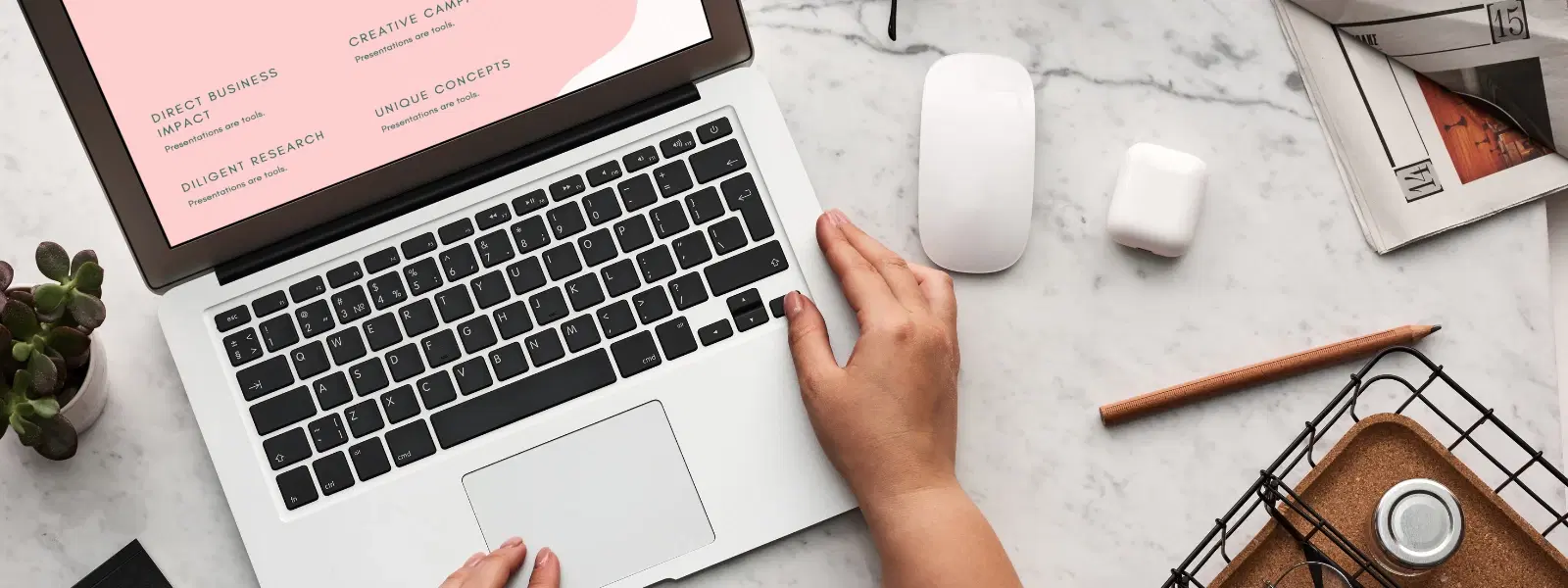
Consumer Electronics
•03 min read
Mastering the basics of your Mac can make your workflow seamless and efficient. One of the most fundamental yet essential skills is knowing how to copy text. This guide will help beginners learn how to copy text in Mac using various methods such as keyboard shortcuts, trackpad gestures, mouse selection, and the menu bar. You will also discover useful tips for efficient Mac clipboard usage.
Copying text means taking a portion of text and storing it temporarily on your Mac clipboard. The clipboard acts as a temporary storage area where your copied text remains until you paste it somewhere else. This simple process is a building block for many everyday tasks like document editing and online research.
When you learn to copy text efficiently, you boost your productivity. Whether you are a student, a young professional, or a tech enthusiast, this skill can simplify tasks and make your digital life smoother and more organised. Knowing these basics also lets you enjoy benefits such as earning NeuCoins rewards on Tata Neu when shopping smartly, reinforcing the idea of progress and ease through technology.
If you are searching for a fast method to copy text on macOS, the Mac keyboard copy command is your friend. Simply select the text and press ⌘ + C. This shortcut for copying text on Mac is a beginner-friendly method that speeds up your workflow. Many users refer to this as the go-to Mac copy text shortcut key for its simplicity and efficiency.
For MacBook users, copying text using the Mac trackpad is an intuitive option. Use the following simple steps: first, use your finger to select the desired text. Next, perform a right-click with a two-finger tap on the trackpad and choose the copy option. This gesture-based approach makes it easy to select and copy text on Mac without needing a keyboard.
Pro Tip: Make the Most of Your Mac Clipboard
Did you know your Mac clipboard can store more than just text? Use third-party clipboard managers like Paste or CopyClip to save multiple items and access them later. This can significantly enhance your productivity!
Use the trackpad to select the text, then press ⌘ + C to copy and ⌘ + V to paste.
The shortcut is ⌘ + C for copying and ⌘ + V for pasting.
Use the shortcut ⌘ + Shift + Option + V to paste text without its original formatting.
This could be due to a temporary glitch in the clipboard. Restart your Mac or the clipboard service to resolve the issue.
Yes, macOS has a clipboard that temporarily stores copied items. You can view its contents using third-party clipboard managers.
In summary, this guide has outlined the various methods for copying text on macOS—whether you opt for keyboard shortcuts, trackpad gestures, using a mouse, or navigating the menu bar. By mastering these techniques, you can enjoy a smoother Mac experience that extends to smart and efficient shopping on platforms like Tata Neu, where you can earn NeuCoins rewards while enjoying reliable service. Embrace these solutions to streamline your workflow, and continue exploring additional Mac tips and tricks to optimise your productivity.
You can also copy text on macOS using your mouse. Highlight the text you want, right-click using your mouse and select copy from the context menu. This method works well for those familiar with copy and paste on Mac from other systems and is a straightforward way to duplicate text on Mac.
If shortcuts or gestures are not your style, the menu bar offers a reliable alternative. Simply highlight the text, navigate to the Edit menu at the top of your screen, and select Copy. This method is especially useful when you are getting started and are yet to master faster shortcuts like the Mac keyboard copy command.
In some cases, you may need to paste text without its formatting. To do this on your Mac, use the shortcut ⌘ + Shift + Option + V. This Paste and Match Style feature is perfect for situations such as pasting into word processors or design documents where uniform formatting matters.
One of the impressive features for Apple users is the Universal Clipboard. This allows you to copy text on your Mac and paste it seamlessly on an iPhone or iPad. To enable this, ensure Handoff is activated in your system settings and both devices are signed in to the same Apple ID.
If you find that the clipboard is not working correctly, try restarting your Mac or simply quit and reopen the application. Occasionally, a minor glitch in the clipboard service can disrupt the process, and restarting can often resolve the issue, helping you copy text efficiently on Mac without hassle.