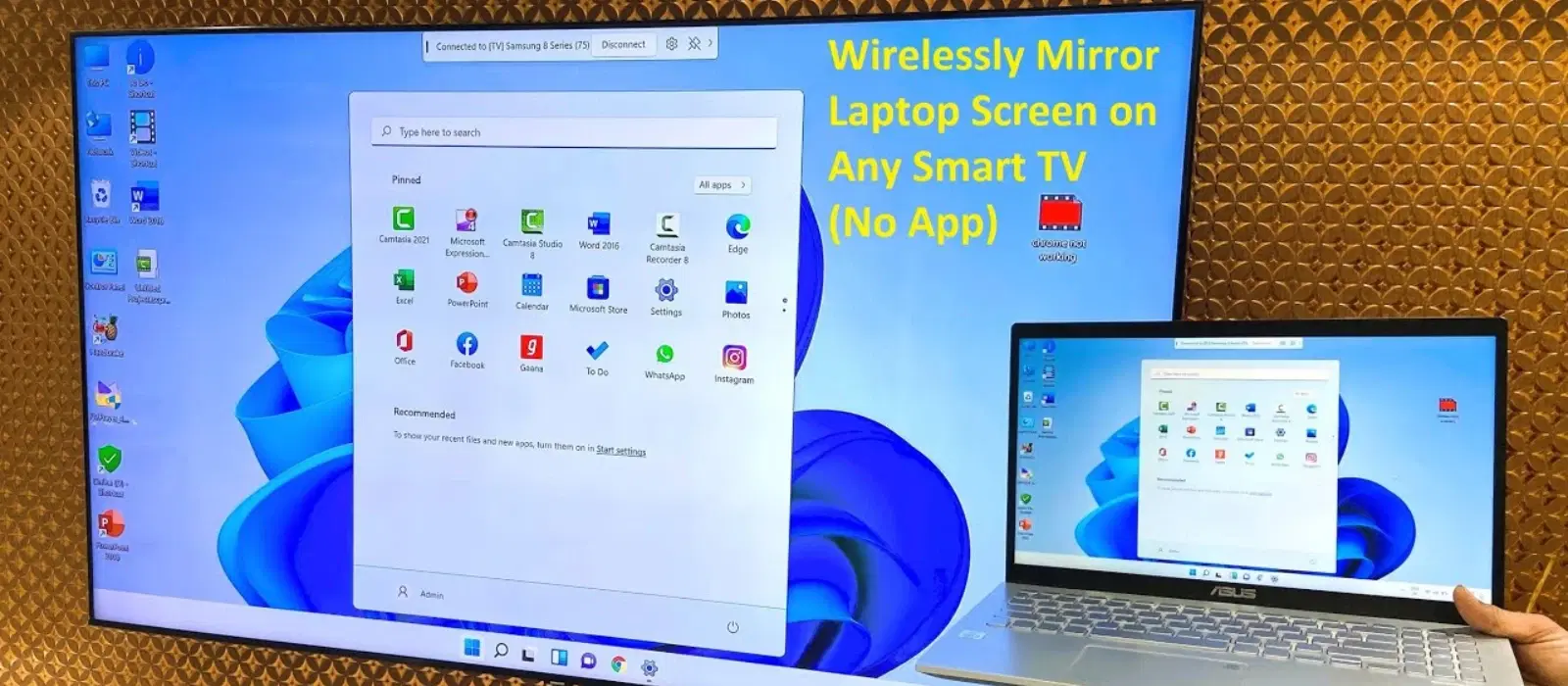
Consumer Electronics
•04 min read
Imagine transforming your living room into a personal cinema or a vibrant gaming hub without the constant struggle of untangling wires. In this guide, we explore how connect laptop to tv wireless techniques that elevate your entertainment and productivity. Whether you are looking to stream your favourite movies or use your TV as an extended monitor, this tutorial will walk you through step-by-step methods, ensuring your setup remains neat, efficient, and rewarding.
Switching from traditional cables to a wireless laptop to tv connection offers countless advantages. The convenience of not being bound by cables means you experience the freedom to move your devices around, ensuring seamless mobility wherever you are in the room. This untethered connection also brings versatility, allowing you to stream, browse, or work from the most comfortable spot in your home.
Maintaining a clutter-free space has never been easier. Without the maze of wires, your living area remains aesthetically pleasing, and you can focus on enjoying what really matters: quality time with loved ones or immersive gaming experiences. Moreover, a wireless display setup for laptop and tv ensures that your devices communicate effectively, even in dynamic scenarios.
Several technologies power the ability to stream laptop screen to tv effortlessly. For instance, Wi-Fi Direct allows your devices to establish a quick, direct connection without the need for a central network. Miracast, a popular choice for screen mirroring, is built into many Windows devices, ensuring smooth connectivity. Chromecast offers an alternative, enabling you to cast laptop screen to tv via Wi-Fi from your browser or supported applications. Another innovative solution is the use of wireless HDMI adapters which replicate the conventional HDMI connection without physical cables.
Before embarking on your wireless journey, it is essential to verify whether your laptop and TV are compatible with the required display technologies. Modern laptops often run Windows 10/11 or macOS, which support native mirroring and casting features. Similarly, smart TVs are equipped with built-in features that accept wireless display signals like Miracast or Chromecast. Taking a moment to confirm these capabilities can save you time and potential frustration later.
A critical step in setting up your wireless connection is ensuring both devices are connected to the same Wi-Fi network. This guarantees seamless interaction between the laptop and the TV. If you face any network hiccups, it is recommended to restart your router or adjust settings to guarantee a stable link. These reliability checks can significantly improve your experience, especially when streaming high-definition content or gaming online.
For many Windows laptops, Miracast is the key to an effortless connection. Start by opening the display settings on your laptop and selecting the option to connect to a wireless display. Ensure your TV is in Miracast mode—this might involve navigating to the network or display settings on your smart TV. Once connected, your TV will mirror your laptop screen, making it ideal for presentations, streaming, and more.
If your TV hosts a Chromecast device, you can transform your browser into a casting tool. Begin by setting up the Chromecast on your TV and ensuring it is on the same network as your laptop. Open the Chrome browser on your laptop, click the menu icon, and select the casting option. Your laptop's screen will then be transmitted to the TV, perfect for enjoying your favourite videos or sharing photos with friends and family.
For those who prefer an approach that closely resembles a physical connection, wireless HDMI adapters offer a robust solution. These adapters plug into your TV's HDMI port and sync with a corresponding receiver connected to your laptop. This method is especially useful when you want a near-instantaneous response, making it ideal for high-definition streaming or detailed graphical presentations.
MacBook users have an equally straightforward experience through AirPlay. If you own an Apple TV or a compatible smart TV, simply open the AirPlay menu from the top bar on your MacBook and select your TV. This mirrors your screen with minimal latency, providing a smooth transition from work to leisure. It's an ideal solution for anyone looking to use tv as laptop monitor wirelessly, without compromising on image quality.
One effective way to ensure superior picture quality is by adjusting your resolution settings appropriately. Stronger resolutions enhance the clarity of content, whether you are watching a movie or operating productivity software. Additionally, ensuring a stable Wi-Fi connection reduces the risk of lag, maintaining smooth playback. A quick review of your router settings or relocating your devices for a stronger signal can make a noticeable difference.
If your laptop does not detect the TV, verify that both devices are connected to the same network and that the TV is set to the correct input mode. Screen glitches or connection drops may be resolved by restarting the laptop, TV, or even your router. Regularly updating software on both devices also ensures compatibility with the latest wireless technologies, preventing many common issues from arising.
Expert Tip: "Maximize Performance with a Dual-Band Router"
Using a dual-band router (2.4 GHz and 5 GHz) can significantly improve the quality of your wireless laptop-to-tv connection by reducing interference and boosting speed.
You can use technologies like Miracast, Chromecast, or AirPlay, depending on your laptop and TV’s compatibility.
Utilise Wi-Fi Direct or a wireless HDMI adapter, which do not require an active internet connection.
Enable screen mirroring features on your TV and laptop, or use casting tools like Chromecast or Miracast.
Wireless laptop-to-tv connections offer a modern and hassle-free method to upgrade your viewing experience. They enable you to tap into the convenience of streaming, gaming, or simply reflecting your screen for a broader work interface, all while keeping your environment sleek and uncluttered. Embracing these wireless solutions supports an aspirational lifestyle where innovation meets everyday comfort.
By following the steps and tips outlined, you benefit from a reliable wireless display setup that caters to your unique needs. Integrating these methods into your daily routine lets you focus on what matters: more time enjoying your favourite content and less time fiddling with cables. With every purchase on Tata Neu, reap the rewards through NeuCoins and experience added benefits and savings on every transaction. Start exploring emerging tech solutions as Tata Neu continues its mission to revolutionise online shopping, merging convenience with a rewarding customer experience. Shop smartly, earn NeuCoins, and unlock a new era of digital living, where your tech experience is streamlined from every angle.