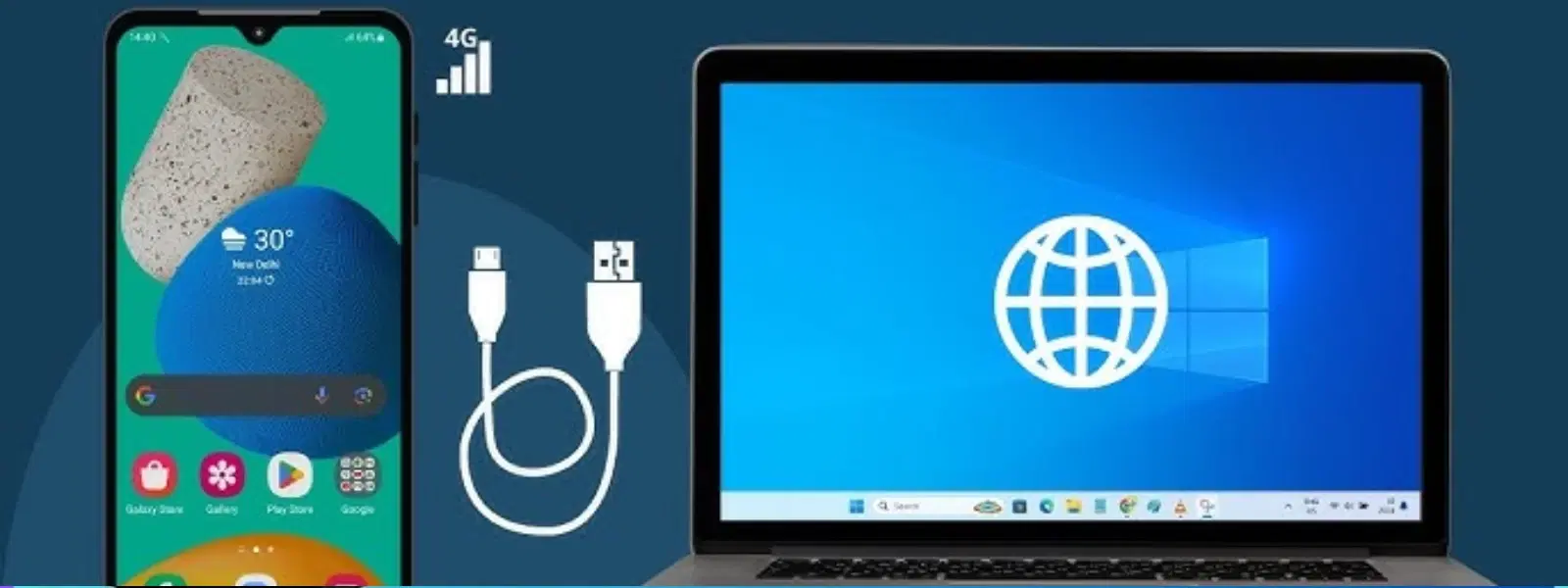
Consumer Electronics
•04 min read
Ever found yourself in a situation where Wi-Fi is nowhere in sight, yet you urgently need internet access on your Windows 8 PC? USB tethering can be a real lifesaver. This guide explains how to connect your smartphone’s mobile data to your computer using a simple USB cable, ensuring a stable and fast connection when you need it most. By following the steps outlined here, you will learn how to activate USB tethering, troubleshoot common issues, and optimise your connection for everyday use—so you can remain productive whether you're working remotely, travelling, or simply stuck without Wi-Fi. With Tata Neu, you not only stay connected but also earn NeuCoins on every purchase, enjoying exclusive rewards and express delivery on tech essentials from Croma.
USB tethering is a method of sharing your mobile internet connection with your computer via a USB cable. This method offers impressive speed and a stable connection, often more reliable than using a wireless hotspot. Setting up USB tethering is quick and efficient, making it an attractive option especially for Windows 8 users who appreciate expedience and ease of use.
Windows 8 provides robust support for various connectivity options, and USB tethering fits perfectly within this ecosystem. Whether you’re a professional needing to access important documents on the go, a student balancing online research, or a family member coordinating errands during travel, USB tethering offers a seamless solution. Its compatibility with Windows 8 means fewer hassles during setup and greater reliability during use. With Tata Neu, you not only stay connected but also earn NeuCoins on every purchase, enjoying exclusive rewards and express delivery on tech essentials from Croma.
Before you begin, ensure you have the following: an Android phone with active mobile data, a reliable USB cable, and a Windows 8 PC. It is vital to confirm that your phone not only supports USB tethering but also has mobile data enabled, so your connection is ready to deliver.
To ensure smooth connectivity, it is a good idea to enable USB debugging on your Android device. Note: Enabling USB debugging is optional and may only be needed on specific devices. Please refer to your device manual if in doubt. Additionally, check that your Windows 8 PC has the latest drivers and updates installed. Staying up-to-date is key for maintaining compatibility and avoiding interruptions during your tethering session.
Begin by accessing your smartphone’s settings. Navigate to Settings > Network & Internet > Hotspot & Tethering and switch on the "USB Tethering" option. This action prepares your phone to share its mobile data connection through the USB cable.
Using a high-quality USB cable, plug your phone into your computer. Windows 8 will detect the device automatically and establish the connection. Once the phone is connected properly, your computer should recognise the mobile internet as a new network connection.
To make sure everything is working as expected, open the Network and Sharing Center on your Windows 8 PC. If the connection is active, you will see the new network listed. You can further test the setup by opening your web browser and ensuring that you can access your favourite websites without any issues.
Occasionally, you might find that USB tethering fails to work. Common issues include outdated drivers on your Windows 8 device, misconfigurations in your device settings, or even faulty USB cables. Identifying the root cause is the first step towards fixing the problem.
If you experience difficulties, try updating your Windows drivers via the Device Manager. A quick restart of both your smartphone and PC also often resolves unexpected issues. Additionally, consider trying a different USB cable or a different port on your computer to see if that fixes the connectivity problem.
Pro Tip: Update Your Drivers Regularly
Did you know that outdated drivers are one of the most common reasons USB tethering fails? Make it a habit to check for driver updates in Windows 8 to ensure uninterrupted connectivity.
For even greater reliability, use a robust, high-quality USB cable to minimise disruptions. It’s also beneficial to avoid heavy data usage on your smartphone while tethered, as intensive tasks can strain the connection. This approach ensures your productivity stays high even during data-heavy applications.
In some cases, you might want to share your phone's internet connection with more than one device. This can be done through network-sharing tools available on your Windows 8 PC. However, managing the bandwidth across multiple devices is essential to maintain a smooth and responsive connection for everything you need to do.
Navigate to your phone’s settings, enable "USB Tethering," and connect it to your PC via USB.
Ensure your USB cable is functional, your phone supports tethering, and your Windows drivers are up to date.
Plug your phone into the PC using a USB cable, enable USB tethering on your phone, and verify the connection in Windows.
Update your drivers, restart both devices, and try using a different USB cable if needed.
Yes, by utilising network-sharing tools on your PC, you can distribute the connection to other devices responsibly.
This guide clearly demonstrates that connecting USB tethering in Windows 8 is a straightforward process, perfect for ensuring you always have access to reliable mobile internet. From preparing your devices and activating the tethering option on your phone, to troubleshooting minor issues and optimising your connection—you now have a roadmap for success. The simplicity and effectiveness of USB tethering mean you can remain productive and connected, no matter where your day takes you. With Tata Neu, you can trust in exclusive rewards and express delivery benefits, making your tech experience seamless and rewarding.