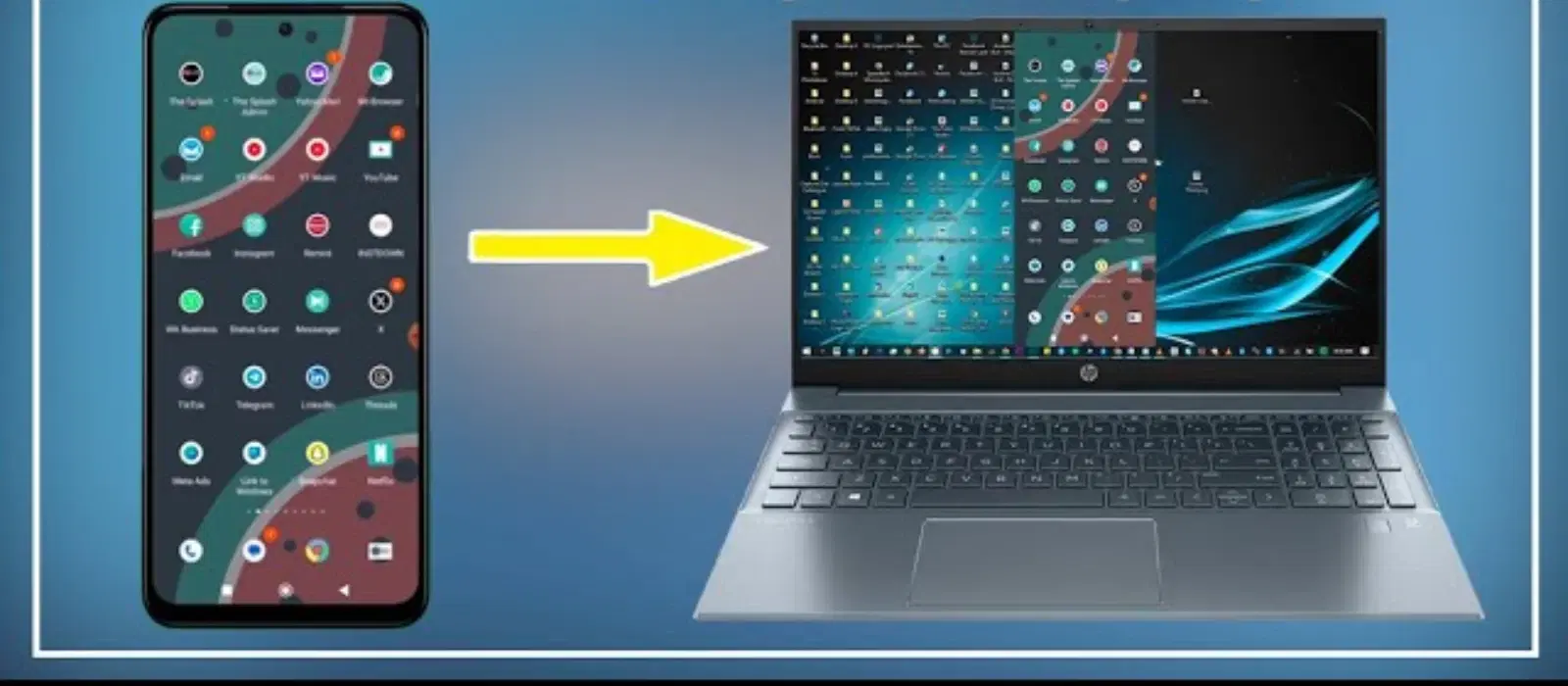
Consumer Electronics
•04 min read
Imagine you're in the middle of a crucial presentation, and you need to showcase an app or document stored on your phone. Or perhaps you're a student attending an online class and need a larger screen to view content comfortably. Connecting your phone display to your laptop can be a game-changer in such scenarios. This guide will walk you through the simple steps to achieve this, ensuring you leverage the best technology solutions available from Tata Neu and Croma. With Tata Neu's express delivery, you can quickly purchase any necessary gadgets and accessories to enhance your screen mirroring experience.
Screen mirroring offers several benefits:
Enhanced Productivity: Whether for work or study, a larger screen can help you multitask efficiently.
Better Viewing Experience: Enjoy your media content on a bigger display without straining your eyes.
Easier Presentations: Seamlessly present your ideas without the need for additional hardware.
Tata Neu offers a range of gadgets that support these functionalities, ensuring you have the best tools at your disposal.
Miracast is a popular method for screen mirroring. Here’s how to set it up:
Ensure both your phone and laptop support Miracast.
On your laptop, go to Settings > System > Display.
Select 'Connect to a wireless display'.
On your phone, enable screen mirroring and select your laptop from the list of available devices.
Miracast offers a seamless connection without the need for cables.
Apps like AirDroid and Vysor can also help you connect your phone display to your laptop. Here’s a quick setup guide:
Download and install the app on both your phone and laptop.
Open the app and follow the on-screen instructions to connect your devices.
While these apps offer flexibility, they may introduce latency or require a stable internet connection.
For a more stable connection, you can use a USB cable:
Download and install scrcpy on your laptop.
Enable USB debugging on your phone (found in Developer Options).
Connect your phone to your laptop using a USB cable.
Open scrcpy on your laptop to start mirroring.
A wired connection ensures minimal latency and a stable display.
With Tata Neu's express delivery, you can quickly purchase any necessary gadgets and accessories to enhance your screen mirroring experience.
Encountering issues while connecting your phone display to your laptop? Here are some common problems and solutions:
Connection Problems: Ensure both devices are on the same network and update all drivers and software.
Stable Connection Tips: Use high-quality cables and adapters, and keep devices close to each other to avoid interference.
Make the most out of your tech purchases with Tata Neu's exclusive EMI plans and credit card perks. Additionally, Croma offers a wide range of accessories to improve connectivity and performance. Don't forget Tata Neu's ZipCare services for maintenance and protection, ensuring your devices stay in top condition.
Use a USB cable and software like scrcpy for a direct connection.
AirDroid and Vysor are popular choices for both Android and iOS devices.
Yes, but a wired connection is recommended to minimize latency.
Use high-quality cables, keep devices close, and ensure they are on the same network.
Ensure USB debugging is enabled on your phone and update all necessary drivers on your laptop.
While Bluetooth is not typically used for screen mirroring due to its limited bandwidth, it can be useful for connecting peripherals like keyboards and mice.
Tata Neu offers exclusive benefits such as NeuCoins for cashback, express delivery, and expert support, ensuring a seamless shopping experience.
Connecting your phone display to your laptop can significantly enhance your productivity and viewing experience. With the right tools and accessories from Tata Neu and Croma, you can achieve seamless connectivity. Explore Tata Neu for the latest gadgets and take advantage of NeuCoins, express delivery, and expert support to make the most of your tech purchases. Remember, Tata Neu and Croma not only provide the latest technology but also offer unmatched after-sales support and maintenance services through ZipCare, ensuring your devices remain in top condition.
Visit Tata Neu today to discover the best gadgets and accessories for all your tech needs!