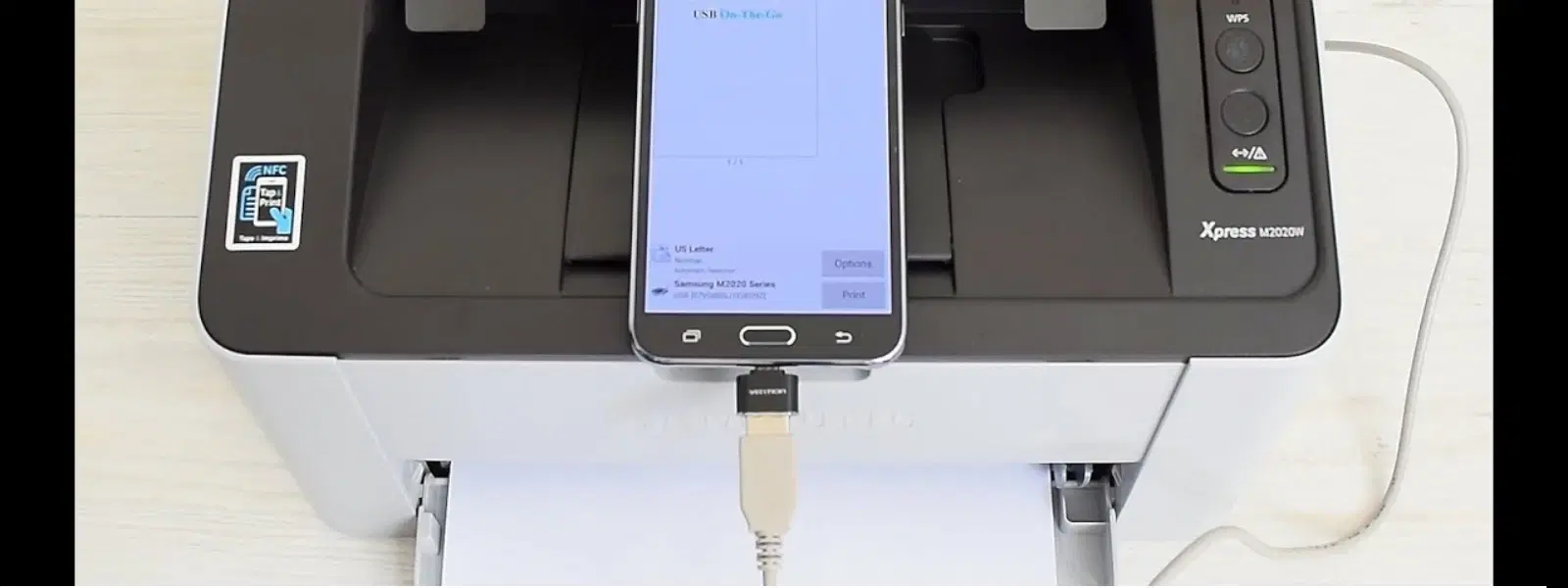
Consumer Electronics
•03 min read
If you find yourself in a situation where you need to print an important document directly from your Android phone without relying on Wi-Fi, using a USB connection can be a lifesaver. This guide explains how to connect your Android phone to a printer via USB with ease, breaking down every step to ensure a smooth process. Shop smartly with Tata Neu and earn exclusive NeuCoins while enjoying same-day express delivery on your tech purchases.
The USB method offers a stable and reliable connection, making it a great choice when wireless networks are unavailable or unreliable. With minimal setup required, you can quickly print your documents using a secure, direct connection.
USB printing is ideal for printing while travelling or in remote areas where internet access is scarce. It also allows you to print sensitive documents securely without involving cloud storage or wireless networks.
Before you begin, make sure your printer supports USB OTG (On-The-Go) functionality and that your Android phone is similarly equipped. This simple check helps eliminate compatibility issues later on. Many Android phones require enabling USB debugging in the developer settings for seamless USB printing. This ensures proper communication between your phone and the printer.
Gather the necessary accessories: the USB OTG cable (ensure it’s the correct version for your device, be it Type-C or Micro USB), the printer’s USB cable, and a compatible printing app from the Google Play Store such as PrinterShare or NokoPrint. By having these tools ready, you can streamline the setup process and jump straight into printing.
Start by securely connecting the USB OTG cable to your Android phone to ensure a stable link. Then, attach the printer’s USB cable to the OTG adapter. Once the connection is secure, power on your printer and verify that it is ready to print.
Next, download and install a compatible printing app from the Google Play Store. Open the app and grant it the necessary permissions for USB access. The app will then begin scanning for connected devices, so select your printer from the list to establish the link. This Android USB printing guide ensures a straightforward setup without Wi-Fi interference.
After configuring the connection, it’s important to print a test page. This step confirms that your setup is working seamlessly. Should you encounter any issues such as driver conflicts or app errors, simple tweaks in settings can often resolve the problem.
Expert Tip
Did You Know? Many Android phones require enabling USB debugging in the developer settings for seamless USB printing. This ensures proper communication between your phone and the printer.
Regularly checking the printer manufacturer’s website for updated drivers can prevent issues and ensure a smoother printing experience. Outdated drivers can lead to disruptions, so keeping them current is beneficial.
Low-quality cables can be a common source of error. Using high-quality USB cables not only establishes a stronger connection but also enhances overall performance when printing from your Android device.
Once the basic setup is complete, explore advanced features available in your printing app. You can print a variety of documents – from photos to emails and text messages – directly from your phone, further enhancing your productivity.
At Tata Neu, we understand your tech challenges and are committed to making your device setup as seamless as possible.
If your printer is not detected, first check that the OTG cable is securely connected. Restarting both the printer and your phone can often address connectivity hiccups.
Confirm that the document format is supported by your printing app and that there are no issues with the printer’s ink levels or paper alignment. These minor adjustments can make a significant difference in print quality.
If the printing app crashes or freezes, ensure it is updated to the latest version. Clearing the app cache and restarting your Android phone may also resolve temporary software glitches.
Use a USB OTG cable to connect your phone to the printer, download a compatible printing app, and follow the prompts in the app to establish the connection.
Once connected via USB, open the printing app, select your desired document, and send it to the printer for direct printing.
Yes, USB printing does not require Wi-Fi or an internet connection, making it ideal for offline scenarios.
You will need a USB OTG cable that is compatible with your phone’s port (Type-C or Micro USB) along with a standard USB printer cable.
It is important to check that your phone supports USB OTG, that the printer is powered on, and that the app has the necessary permissions to access connected devices.
Using USB printing with your Android phone offers a reliable and efficient solution in situations where wireless options may fall short. By preparing the right tools, following the step-by-step setup guide, and being aware of common troubleshooting methods, you can enjoy the convenience of printing on the go. Whether you’re a tech enthusiast, a busy professional, or a student in need of quick document printing, this method ensures that printing is straightforward and effective.