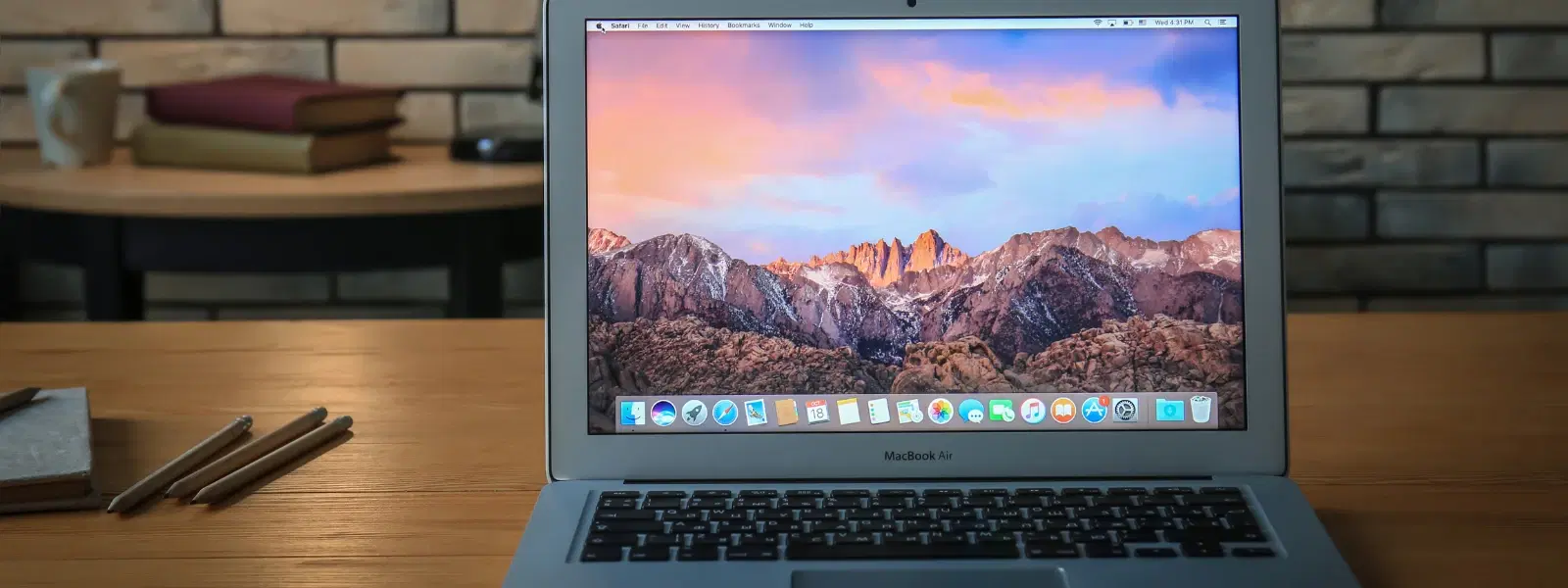
Consumer Electronics
•04 min read
Have you ever wondered how to check mac version on your trusty Mac? Whether you're troubleshooting a minor glitch, planning an upgrade, or simply curious about your device, knowing your Mac operating system version is an essential skill. In this guide, you'll learn the simplest methods to check macOS version, understand the significance of being informed, and get answers to some frequently asked questions.
Your macOS version often determines which apps will work seamlessly on your device. For tech enthusiasts and young professionals alike, ensuring your software matches your hardware capabilities means a smoother experience. It's similar to how Tata Neu ensures you earn NeuCoins on every transaction, rewarding you while you shop smartly.
Keeping track of your mac software version is crucial for security. Receiving timely updates not only boosts performance but also enhances protection against vulnerabilities. Just as Express Delivery on Tata Neu is available for orders placed before 6pm in selected locations, staying updated means you can check mac system info quickly to ensure you’re running the most secure version.
A quick mac version check simplifies technical support. When you know exactly how to determine macOS version, resolving issues becomes more straightforward. This clarity is similar to the expert guidance provided on Tata Neu, ensuring that every step of your journey is stress-free and informed.
The easiest method is to click on the Apple icon at the top left of your screen and select "About This Mac." Here, you'll see your mac operating system version along with details like the build number and hardware specifications. This method helps you instantly identify mac version and get additional system info.
If you have macOS Ventura or later, start by opening System Settings. Then navigate to General followed by About. The new interface provides a clear layout, showing your current macOS version in an organised manner. This approach helps users to find mac version easily without any technical hassle.
For those comfortable with command-line tools, the Terminal offers another way to check mac software version details. Simply open Terminal and type the command sw_vers. This command will return key information about your macOS version. It's a handy tip for advanced users or anyone looking to check mac system info in a more technical environment.
Pro Tip: Always Back Up Before Updating
Before upgrading your macOS version, ensure you back up your data using Time Machine or a cloud service. This precaution protects your files in case of unexpected issues during the update process.
The mac version check not only involves numbers but also names. For instance, macOS 13 Ventura highlights both a version number (like 13.3.1) and a marketing name. This dual system helps users to easily compare features and improvements between releases.
Recent releases typically include:
macOS Sonoma (14)
macOS Ventura (13)
macOS Monterey (12)
macOS Big Sur (11)
Each version brings unique features and optimisations. Knowing how to identify mac version lets you understand which features are at your disposal and better plan for updates.
After checking your macOS version, it’s important to see if updates are available. Open System Preferences or System Settings and navigate to Software Update. Regular updates maintain your device's performance and security, much like the unmatched after-sales support offered on Tata Neu.
Many applications require a specific mac operating system version. If you need to find mac version for compatibility, checking it before installing new software ensures a hassle-free experience. This diligence mirrors the smart shopping decisions you can make on Tata Neu, with every transaction rewarding you with NeuCoins.
Technical issues often require a system version check. Knowing your mac software version can help solve bugs or performance problems effectively. Simple steps to check mac system info often lead to quick resolutions and reliable after-sales services.
Before planning any upgrades, it’s wise to verify your device’s compatibility with the latest mac operating system version. This practice is similar to ensuring that your order is eligible for Express Delivery, available for orders placed before 6pm in selected areas.
You can check the macOS version from Recovery Mode by booting into macOS Utilities. The version is often displayed at the top of the screen.
It depends on your Mac model and its compatibility with the latest macOS. Check the system's settings to determine macOS version requirements.
The version number (for example, 13.3.1) refers to the specific release, while the name (such as Ventura) is the marketing title for that macOS generation.
Yes, you can use remote access tools like SSH to log into your Mac and run the sw_vers command in the Terminal.
Yes, some applications require a specific mac operating system version to function properly. Always check system requirements before installing new apps.
Knowing how to check mac version is a simple yet crucial skill for troubleshooting, upgrading, and ensuring that your device remains compatible with the latest software updates. The straightforward methods, whether using the "About This Mac" dialog, navigating through System Settings, or utilising the Terminal, provide clear directions to identify your Mac's details. This practical knowledge supports tech enthusiasts, families, and students alike, much like the expert support offered via Tata Neu. With every interaction, you earn NeuCoins rewards and enjoy benefits like Express Delivery, making your shopping and tech maintenance simpler and more rewarding.