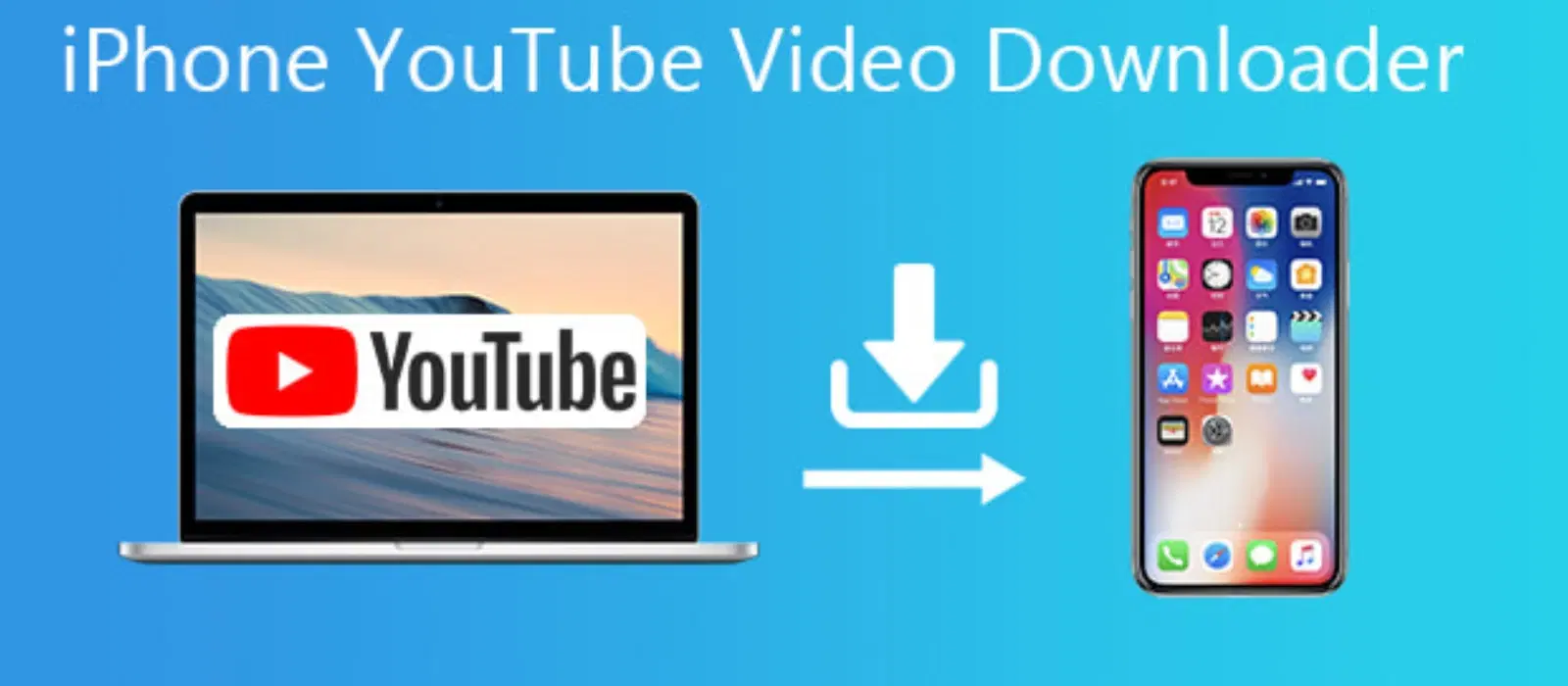
Consumer Electronics
•03 min read
Imagine needing to transfer files, photos, or documents from your Mac to your iPhone in seconds—without cables or complicated software. AirDrop makes this possible with its seamless, wireless file sharing. This guide will help you discover how to airdrop from mac to iphone effortlessly, offering step-by-step instructions, troubleshooting advice, and settings tips to optimise your experience.
AirDrop is Apple’s native wireless file-sharing feature. It leverages both Bluetooth and Wi-Fi to establish a secure and encrypted connection between devices. This means you can transfer files mac to iphone without having an internet connection—just the proximity of your devices is all you need. Compatible with various devices like Macs, iPhones, and iPads, AirDrop offers a reliable method to share documents mac to iphone and more.
Using AirDrop is typically faster than relying on email or cloud services. It also works wirelessly, so you can send photos mac to iphone even when you're on the move. The simplicity and speed of this feature contribute to its growing popularity among tech enthusiasts, families, young professionals, and students alike.
Before you can connect mac to iphone via airdrop, you need to enable AirDrop on both devices. Here’s how you can get started:
On Your Mac: Open Finder, select the Go menu, and choose AirDrop. Ensure Bluetooth and Wi-Fi are both active.
On Your iPhone: Swipe up to access Control Centre (or down from the top right on newer models) and tap the AirDrop icon. You can choose between 'Contacts Only' or 'Everyone' based on your needs.
To enhance your experience, make sure that Bluetooth and Wi-Fi are enabled on both your Mac and iPhone. You can also adjust your AirDrop visibility settings depending on whether you want to share files only with contacts or with all nearby devices. This is an essential tip if you are looking for a wireless file transfer mac to iphone method without interruptions.
When you are ready to transfer files, begin by opening the file you wish to send on your Mac. Click the "Share" button and then select AirDrop. Your iPhone should appear on the list of nearby devices. Simply click on your iPhone to start the transfer.
Once the transfer is initiated, a prompt will appear on your iPhone. Accept the incoming transfer, and your file will automatically save to the relevant app. For example, photos go to the Photos app, while other documents will be stored in the Files app. This simple process enables you to file sharing mac to iphone without fuss.
AirDrop supports a variety of file types including photos, videos, documents, and more. However, do keep in mind that there might be some file size limitations depending on the available storage on your devices.
If you are experiencing issues when trying to transfer files from your Mac to your iPhone, consider checking the following: ensure both devices are within close range, verify that Bluetooth and Wi-Fi are enabled, and adjust your AirDrop visibility settings to either 'Contacts Only' or 'Everyone'.
For Mac users facing issues, make sure your macOS is up to date and that your Mac isn’t in 'Do Not Disturb' mode, which might interfere with the AirDrop process.
If you face difficulties on your iPhone, check that your iOS version is current and that the AirDrop permissions are set correctly. Sometimes, restarting your device can help in re-establishing the connection for a swift airdrop mac to iphone experience.
Expert Tip: Maximise AirDrop Efficiency
Did you know? Keeping your devices updated with the latest macOS and iOS versions ensures optimal AirDrop performance. Outdated software can cause transfer delays or connection issues. Always check for updates before troubleshooting!
Go to Finder, click 'Go' in the menu bar, and select 'AirDrop'. Ensure Bluetooth and Wi-Fi are enabled.
Open the photo on your Mac, click the 'Share' button, select AirDrop, and choose your iPhone from the list of devices.
Ensure both devices have Bluetooth and Wi-Fi enabled, are within close proximity, and have AirDrop visibility set to 'Contacts Only' or 'Everyone'.
Photos and videos typically appear in the Photos app, while other file types land in the Files app.
Yes, as long as both devices have sufficient storage space and maintain a stable connection for effective transfer.
AirDrop is a powerful and convenient tool for transferring files, photos, and documents between your Mac and iPhone wirelessly. By following these steps, adjusting your AirDrop settings, and using the troubleshooting tips provided, you can ensure a smooth transfer process every time. With Tata Neu, you not only benefit from efficient digital solutions but also earn exciting NeuCoins rewards on every transaction, empowering you to shop smartly while enjoying seamless services.