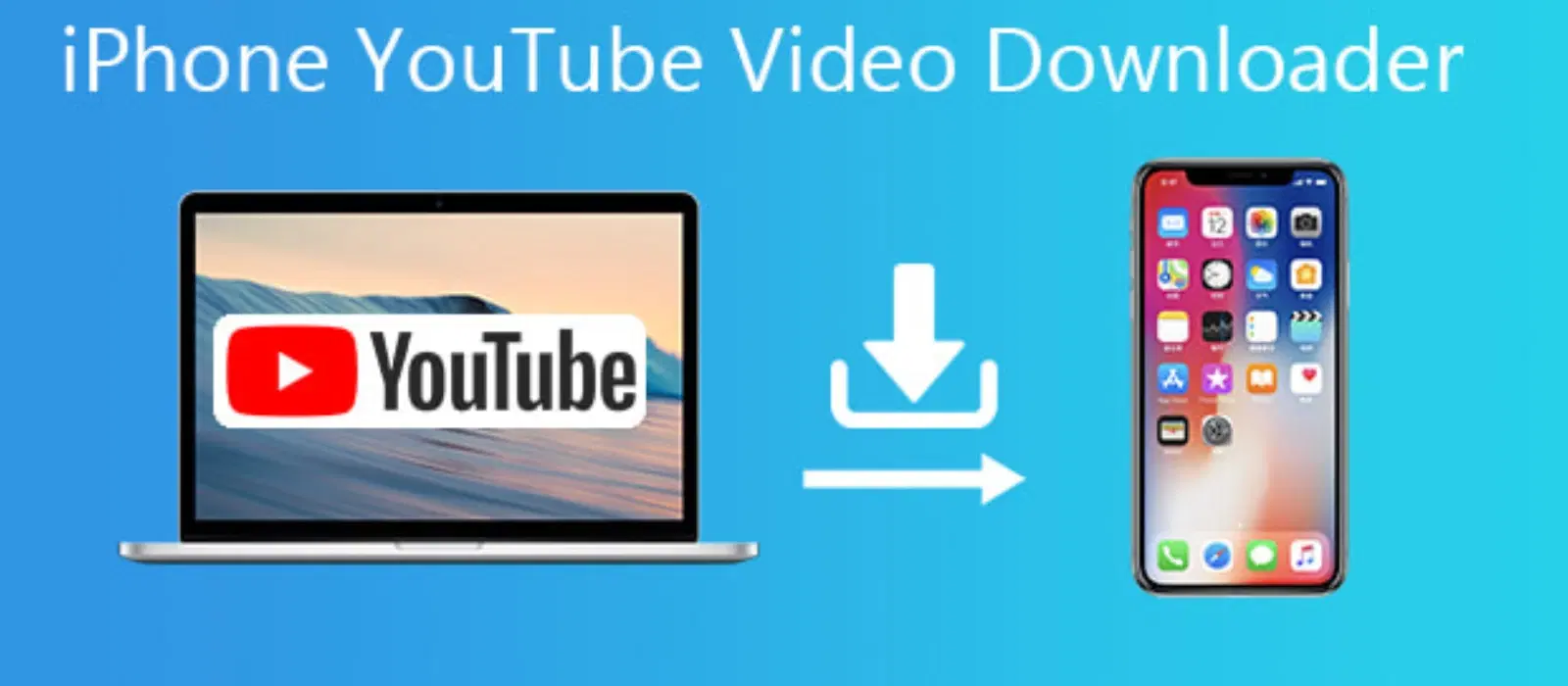
Consumer Electronics
•03 min read
Imagine transferring files between your Macs seamlessly, without the hassle of cables or external drives. AirDrop makes Mac-to-Mac file sharing a breeze, whether you’re a tech enthusiast, a young professional, or a family looking for convenient ways to share digital content. In this guide, you will learn how to airdrop from mac to mac; from setting up AirDrop to transferring files smoothly and troubleshooting any issues that may arise along the way.
AirDrop is Apple’s wireless file-sharing feature that lets you share files using Bluetooth and Wi-Fi. This technology takes the hassle out of moving documents, photos, and other files across your Macs.
When you use AirDrop, your Mac creates a secure peer-to-peer connection with another device nearby. This means you can transfer files using AirDrop even without an internet connection. Whether you need to transfer files using AirDrop or share files via AirDrop Mac, the process is designed for ease and efficiency.
Enabling AirDrop on Mac is simple. To get started, open Finder and select AirDrop from the sidebar. You can then choose your visibility option – setting it to 'Everyone' or 'Contacts Only' based on your privacy preference. These straightforward steps allow for quick mac to mac file sharing without interruptions.
Once enabled, you can adjust your AirDrop settings for optimal performance. You can easily change your AirDrop name through System Preferences under the Sharing section. This makes it simpler for others to identify your device when you share files via AirDrop Mac. Fine-tuning these settings ensures that whether you are sharing files or simply transferring documents, your device is always ready for action.
To send files using AirDrop, simply select the files you wish to share and choose the intended recipient from the available options. The process is designed to be straightforward and secure, ensuring that your file transfer is swift and reliable. For anyone wondering how to use AirDrop on mac, this step is the core of the experience.
Receiving files via AirDrop is just as simple. When you get an incoming file, a prompt will appear on your screen asking for your approval to accept it. Once accepted, you can choose where to save the file. This ease of use reinforces the appeal of Mac to Mac file sharing, making it an essential tool for everyday use.
If you face challenges such as AirDrop getting stuck on waiting or files not transferring properly, there are several simple fixes. Check that both Bluetooth and Wi-Fi are turned on and that your devices are within a close range. Adjusting your visibility settings or restarting your device can help resolve many of the frequent issues encountered during mac to mac file sharing.
Here are some advice for improving the reliability of your file transfer:
Make sure both devices are in close proximity
Toggle Bluetooth and Wi-Fi if connections seem unstable
Check that you have selected the correct visibility settings
Insight Corner: "AirDrop Doesn’t Need an Internet Connection"
AirDrop works by using Bluetooth to establish a secure connection and Wi-Fi to transfer your files. This means you can even share files using AirDrop when you are offline, ensuring seamless connectivity without a reliance on an internet connection.
Ensure both devices have AirDrop enabled, and that Bluetooth and Wi-Fi are turned on. Also check that the recipient device is set to be discoverable by setting its visibility to "Everyone" or "Contacts Only."
Open Finder, click on AirDrop in the sidebar, and select either "Contacts Only" or "Everyone" for visibility. Alternatively, this can be done through System Preferences.
Try restarting Bluetooth and Wi-Fi on both devices, ensure both Macs are close to each other, and attempt the transfer again.
Yes. AirDrop works across Apple devices, meaning you can easily share files between your Mac and iPhone.
Go to System Preferences, click on Sharing, and update the computer name. This change will reflect in the AirDrop settings, making it easier for other devices to identify your Mac.
This guide has taken you through the basics of how to airdrop from mac to mac, ensuring clear steps for setting up AirDrop, transferring files, and resolving common issues. AirDrop is a powerful tool for streamlining your digital workflow, giving you more time to focus on what matters most. It complements the ease and convenience offered by platforms like Tata Neu, where seamless experiences and rewards like NeuCoins support a smarter way to engage with technology, including trusted services and expert guidance for all your tech needs. By understanding and making the most of AirDrop’s settings, you can enjoy a simpler, more efficient file sharing experience on your Apple devices.