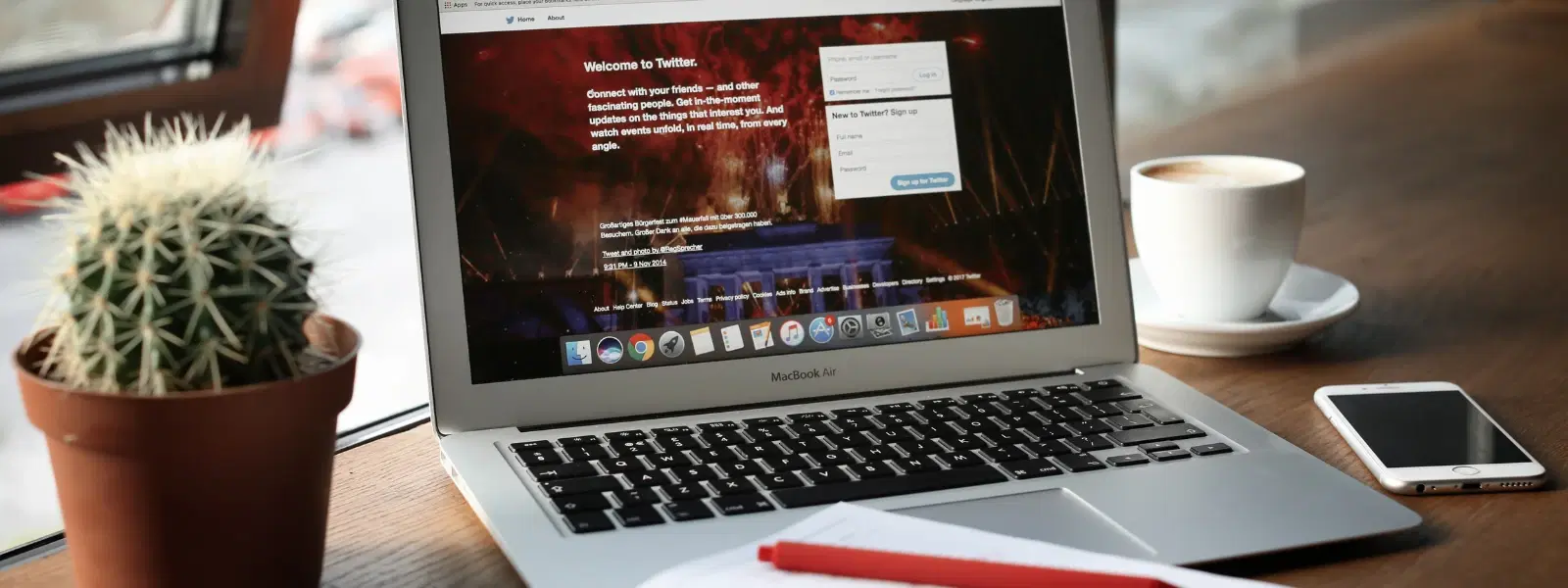
Consumer Electronics
•03 min read
Imagine effortlessly transferring files between Mac computers without the hassle of cables, email attachments or third-party apps. AirDrop offers a seamless way to share documents, photos and videos directly using your Mac. This guide aims to explain how to airdrop mac to mac, guiding you through setup, usage, troubleshooting and best practices to ensure you always enjoy smooth file sharing experiences.
AirDrop is a wireless file-sharing feature built into macOS that leverages Bluetooth and Wi-Fi. It creates a secure peer-to-peer connection, enabling you to transfer files between Mac computers quickly and safely. This technology is ideal for anyone looking to transfer files using AirDrop on Mac without fuss.
There are several advantages when you choose to share files mac to mac via AirDrop. You can transfer files almost instantly, enjoy encrypted file transfers for added security, and experience the convenience of not needing cables or additional applications. This makes using AirDrop on Mac devices a reliable choice for everyday file sharing.
To enable AirDrop on Mac, open Finder and click on the AirDrop option in the sidebar. Ensure that both Bluetooth and Wi-Fi are switched on. You will have the option to adjust your AirDrop visibility settings between 'Contacts Only' and 'Everyone.' This simple step helps you manage who can send files to your device.
For a successful airdrop between Mac computers, make sure that both Macs have Wi-Fi and Bluetooth enabled. Also, both devices need to be within close proximity – typically within 30 feet – to create a strong connection.
Did You Know? AirDrop works best when both devices are logged in with the same Apple ID and have Handoff enabled in System Preferences. This optimises connectivity and smooths the transition of file sharing between devices.
Locating AirDrop is simple. Open Finder and click on the AirDrop icon. Once you have the AirDrop window open, you can drag and drop your files for quick transfer. Alternatively, you may right-click on any file and choose the 'Share via AirDrop' option. This method is ideal for those wondering how to use AirDrop on Mac without complicated steps.
When another user sends files from Mac to Mac via AirDrop, a prompt appears on your screen inviting you to accept the file. Files received through AirDrop are automatically saved in the 'Downloads' folder, making it easy to access them later.
For smoother file transfers, consider renaming your Mac for easier identification during AirDrop setup on Mac. Additionally, keep your visibility limited to 'Contacts Only' where possible to enhance privacy. These practical tips ensure that your mac file sharing via AirDrop operates efficiently and securely.
Some common issues you might encounter include not seeing nearby devices or files getting stuck on 'Waiting' status. These problems can prevent you from successfully transferring files using AirDrop on Mac devices.
If you face any issues, restart both Bluetooth and Wi-Fi on your Macs. Ensuring that both devices are updated to the latest version of macOS can also resolve many connection problems. In some cases, resetting AirDrop settings may be necessary if issues persist.
Pro Tip: If AirDrop still isn’t working as expected, try restarting both Macs and resetting the NVRAM (Non-Volatile Random Access Memory). This advanced step can resolve deeper connectivity issues while you learn how to transfer files using AirDrop on Mac efficiently.
To enable AirDrop, open Finder, select the AirDrop option, and ensure Bluetooth and Wi-Fi are active. Adjust your visibility settings to either 'Contacts Only' or 'Everyone' based on your requirement.
Ensure both devices have Bluetooth and Wi-Fi enabled, are within range and set to an appropriate visibility. This helps in identifying devices when you choose to send files from Mac to Mac.
Files received via AirDrop are saved in the 'Downloads' folder, providing quick access once the file sharing process is complete.
Yes, AirDrop uses Bluetooth to create a direct connection. Hence, an active Wi-Fi network is not required, although both technologies together enhance the file transfer efficiency.
Restart the Bluetooth and Wi-Fi on both Macs, ensure they are close to each other and check for any available macOS updates which can help resolve the connection issue.
In addition to the seamless file sharing AirDrop offers, platforms like Tata Neu also provide valuable benefits such as NeuCoins rewards. When you shop on Tata Neu or at partnered stores, you earn NeuCoins that you can use to transact with ease. This feature supports a hassle-free shopping experience, just like the smooth file sharing functionality on Mac, making digital and physical interactions equally rewarding.
AirDrop is an invaluable tool for Mac users, simplifying file sharing with its quick, secure, and wireless functionality. By understanding how to airdrop mac to mac, setting up your device, and following effective troubleshooting tips, you can confidently share files between your devices. Whether you are transferring work documents or precious memories, AirDrop guarantees an efficient experience that parallels the ease and reliability you can expect from platforms like Tata Neu.