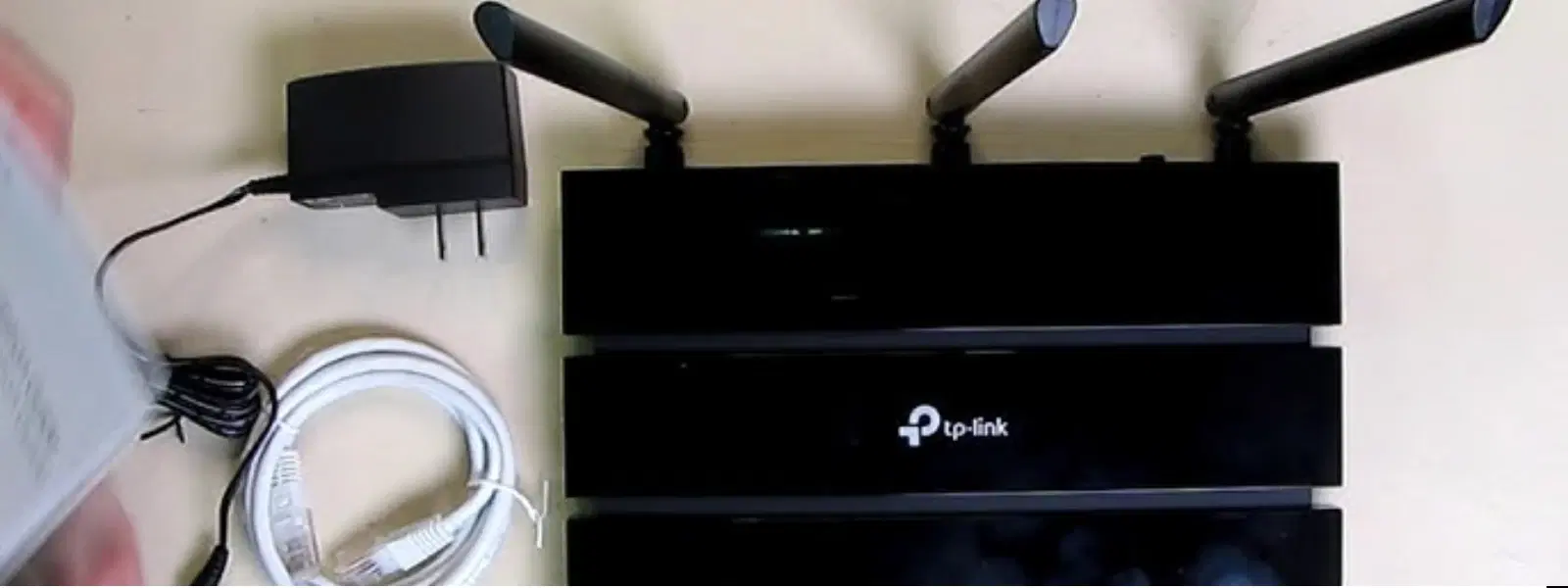
Consumer Electronics
•03 min read
Imagine being able to access all your files stored on a USB drive wirelessly straight from your Android device. No cables, no hassle—just seamless connectivity. When you shop on Tata Neu, you not only experience seamless connectivity but also earn up to 5% NeuCoins on every purchase, with Express Delivery available for orders placed before 6PM. This guide explains how to access TP-Link USB storage from your Android device, making it simple to manage, share, and transfer files. Whether you are setting up a home or office network, this step-by-step guide is designed to help you configure your TP-Link router for effortless file sharing.
TP-Link routers equipped with USB ports allow you to convert a USB drive into network storage. Essentially, your USB drive becomes a central hub for your files, enabling easy access and sharing across devices. This system transforms your storage device into a convenient network resource that can be reached without the need for physical connections.
Accessing USB storage on Android devices offers versatile benefits. For example, you can quickly access important documents, stream your favourite media, or share files with family and colleagues without dealing with cumbersome cables. This wireless approach lets you worry less about storage logistics and more about enjoying your digital life.
Begin by plugging your USB drive into the available USB port on your TP-Link router. Once connected, navigate to your router’s admin settings where you can enable file sharing features such as Samba or SMB. These settings allow your USB drive to be recognised as a shared drive across your network, creating a seamless link between the device and your Android smartphone or tablet.
After enabling the file sharing functionality, it is important to configure access permissions. This step ensures that only authorised users can interact with your stored files, adding an extra layer of security. Remember to review security settings and update them periodically to keep your shared files safe.
With file sharing set up on your TP-Link router, it’s time to connect your Android device to the same local network. Once connected via Wi-Fi, you can use file manager applications to locate and access your USB storage. Recommended apps like ES File Explorer, Solid Explorer, and File Manager+ make browsing and managing files intuitive and efficient. This is an ideal solution when you need quick access to files without any hassle. Additionally, explore related consumer electronics topics on Tata Neu for more tech tips and insights.
If you need to access your files when you’re away from your home network, configuring remote access is the way to go. By setting up Dynamic DNS (DDNS) within your TP-Link router settings, you can remotely connect to your USB storage from anywhere using your Android device. This setup offers flexibility for travellers or those working remotely, ensuring you’re always connected to your important files.
Expert Tip: Optimize Your TP-Link USB Storage Setup
Did you know? To ensure faster access to files from your Android device, use a USB 3.0 drive and place your TP-Link router in a central location for better signal strength. For firmware-specific settings, consult the official TP-Link documentation to further improve compatibility and performance.
If you face connectivity issues, try reconfiguring the settings or restarting your router. Check if your router’s firmware is updated and that the file sharing settings are properly configured. These steps can help ensure a smooth connection between your Android device and the USB drive.
Ensure that your USB drive format is compatible with your TP-Link router. Typically, FAT32 or NTFS formats are supported. If your drive is not recognised, reformatting it or checking the drive on a computer may help determine if there is a compatibility issue. Following these steps can help you resolve recognition problems quickly.
You can access USB storage on Android by connecting your USB drive to a TP-Link router and using a file manager app to browse files on the network.
Plug your USB drive into the TP-Link router, enable file sharing through the router's admin settings, and connect your Android device to the router's Wi-Fi to access the files.
Ensure file sharing is enabled in the router settings, check if the USB drive is formatted correctly (FAT32 or NTFS), and verify that your router firmware is up-to-date.
Yes, by enabling remote access in the TP-Link router settings and configuring DDNS, you can access USB storage from anywhere via your Android device.
Apps like ES File Explorer, Solid Explorer, and File Manager+ are highly recommended for browsing and managing files on TP-Link USB storage.
Accessing TP-Link USB storage on Android devices is a straightforward process when you know the essential steps. With the correct router setup, file sharing configuration, and the right management tools, you can enjoy a seamless file-sharing experience whether you are accessing data locally or remotely. This approach not only simplifies your digital life but also reinforces the convenience and reliability of modern connectivity solutions. When you shop on Tata Neu, you not only experience seamless connectivity but also earn up to 5% NeuCoins on every purchase, with Express Delivery available for orders placed before 6PM. Explore the seamless integration of smart technology with platforms that prioritise trust, reliability, and rewarding customer experiences.