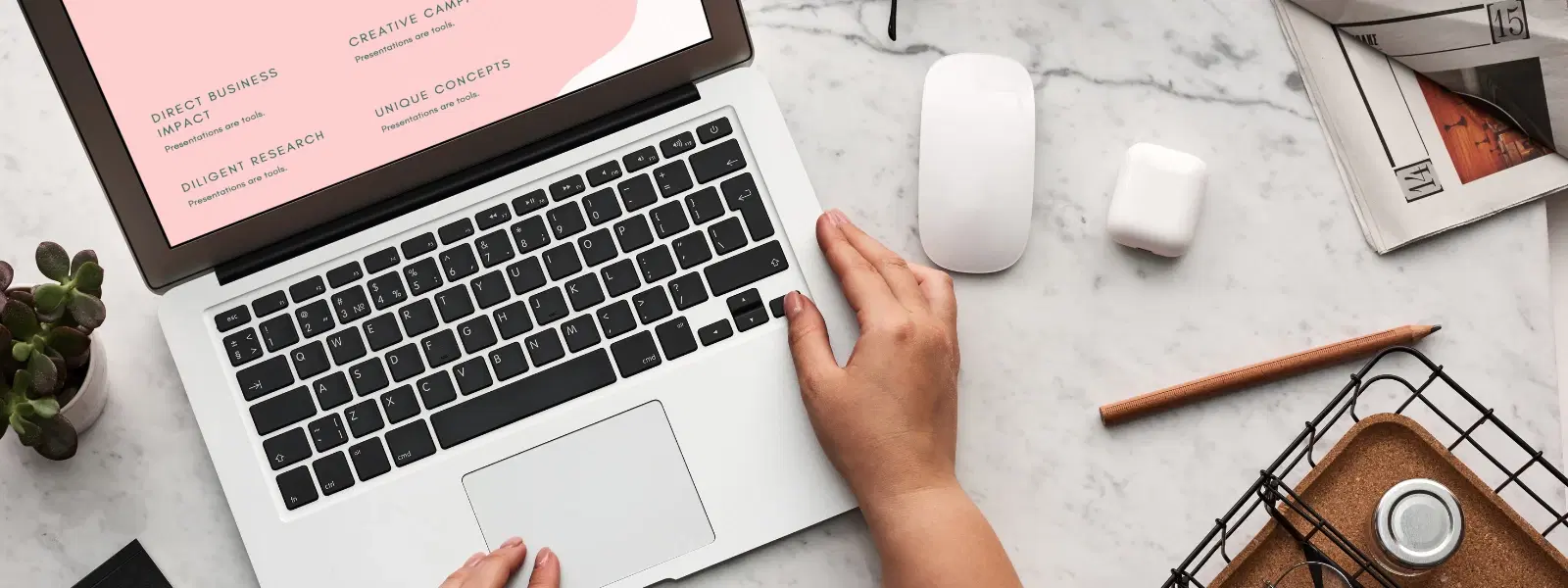
Consumer Electronics
•03 min read
Navigating your Mac desktop can be simple once you know the tricks. Whether you need to locate a file or clear the screen for a fresh start, learning how to go to desktop on Mac can save you time and improve your workflow.
Your Mac desktop is more than just a background. It is a workspace that holds your files, shortcuts, and other important items. Many users quickly access the desktop to organise their work and find essential files, or click and drag items with ease.
Sometimes, the desktop seems hidden behind multiple open windows. Without knowing the right shortcuts or gestures, it can feel like solving a puzzle. In this guide, we explain simple solutions that let you use your preferred method to switch to desktop on Mac.
One of the quickest ways to access the desktop on Mac is by using keyboard commands. To show desktop on mac, press Command + F3 to hide all open windows. Alternatively, the Fn + F11 or just F11 key works as well. These simple tricks can help you navigate to desktop mac when you need a swift view.
If you prefer using your own commands, you can create or modify shortcuts. Simply go to System Preferences, then Keyboard, and check Mission Control options. Customised mac desktop hotkey settings can be especially useful if you use your Mac for productivity or design work.
A popular method is the trackpad gesture. When you spread four fingers apart on the trackpad, your desktop is instantly revealed. This mac show desktop command is ideal if you like using gestures over pressing keys.
Gestures are fast and provide a fluid transition to the desktop. They are especially handy for those who prefer a more natural way to interact with their devices. By learning this technique, you can easily switch to desktop on mac with minimal effort.
Hot Corners are a very effective way to access desktop on mac. To set them up, head to System Preferences, click Mission Control, and then Hot Corners. Assign one corner of your screen to show the desktop. This way, a simple move of the cursor hides windows and displays your workspace.
Mission Control offers an overview of all open windows. By pressing Control + Up Arrow, you can activate Mission Control to easily navigate and see your desktop. This method not only helps to navigate to desktop mac but also lets you manage your active applications.
Pro Tip: Mastering Mac Desktop Access
Did you know? You can combine multiple methods—like using a trackpad gesture while setting up Hot Corners—to create a workflow that suits your productivity style. Experiment with these options to find the combination that works best for you!
Another option is to minimise all windows. By pressing Option + Command + M, you can mac minimize all windows and clear your view to focus on your desktop. This method differs from other techniques because it doesn’t rely on hiding windows, but it moves them out of sight.
In addition to built in shortcuts, some users prefer third-party tools. These tools help streamline the process and let you mac hide windows to desktop quickly. They are great for users who need more customised control over how windows are handled on their Mac.
For those who also enjoy smart shopping and rewards, remember that with Tata Neu, every purchase can help you earn NeuCoins. Whether buying the latest tech gadgets, home appliances, or personal care items, you enjoy added benefits that allow you to shop smartly and progress in life. With features like Express Delivery for orders placed before 6PM and expert guidance available in blogs and FAQs, Tata Neu is your trusted partner in seamless shopping. It is all about making choices easier and rewarding your loyalty with NeuCoin earn, making your overall experience even smoother.
Press Command + F3 or Fn + F11 to hide all windows and reveal the desktop instantly.
Yes, go to System Preferences > Keyboard > Shortcuts > Mission Control, and customise a shortcut for "Show Desktop."
Spread four fingers apart on the trackpad to quickly switch to the desktop view.
Hot Corners allow you to assign specific actions to the corners of your screen. Set one corner to "Desktop" via System Preferences > Mission Control > Hot Corners.
Use the shortcut Option + Command + M to minimise all windows or minimise them manually.
There are several ways to access the desktop on a Mac. Whether you use keyboard shortcuts, trackpad gestures, Hot Corners, or Mission Control, each method has its own benefits. By exploring these techniques, you can choose the one that fits your workflow best. Remember, smart shopping on platforms like Tata Neu not only offers ease and convenience through features such as Express Delivery but also rewards you with NeuCoins, making every transaction more rewarding. Enjoy a smoother Mac experience and happy shopping!