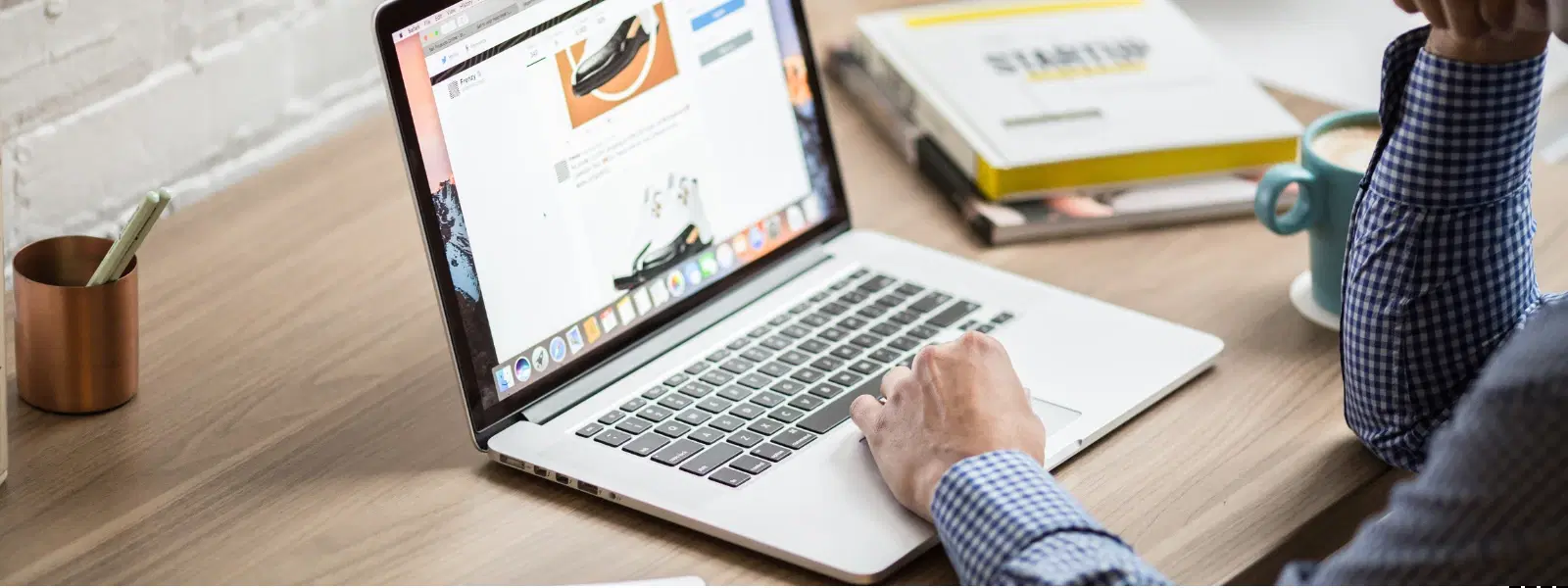
Consumer Electronics
•03 min read
Struggling to remove Google Chrome from your Mac? You're not alone! Uninstalling Chrome on a Mac can seem tricky, but with the right steps, it’s a breeze. In this guide, we explain how to uninstall Chrome on Mac and answer common queries about removing the browser completely. You will learn how to delete Chrome browser on Mac, get rid of Chrome on Mac, and even clear Chrome cache on Mac, ensuring no residual files remain.
Many users decide to uninstall Chrome on a Mac for practical reasons like switching to a different browser, troubleshooting performance issues, or freeing up valuable system resources. Sometimes, the need to remove Google Chrome from Mac arises when wanting to enjoy a cleaner system setup, or when there's a shift towards apps that offer streamlined operations and extra benefits such as earning NeuCoins rewards on Tata Neu.
Yes, uninstalling Chrome is entirely safe. Removing the Chrome application on your Mac does not affect your system or other devices. The process, when done correctly, ensures that only Chrome and its related files are deleted, leaving your other applications intact.
Before you remove Google Chrome from Mac, ensure that it is completely closed. If necessary, use the 'Force Quit' option from the Apple menu if Chrome is unresponsive. This prevents any file conflicts during the uninstall process.
It is wise to export your bookmarks, save your passwords, and sync data with your Google account to prevent any loss. This precaution is particularly useful if you decide to reinstall Chrome later or switch to another browser. Similar to making smart choices on Tata Neu, safeguarding your data now will help you shop smartly and progress in life with added confidence.
Open your Finder and navigate to the Applications folder. Locate the Chrome app and drag it to the Trash. Once it’s in the Trash, don’t forget to empty the Trash to delete Chrome completely from your Mac. This approach is straightforward if you simply want to uninstall browser on Mac without residual files.
If you prefer a more hands-on approach, you can manually delete Chrome files from various system folders. Start by opening your Finder and selecting the Go menu followed by "Go to Folder...". Type in ~/Library/Application Support and locate the Chrome folder. Delete it to remove Chrome completely Mac. Then, visit ~/Library/Caches and delete the Chrome cache. This method helps if you need to delete Chrome cache on Mac, ensuring that no unwanted files are left behind.
Pro Tip: Ensure No Files Are Left Behind
After uninstalling Chrome, check system folders like ~/Library/Application Support and ~/Library/Caches for leftover files. Removing these ensures Chrome is completely gone from your Mac.
If you experience issues while trying to uninstall Chrome, it might be due to permissions errors or lingering Chrome processes. Try rebooting your Mac and repeating the manual deletion process. Ensuring all Chrome-related processes are terminated can help resolve these issues.
For a clean uninstall, locate cached files and profile data on your Mac. Navigate to the Library folders as mentioned earlier, and delete any remaining Chrome files. This step is essential if you wish to delete Chrome files Mac and fully remove Chrome from your Macbook.
Move Chrome to the Trash via Finder, empty the Trash, and manually delete leftover files in system folders such as ~/Library/Application Support and ~/Library/Caches.
Uninstalling Chrome removes local files, but bookmarks, passwords, and browsing history remain synced to your Google account unless you delete them manually.
Yes, you can download Chrome from the official website and reinstall it anytime you decide to use it again.
Navigate to ~/Library/Caches, locate the Chrome folder, and delete its contents to clear cached data effectively.
Using Terminal is an advanced option but not necessary for most users. Finder provides a simpler and equally effective method.
Uninstalling Chrome on Mac doesn’t have to be complicated. By following the steps outlined in this guide, you can safely remove the Chrome app on Mac, clear all leftover files, and free up valuable system resources. Much like choosing the right technology and personal care gadgets on Tata Neu, you can make confident decisions that enrich your digital life. Explore more tips and insights about optimising your Mac for a seamless computing experience, and continue to enjoy the exclusive benefits, including earning NeuCoins rewards, that Tata Neu offers to help you shop smartly while progressing in life.