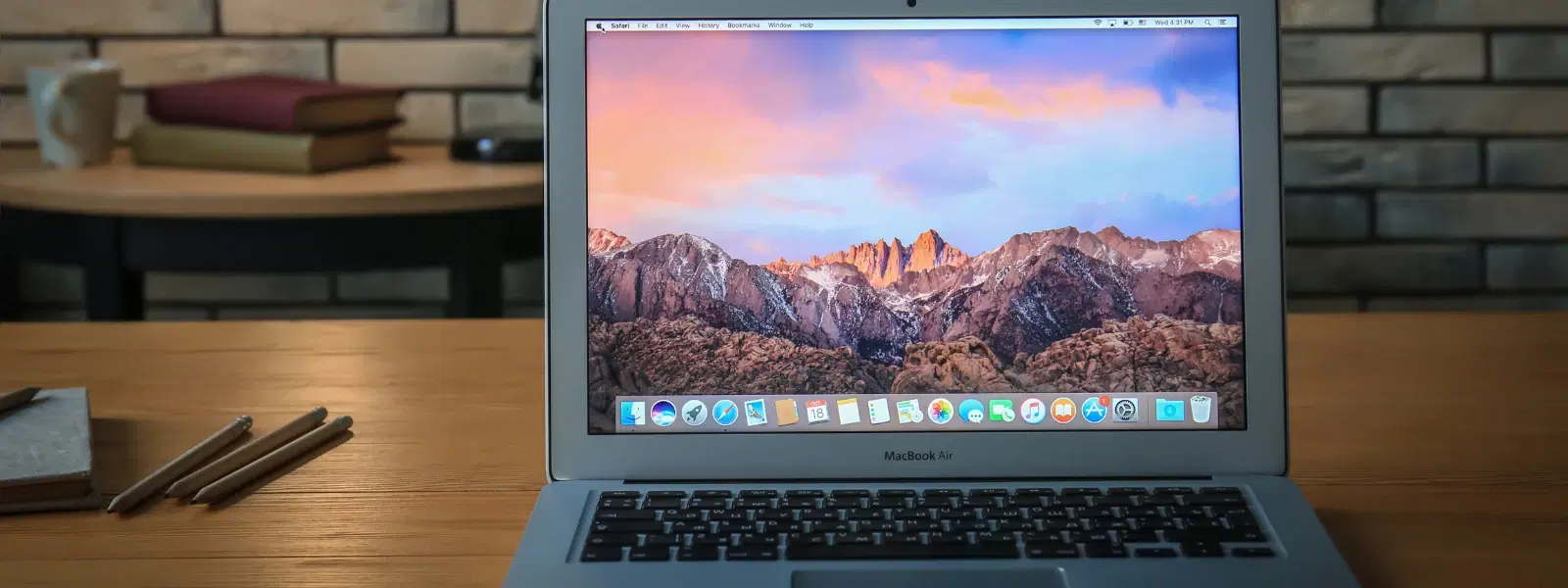
Consumer Electronics
•03 min read
Ever been stuck staring at an unresponsive app on your Mac, unsure of what to do next? This frustration can disrupt your productivity and cause unnecessary stress. In this post, we share actionable solutions on how to kill app in Mac, force quit app on Mac, or quit frozen app Mac using various built-in and advanced methods. You'll find step-by-step instructions and answers to frequently asked questions to help you manage unresponsive apps effortlessly.
Apps can sometimes freeze due to memory overload, software bugs, or compatibility issues. Running several heavy applications at once can strain your Mac’s resources. This may lead to a frozen experience where the system struggles to process all tasks efficiently.
You might spot a spinning beach ball, lagging windows, or non-responsive interfaces. These are clear indicators that the app needs attention, and you might have to force quit the app on Mac or end task on Mac to restore normal functionality.
Begin by clicking on the Apple logo at the top left corner of your screen. Select the Force Quit option from the dropdown menu. From the Force Quit Applications window, choose the unresponsive app, and click Force Quit. This is a straightforward method especially useful for beginners learning how to kill process on Mac.
A quick and efficient way to close unresponsive app Mac is by using a keyboard shortcut. Press Option + Command + Escape together. Then, select the problematic app and tap Force Quit. This method is particularly handy when you need to stop an app from running Mac swiftly.
If you prefer using your mouse, right-click the app icon in the Dock and select Force Quit. This method can be very useful when the app is visibly frozen and not responding to normal commands.
Open Finder and search for Activity Monitor. Once opened, locate the unresponsive app, select it, and click the Stop button. Confirm by tapping Force Quit. Activity Monitor not only helps you close unresponsive app Mac but also provides valuable insights into resource usage. It shows real-time data on CPU, memory, and energy consumption, making it easier to identify apps that frequently freeze.
Pro Tip: Use Activity Monitor for Real-Time Insights
Did you know? The Activity Monitor not only helps you force quit apps but also provides real-time data on CPU, memory, and energy usage. Use it to identify apps that frequently freeze and optimise your Mac’s performance.
For advanced users, the Terminal offers a powerful way to terminate app Mac. Open Terminal and type killall [AppName], then press Enter. Be cautious while using Terminal commands as they immediately kill the process and may result in loss of unsaved data.
If the usual methods do not help, restarting your Mac can clear lingering issues causing the app freeze. Save any work, then proceed with a safe restart. This process often resolves persistent app problems and restores smooth operation.
Sometimes, outdated software creates compatibility issues that lead to freezing. Check for updates via System Preferences or the App Store. Regular updates help keep your system running efficiently and reduce the risk of encountering unresponsive apps.
Simple practices like freeing up storage space, closing apps that are not in use, and managing startup programs can make a big difference. Keeping a tidy system can prevent overload and reduce opportunities for apps to hang.
It is good practice to clean cache files, run diagnostics, and uninstall unnecessary apps. These habits maintain overall device health and further lower the risks of encountering issues like kill process on Mac problems.
Press Option + Command + Escape to open the Force Quit Applications window, then select the app and click Force Quit.
Force Quit immediately terminates an app without saving any data, while Quit closes the app gracefully, allowing it to save progress.
Yes, open Terminal and type killall [AppName], then press Enter. This method is effective but requires caution.
Persistent freezing may indicate deeper issues such as insufficient memory, outdated software, or hardware challenges. Restarting your Mac or updating software often helps address these issues.
Yes, it is generally safe but you may lose any unsaved data. Use force quit only when the app is unresponsive and other methods have failed.
Managing unresponsive apps on your Mac doesn’t have to be a frustrating experience. With the methods discussed, you can confidently force quit, terminate, or troubleshoot frozen apps using built-in tools like the Apple Menu, Activity Monitor, and Terminal. By understanding why apps cause issues and taking steps to prevent them, you strengthen your device’s performance and enjoy a smoother digital experience. Just as Tata Neu and Croma help you shop smartly with exciting NeuCoins rewards and exceptional support, managing your Mac efficiently allows you to focus on what matters most without interruption.