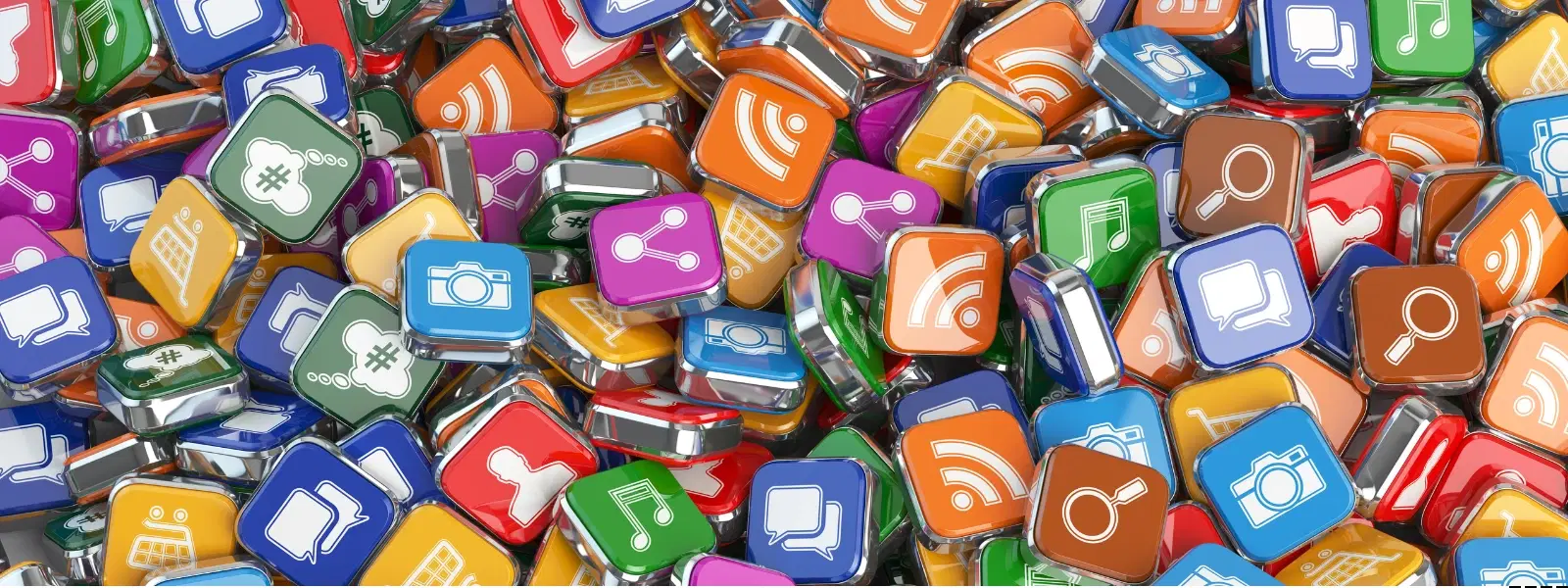
Consumer Electronics
•04 min read
Are unwanted apps cluttering your Mac and slowing it down? You’re not alone. In this FAQ-style guide, we will walk you through simple, effective steps on how to delete apps on Mac. By reading this guide, you will learn how to uninstall apps on Mac, remove applications from Mac, and clean up apps on Mac for a smoother, more optimised system experience.
Unused apps can take up precious storage space and affect your Mac’s performance. Each application, whether it is a small utility or a large software package, uses up space and system resources. By learning how to delete apps on Mac and remove unwanted apps on Mac, you declutter your digital workspace while boosting performance. A streamlined system means faster boot times, smoother operations, and even extra room for newer, needed applications.
Many users find that some apps do not delete easily, leaving behind remnants such as caches, preferences, and other data. This is why knowing the right methods on how to uninstall software on Mac can be a game changer. Incomplete uninstallations can lead to leftover files that not only waste storage but sometimes even interfere with other applications. By understanding these challenges, you can avoid potential pitfalls in your mac app removal guide journey.
For many apps installed from the App Store, Launchpad is an easy way to get rid of apps on Mac. Simply open Launchpad, press and hold the app icon until it jiggles, and click the X that appears. This method is straightforward but has limitations. Some apps, particularly those not downloaded via the App Store, may not offer this delete option. If you are unsure, you can explore alternative methods like using Finder for a more comprehensive removal.
Finder provides a manual approach to deleting mac applications. Open your Finder and navigate to the Applications folder. Locate the app you wish to remove, drag it to the Trash, and then empty the Trash to complete the process. This method is effective for most apps. However, some applications might leave behind associated files in other library folders. In such cases, a follow-up cleanup might be needed to remove all unwanted files on Mac.
You can use Finder to locate the app and move it to Trash manually. If that doesn’t work, try using Terminal commands or a third-party uninstaller.
The process is the same as on other Mac models. You can use Launchpad, Finder, or a native uninstaller to remove apps.
Press and hold the app icon in Launchpad until it jiggles, then click the “X” that appears. Note that this works only for apps downloaded from the App Store.
You can manually search for leftover files in the Library folder or use a third-party tool like CleanMyMac to clean them up automatically.
Yes, Terminal can be used for stubborn apps. Use the “rm” command to delete files associated with the app, but proceed cautiously to avoid deleting critical system files.
Removing apps from your Mac doesn’t have to be a daunting task. Whether you are using Launchpad, Finder, Terminal, or a third-party tool, the methods outlined in this guide will help you declutter your system and optimise its performance. Regular app cleanup ensures your Mac stays fast, efficient, and ready for whatever you need it to do. Much like the way Tata Neu makes shopping smarter and more rewarding with NeuCoin benefits, these steps help you maintain a more organised and effective system environment.
Some applications come with their own built-in uninstaller. These native uninstallers are designed to completely remove the app and its accompanying files. Look for an uninstaller within the app’s folder or through the developer's instructions. This method is particularly good for more complex programs where a simple delete might not suffice.
If you encounter stubborn apps that refuse to leave, using Terminal can help. Through a series of carefully chosen commands, you can manually delete residual files. For instance, using the rm command with adequate caution removes specific files without affecting important system functions. Remember that Terminal requires careful use, so beginners should proceed slowly and ensure they understand each step in this mac app removal guide.
In cases where manual methods fall short, third-party uninstallers come to the rescue. Tools such as CleanMyMac help in cleaning up leftover files and provide a comprehensive app cleanup Mac approach. These utilities scan for residual files and ensure complete removal of unwanted apps on Mac, making the process less daunting for even novice users.
Did You Know? Stubborn Apps Require Extra Steps
Some apps embed themselves deeply into your system, making them harder to delete. Tools like Terminal or third-party uninstallers can help ensure complete removal without leaving behind clutter that slows your Mac down.
After deleting apps on Mac, extra files might still be lurking in your system. Manually search for caches, preferences, and support files in your Library folder. For a thorough approach, consider using dedicated tools that automate the clean up process. Regular attention to these stray files helps in keeping your system neat and efficient.
It pays off to establish a routine of checking your system and removing unused apps periodically. Whether you choose to manually get rid of apps on Mac or use third-party tools, regular maintenance ensures your Mac continues to perform at its best. This practice not only preserves system resources but also raises your overall digital productivity. Just like how Tata Neu offers NeuCoins rewards and special benefits to enhance your shopping experience, regular app maintenance rewards you with a smoother digital journey.