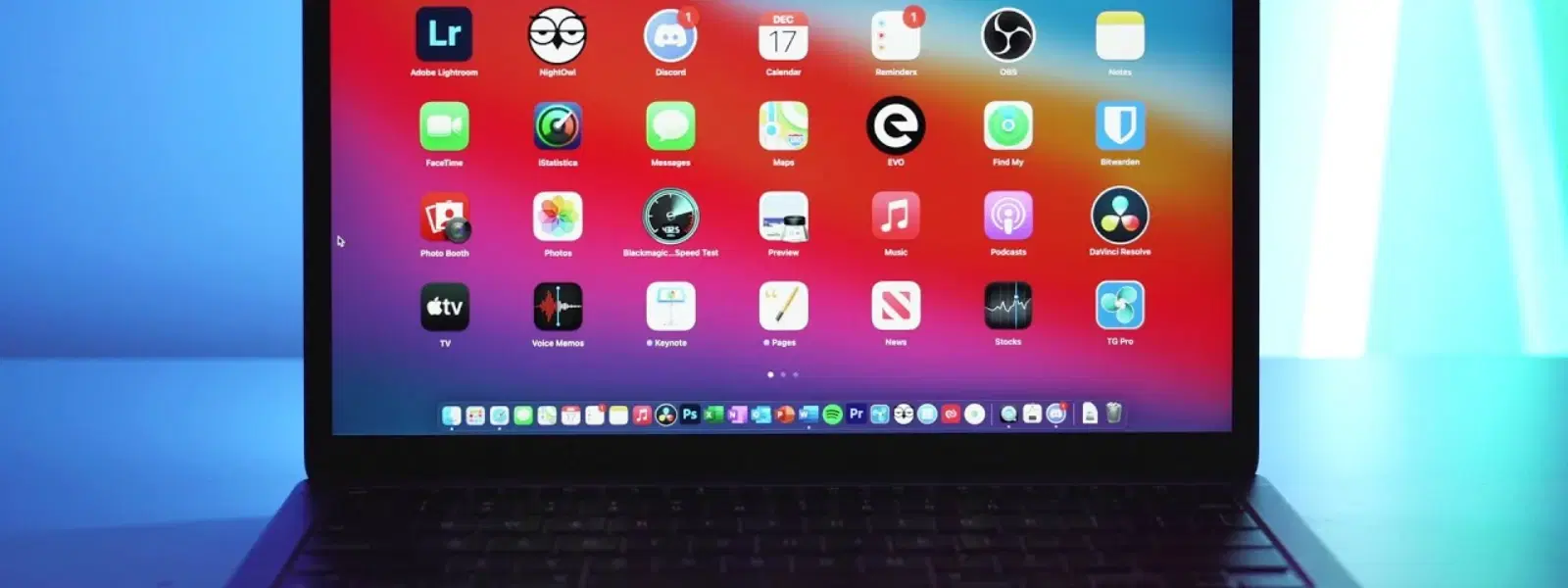
Consumer Electronics
•03 min read
Removing apps from your Mac may seem straightforward, but hidden files and leftover data can complicate the process. Whether you plan to free up valuable storage, clean up Mac applications for a smoother performance, or troubleshoot system issues, knowing how to remove applications from Mac correctly is essential. This guide provides step-by-step answers to common questions on how to uninstall Mac apps, covering various methods and addressing typical challenges you may face.
Simply dragging apps to the trash will not always delete unwanted files on Mac. Leftover caches, logs and hidden data might continue to occupy valuable space. Clean up Mac applications properly to ensure that your Mac continues to run efficiently and stores only the information you want. Over time, these residual files can impact system performance and storage capacity.
You may choose to remove programs on Mac for several reasons. Many users find it useful to uninstall apps on Mac when they need to free up space for new gadgets or home appliances, much like upgrading to the latest tech on Tata Neu. Others do it for troubleshooting or removing apps they rarely use. The process to delete applications from Mac is not just about decluttering, it’s about maintaining an organised system.
If you have downloaded apps from the App Store, Launchpad offers a simple way to delete applications from Mac. Open Launchpad and locate the app you wish to remove. Click and hold its icon until it jiggles, then click the small X that appears. Note that some apps may not display this option, in which case alternative removal methods should be considered.
For apps that do not come with an icon in Launchpad, using Finder is the ideal solution. Open Finder and navigate to the Applications folder. Here, you can simply drag the unwanted app to the Trash. To ensure you delete all traces, search for any associated files in the Library folders. This method offers a reliable Mac app removal guide to get rid of apps on Mac completely.
Certain applications, such as productivity tools or creative software, include built-in uninstallers. Run the native uninstaller to safely remove the app, ensuring that all hidden files are deleted. This process can help you effectively delete software from Mac without needing a separate tool.
For tech enthusiasts comfortable with command lines, Terminal provides an advanced method for app deletion. You might use commands like brew uninstall [app-name] to remove programs on Mac efficiently. Terminal is useful when manual deletion fails, ensuring even the most stubborn files are eradicated.
If you want to remove unwanted apps on Mac and ensure that no leftover files remain, consider third-party tools. Software like AppCleaner or CleanMyMac can search out and take care of hidden files, delivering a more comprehensive clean-up. Using such tools, much like the seamless shopping experience on Tata Neu, offers added ease and reliability. Users may also enjoy benefits like NeuCoin rewards when shopping on Tata Neu or at Croma stores, making smart choices in every aspect of their digital lives.
If an app refuses to delete via Launchpad, try locating it in Finder and dragging it to the Trash. Sometimes system restrictions or permission issues can prevent deletion. In these cases, using Terminal commands or a trusted third-party uninstaller can be effective alternatives.
Even after deleting a program, some remnants may still linger on your system. Go to the Library folder to find hidden caches, preference files and leftover logs. By manually removing these files or using a cleanup tool, you can truly get rid of apps on Mac and ensure a clutter-free system.
Insight Corner: "Did You Know? Some apps leave behind hidden files even after deletion. Using tools like CleanMyMac or manually checking Library folders can help ensure your Mac stays clutter-free."
If an app does not offer the deletion option in Launchpad, open Finder, locate the application in the Applications folder, and drag it to the Trash. Alternatively, use Terminal commands for stubborn deletions.
Open Terminal and type the command brew uninstall [app-name] to remove the app. This method is helpful for thorough deletion of unwanted apps on Mac.
After uninstalling an app, navigate to the Library folder and manually remove any associated files. For a complete clean up, tools like CleanMyMac can help find hidden files you might miss.
Yes, apps from the App Store are typically removed via Launchpad. However, for non-App Store downloads or stubborn programs, Finder or a native uninstaller offers better results.
Reputable third-party tools are safe and help detect leftover files post-deletion. They add an extra layer of thoroughness for those who want an optimised system.
Properly removing apps from your Mac is crucial for optimizing system performance and freeing up valuable storage space. By following the methods outlined in this guide, you can confidently uninstall apps, clean up residual files, and tackle common challenges with ease. Much like the seamless benefits offered on Tata Neu, cleaning up your digital space can enhance your overall experience and productivity.