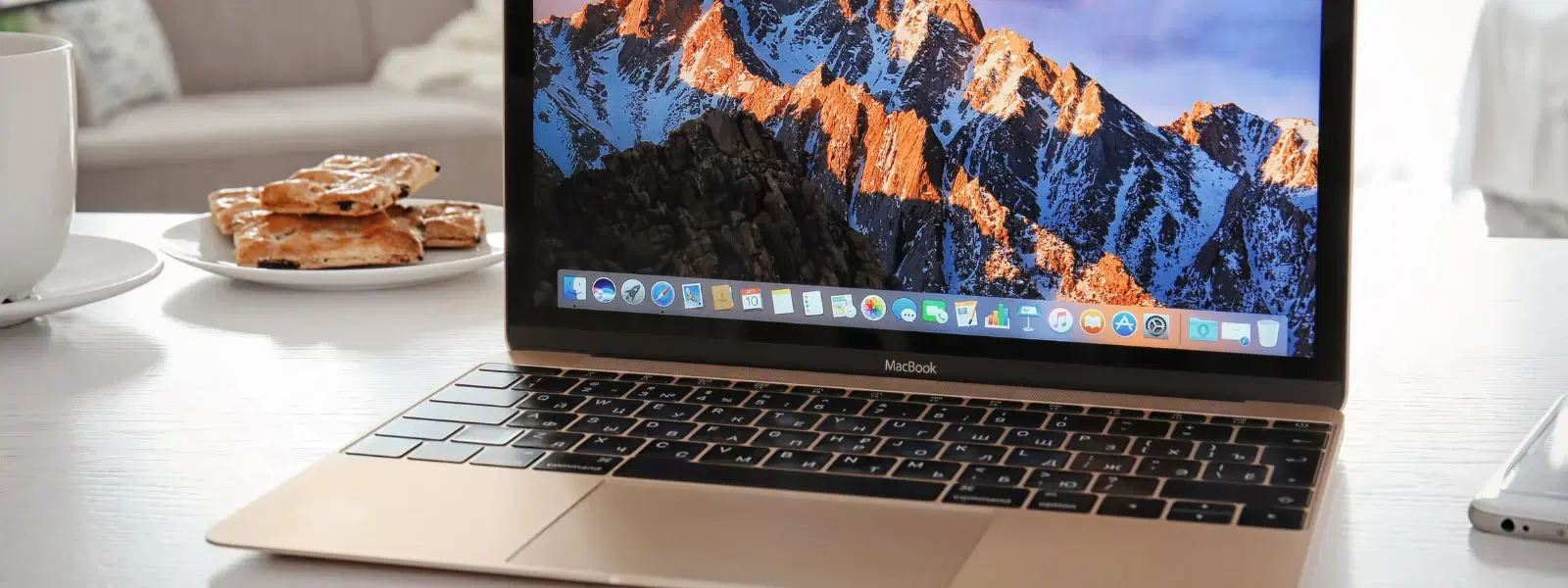
Consumer Electronics
•04 min read
Ever felt overwhelmed trying to select multiple photos on your Mac? Whether you are organising family albums or clearing out duplicates, mastering photo selection can save you time and frustration. In this guide, we explore different techniques on how to select multiple photos in Mac. You will learn various methods including drag and select photos Mac style, keyboard shortcut for selecting photos Mac, and other expert tips for a seamless experience.
Selecting multiple images on Mac not only speeds up your workflow but also helps maintain a clutter-free photo library. Whether you want to choose several photos on Mac for deletion, batch editing, or organisation, mastering these techniques can simplify your daily tasks. This method is essential when dealing with numerous files, allowing you to effortlessly organise photos on Mac and proceed with tasks like creating albums or editing batches of pictures.
There are several ways to select multiple photos on Mac. You can use a simple click-and-drag, utilise the keyboard shortcuts, or even utilise menu options available in Finder or the Photos app. Each method is designed to suit a particular need—whether it is highlighting multiple pictures Mac style or dealing with non-consecutive photos. The following sections guide you through these methods step by step.
The click-and-drag method is a simple way to select multiple photos on Mac. Simply click at the start of the group you wish to select and drag your mouse to highlight the photos consecutively. This method works best when you want to select a continuous group of photos, and it is a handy technique to quickly organise or move files.
Keyboard shortcuts offer a faster and more precise approach on how to pick multiple photos Mac style. Hold down the Command key to select individual photos that are not next to each other. If you wish to select a continuous block of images, press the Shift key, then click on the first and last photos in the range. For times when you need to combine methods, you can also mix the drag and select photos Mac technique with these shortcuts to better highlight multiple pictures Mac in one go.
For an organised approach, use the Finder Edit menu or the Photos app menu. This method is especially useful when you need to select multiple files on Mac for batch actions. For instance, if all photos in a folder are required for editing or for moving into an album, using Command+A or selecting the options in the menu can do the job quickly and efficiently.
Beyond selecting photos, consider organising them on Mac. While highlighting multiple images on Mac, you can tag your pictures, add colours, or even create albums. This way, future searches become even easier and editing becomes more streamlined. Such organisation is key if you regularly need to manage large galleries or seasonal collections.
When you need to delete or edit photos in bulk, batch photo selection Mac techniques can really simplify the process. However, proceed with care. Double-check your selection to avoid accidental deletion of important files. Always consider organising your photos on Mac first to create backups or albums before performing any batch actions.
Pro Tip: Master Keyboard Shortcuts for Faster Selection
Did you know? Combining the Command and Shift keys allows you to effortlessly select both non-consecutive and consecutive photos simultaneously. Practice this shortcut to save time and boost productivity when you need to select multiple photos in Mac quickly.
If you struggle to select multiple images on Mac, several issues might be at play. The problem could be due to a frozen app, an incorrect file format, or even an outdated macOS version. Sometimes, a simple restart of the Photos app or Finder can resolve the issue. Additionally, check for macOS updates to ensure that all features work as intended.
Mistakes can happen when you are quickly highlighting multiple photos on Mac. To undo a mistaken selection, simply click on the incorrectly selected photo again while holding the Command key. Another quick fix is using the Command+Z shortcut, which will undo your recent selection actions without the need to start over completely.
Use the Command key to select individual photos or the Shift key to select a continuous group of photos.
Yes, you can use the Command+A shortcut or the Finder Edit menu to select all photos in a folder.
Ensure you are clicking and dragging within the correct area of the Photos app or Finder. If issues persist, restarting the app or checking for macOS updates might help.
You can add tags, colours, or then move selected photos into albums directly using options available in Finder or the Photos app.
Yes, click a selected photo again while holding the Command key to deselect. Alternatively, press Command+Z to undo the last action.
Efficiently selecting multiple photos on Mac is a game-changer for anyone looking to streamline their digital life. With clear methods like drag-and-select, keyboard shortcuts, and menu options, managing your photo library becomes simpler. These techniques not only help you organise photos on Mac but also save time for more important tasks. At Tata Neu, we believe that a smart approach to digital organisation parallels a smart approach to shopping. Just as you earn NeuCoins rewards and enjoy benefits like Express Delivery on Tata Neu, mastering this functionality empowers you to coordinate your life effortlessly and productively.