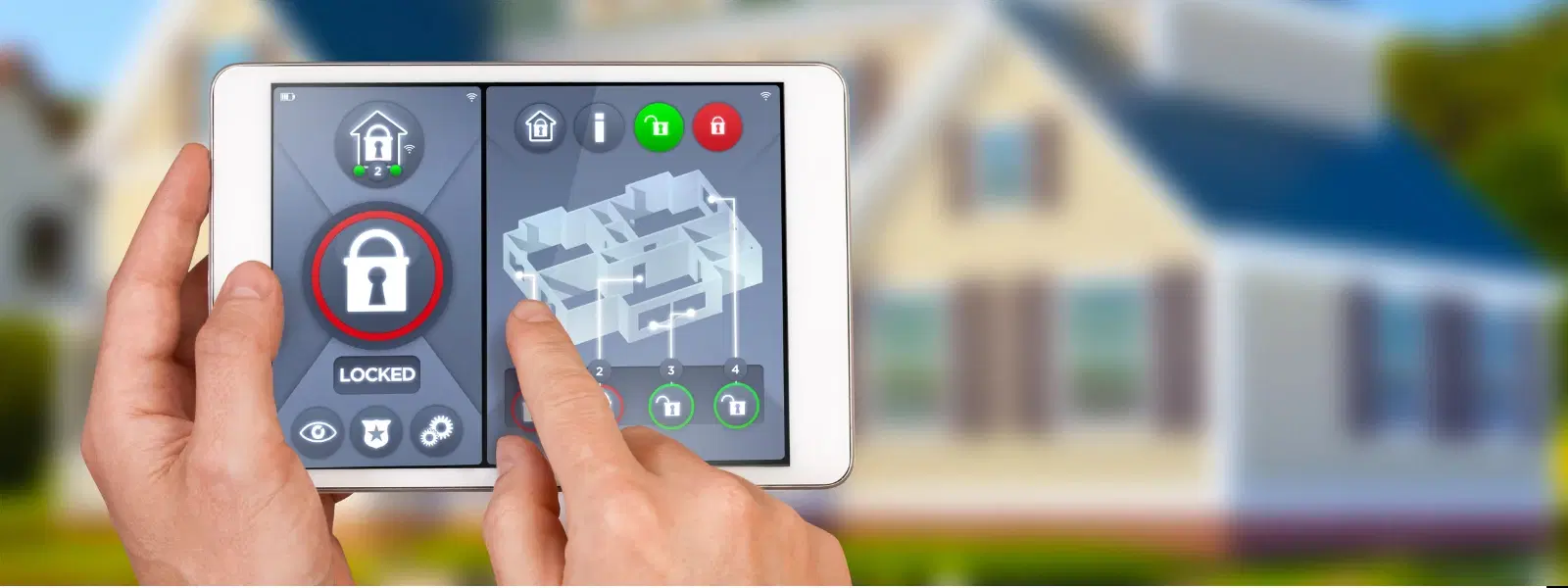
Consumer Electronics
•05 min read

Buy Yale Smart Digital Lock For Private Space (Smart Keypad, YDME 50 NxT, Black) online at best prices from Croma. Check product details, reviews & more. Shop now!
Ever wondered how to regain full control of your device’s security settings? Many users opt to disable the smart lock feature due to privacy concerns or to overcome minor technical glitches. Smart lock offers convenience by automatically unlocking your device in trusted environments. However, if you are seeking a more hands-on approach to your security settings, this comprehensive guide will walk you through every step on how to turn off smart lock.
Smart lock is a feature designed to simplify your daily routine. It allows your device to remain unlocked when it recognises trusted devices, locations, or even faces. This handy option means you do not have to repeatedly enter passwords or patterns when you are in a secure environment. Its main advantage is enhanced convenience for tech-savvy users, families, and busy professionals alike.
While smart lock can simplify device access, there are several reasons why modern users might choose to disable it. One common concern is privacy. In certain situations, such as when you are in a public or high-traffic area, the feature may inadvertently compromise your device’s security. Additionally, some users experience glitches or bugs that prevent the device from locking as expected. Finally, a number of individuals simply prefer a manual, engaged security option over automated unlock processes for a more customised approach to protecting their data.
To disable the smart lock feature on an Android phone, you need to navigate to your device’s settings. Start by opening the Settings menu, then go to Security. Within security options, locate and select Smart Lock. Here you can disable settings for trusted devices, locations, and faces.
This process is straightforward and allows you to regain full control over your device’s security. Simply toggle the settings to switch off each feature that suits your needs. If you are looking for detailed directions or visual guidelines, exploring your device manual might help provide additional clarity.
Samsung devices have a similar method for configuring smart lock settings. Begin with the home screen and access Settings, then tap on Lock Screen followed by Smart Lock. Samsung’s interface may offer additional customisations unique to its devices. Look for specific options that allow you to toggle off trusted environments or devices.
If your phone offers extra security enhancements, carefully review each option to ensure you are comfortable with the level of manual control you wish to have.
Smart lock isn’t restricted to your phone alone. It can also be found integrated into the Chrome browser, where it helps with password autofill. To disable this feature, open your Chrome browser and head into the settings section related to passwords. Look for the smart lock or password saving option, then toggle it off to stop Chrome from automatically signing you in on various sites.

Buy Yale YDME100NxT Digital Smart Lock (Strong Locking Bolts, Brown) online at best prices from Croma. Check product details, reviews & more. Shop now!
This effective method can help you avoid unwanted logins, ensuring you remain in control of your browsing and privacy settings.
If you have a list of trusted devices that you no longer use or wish to remove for security reasons, simply revisit the smart lock settings in your device. Select the option labelled Trusted Devices and remove any device that you no longer deem reliable. This action prevents these devices from automatically unlocking your phone.
This simple step is particularly useful when switching devices or if your trusted device falls into the wrong hands.
There are occasions where smart lock may not work as intended. For instance, you might experience issues where the device fails to lock or unlock automatically. In such cases, a restart of your device or clearing the cache can often prove beneficial. Additionally, ensure that your device’s software is up-to-date as updates often address bugs and improve stability.
Attention to these simple troubleshooting steps can help you seamlessly transition from automated controls to a more manual setup that suits your personal security needs.
Managing your privacy settings remains a fundamental aspect of overall device security. If you choose to continue using smart lock with a selective approach, consider fine tuning the privacy settings. This might involve limiting smart lock’s automated access to particular scenarios or extensively reviewing the list of trusted locations and devices. Adjusting these settings can create the optimal balance between convenience and high-level security.
Adopting a more personalised configuration can help you stay ahead in managing your digital privacy, ensuring that your device’s functionality aligns perfectly with your security expectations.
Pro Tip: Maximise Security While Retaining Convenience
Did you know? While smart lock simplifies access, you can still use advanced privacy settings to balance security and ease of use. Regularly review trusted devices and locations to ensure your settings align with your current needs.
In our fast-paced digital age, it is essential to manage your device settings in a way that places your security and privacy at the forefront. For those looking to customise their smart lock settings, whether by disabling features or adjusting preferences, thorough understanding and practical troubleshooting guarantees uninterrupted usability.
On platforms like Tata Neu, you can explore additional benefits such as NeuCoins rewards while shopping with confidence. Tata Neu offers a seamless shopping experience where every transaction could earn you up to 5% NeuCoins. These rewards serve as extra savings and support your journey towards smarter, more rewarding digital experiences. With Tata Neu, trusted technology and rewarding benefits are always at your fingertips.

Buy Yale Smart Locks For Private Space (Smart Keypad, YDME 100 NxT, Black) online at best prices from Croma. Check product details, reviews & more. Shop now!
Google Smart Lock settings can be found under Settings > Security > Smart Lock on Android devices.
To turn off auto login, go to Settings > Google > Smart Lock for Passwords and toggle off the auto sign-in feature.
Navigate to Settings > Security > Screen Lock and choose either None or Swipe to disable access locks on Android.
Open the Instagram app, log out, and then go to Settings > Google > Smart Lock for Passwords to remove Instagram from the saved accounts list.
Go to Settings > Security > Smart Lock, then select Trusted Devices to remove or add devices as needed for better control.
Ultimately, it is clear that smart lock provides a wealth of benefits when used appropriately. It is a feature designed to offer ease of access, yet its ability to automatically unlock devices may not suit every scenario. Understanding how to disable, adjust, or fine-tune the settings means you can tailor your device’s security to match your personal needs.
By following the practical step-by-step guides outlined above, whether you are switching off the smart lock on your Android phone, Samsung device, or even within your Chrome browser, you can enjoy a balanced approach to convenience and privacy. The guide also serves as a reassuring reminder that managing your trusted devices and regularly checking your security settings is a simple yet effective way to keep your device safe and personalised.
Embrace the flexibility offered by fine-tuning your smart lock settings. With clear instructions and helpful troubleshooting steps, you now possess the knowledge to control your device’s security features confidently. Always ensure that your settings reflect your current lifestyle and security preferences, so your devices remain both accessible and safe.
Explore further insights on digital security and customisation strategies with topics like managing device privacy and earning rewards through platforms like Tata Neu, where trust and convenience converge through advanced technological support and rewarding benefits such as NeuCoins. Your journey to a more personalised and secure digital life is just a few adjustments away.