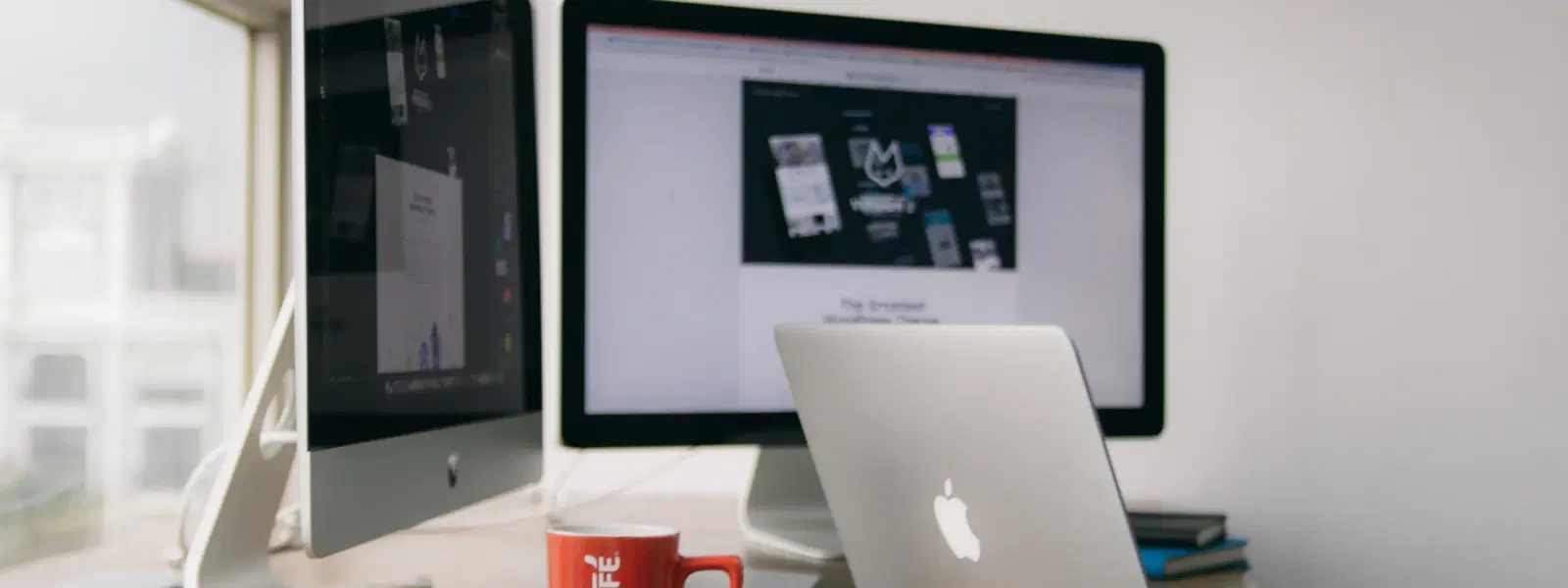
Consumer Electronics
•03 min read
Ever wondered if it's possible to run macOS on a Windows PC? Whether you are a developer, a tech enthusiast, or simply curious about merging two distinct operating systems, this guide unpacks all you need to know about how to install macOS on a Windows PC. We understand that setting up a new operating system can seem challenging, but this guide simplifies each step. Here, you will learn about methods such as virtualisation, dual booting, and emulators, as well as step-by-step instructions and tips for achieving a smooth setup.
Running macOS on a Windows computer can be achieved through techniques like macOS virtualisation on Windows and using a macOS emulator for Windows. In simple terms, you can install macOS on Windows by using tools that create virtual machines or emulated environments. Additionally, possibilities such as dual boot macOS and Windows or even a Hackintosh setup guide allow you to run macOS on a PC using your hardware directly.
People try these methods to access macOS-exclusive apps and functionalities, which might be beneficial for software development and testing. Some simply prefer the sleek macOS interface while enjoying the benefits of Windows hardware. In a world where seamless digital rewards such as earning NeuCoins on Tata Neu can be combined with technological exploration, balancing both systems offers an aspirational solution for smart shoppers and tech enthusiasts alike.
The first method is virtualisation. With tools like VirtualBox or VMware tailored for macOS virtualisation on Windows, users can run macOS in a virtual environment. This approach is ideal for those who need to test apps or simply explore the macOS interface without changing their primary operating system. However, virtual machines might not deliver the full macOS experience when compared with direct installation.
The second option is to use an emulator. A macOS emulator for Windows offers a lightweight alternative that mimics the macOS interface. Though emulators provide convenience, they come with limitations in performance and compatibility. Lastly, dual booting macOS and Windows allows you to use both operating systems on the same machine. This method involves a more complex setup, as careful management of macOS compatibility with Windows hardware is essential to avoid conflicts.
Before proceeding with any installation, ensure your system meets the hardware requirements. A 64-bit processor, a minimum of 8GB RAM, and sufficient storage are recommended. For a seamless experience, check the macOS compatibility with Windows configurations according to official Apple documentation. Begin by downloading the macOS ISO files and necessary tools like TransMac to create a bootable macOS USB drive.
Creating a bootable installation disk is a key step. Follow straightforward instructions to set up your USB drive, which will serve as the platform for installing macOS. If you prefer a virtual environment, follow a detailed macOS on Windows tutorial to set up VirtualBox or VMware for a smoother virtualisation process.
For those interested in a more integrated approach, a Hackintosh setup guide details the process of installing macOS directly on a Windows PC. This method requires advanced know-how and may involve more troubleshooting, but it offers the opportunity to fully leverage macOS on a Windows laptop.
Pro Tip: Optimise Your Virtual Machine for macOS
Did you know that allocating at least 4GB of RAM and enabling hardware virtualisation in your BIOS settings can significantly improve macOS performance on a virtual machine? Fine-tuning these settings ensures a smoother experience.
While running macOS on Windows, hardware compatibility is a common challenge. It is important to verify whether your PC aligns with the necessary specifications. Those who experience issues may benefit from workarounds available in various online communities dedicated to macOS on Windows setups.
Performance optimisation is another key factor. Ensure you allocate enough resources, such as memory and CPU cores, to your virtual machine to guarantee smooth operation. Additionally, regular system updates can further enhance performance. Do note that legal and ethical considerations must be taken into account. Apple's licensing agreements typically restrict macOS installation on non-Apple hardware, so ensure you consider the implications of your setup.
Apple's licensing terms generally restrict macOS installation on non-Apple hardware. Installing macOS on non-Apple devices typically violates these terms, though virtualisation for personal use is often pursued by tech enthusiasts.
The simplest method is to use a virtual machine like VirtualBox or VMware to run macOS on a Windows system.
Yes, you can set up a dual boot configuration, but it requires compatible hardware and careful management of the installation process.
You will need a 64-bit processor with hardware virtualisation support, at least 8GB of RAM, and ample storage space for a smooth setup.
Certain macOS apps are available through alternatives on Windows or via remote services, bypassing the need for direct installation.
Exploring the possibility to run macOS on Windows broadens your digital toolkit. Whether you choose to virtualise macOS, dual boot the two operating systems, or follow a Hackintosh setup guide, each method offers distinct benefits and challenges. With step-by-step guides and optimisation tips, even tech-savvy users can navigate the complexities involved. As you experiment with these methods, remember how platforms like Tata Neu enable seamless shopping experiences, offering NeuCoins rewards and express delivery services for orders placed before 6pm that complement your tech-driven lifestyle. Embrace the opportunity to shop smartly while you explore innovative digital solutions.