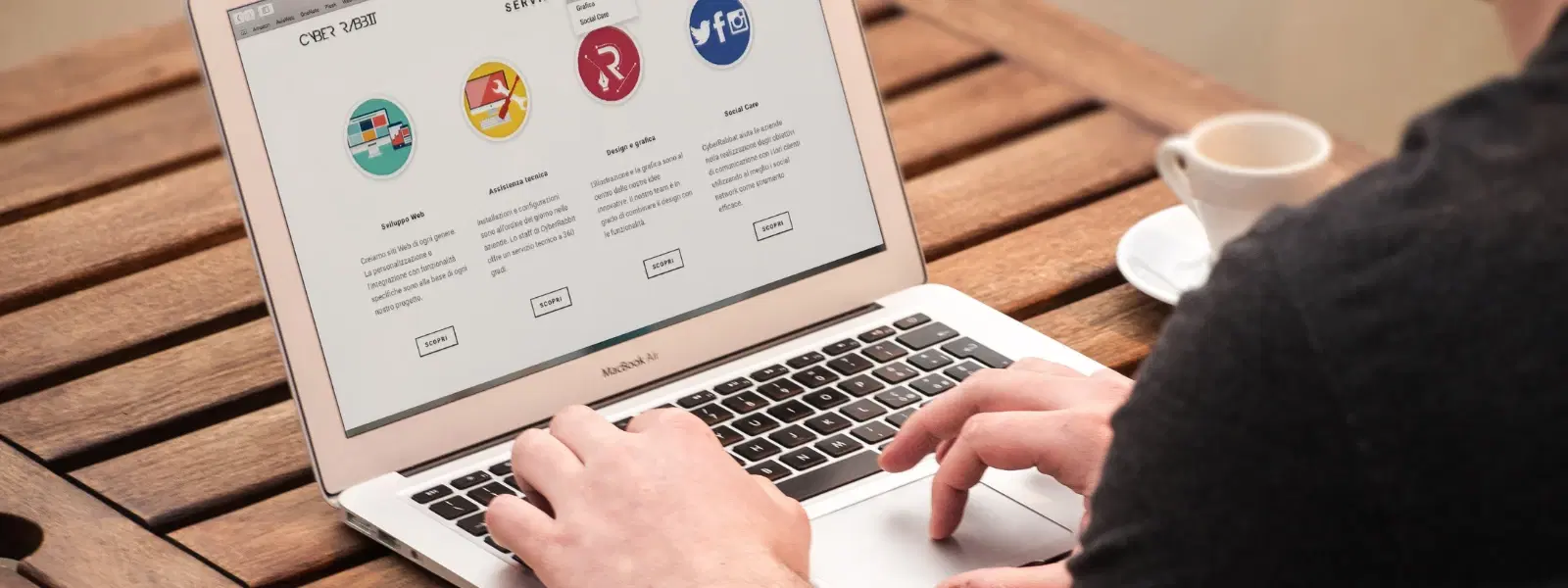
Consumer Electronics
•04 min read
Resetting your Mac can feel like a daunting task, especially when you’re unsure of where to start or what steps to follow. Whether you’re troubleshooting issues, preparing your Mac for resale, or simply looking to restore it to default settings, this guide will help you learn how to reset Mac safely and efficiently. By the end of this FAQ style guide, you will have clear answers on how to reset mac, including detailed steps that cover everything from resetting mac settings to reinstall mac operating system.
You might consider a reset in several situations. For example, if you are preparing your Mac for a new user or resale, a reset will ensure all personal data is erased. Many choose to reset macbook when they encounter persistent software issues or performance problems. By erasing mac data and restoring mac to default settings, you clear unwanted clutter and reduce software conflicts. Additionally, privacy concerns often lead to a complete factory reset mac to safeguard personal information.
A reset can breathe new life into your device. It often brings improved performance and stability. Clearing unnecessary files and settings is a major plus, giving your Mac a fresh start. This process also helps troubleshoot mac reset issues that may impact your day-to-day productivity.
Before you begin, ensure essential files are safe. Use Time Machine or another external storage solution to back up your data, so you can restore important files after the reset.
Sign out of iCloud, iMessage, and other linked accounts. This step is important to ensure a smooth reset and avoid any complications when you decide to restore mac to default settings.
If you have Bluetooth accessories like keyboards, mice, or headphones, unpair these devices to eliminate potential interference during the reset process.
NVRAM and SMC (System Management Controller) store key settings that can sometimes cause minor issues. Resetting these components can assist in troubleshooting mac reset problems and enhance overall system performance.
For newer Mac models, the built-in Erase Assistant provides a straightforward way to factory reset mac. Follow the on-screen prompts to erase mac data, which will automatically reset macOS and restore mac to default settings.
If the Erase Assistant is not available, access Recovery Mode. Restart your Mac and hold down the appropriate keys to enter Recovery Mode. From here, you can reinstall mac operating system and reset macOS to fresh, default settings.
For older models or those running earlier versions of macOS, the process may differ slightly. Remember to consult your mac reset guide instructions, as the steps for reset mac settings can vary. Backup data thoroughly and follow the recommended procedures for a factory reset mac.
If your Mac does not reboot properly or fails during the reinstallation process, ensure your internet connection is stable, and try again. For more complex issues, it may be necessary to troubleshoot mac reset further, using the steps in this guide as a reference.
Pro Tip: "Erase Assistant vs. Recovery Mode: Which Should You Use?"
Erase Assistant is the fastest way to reset newer Macs running macOS Monterey or later. Recovery Mode, on the other hand, is ideal for older models or when troubleshooting more complex issues. Choose the method that suits your Mac’s age and software version for the best results.
Resetting specific models like the MacBook Air or Pro follows a similar process. However, slight variations in hardware may require you to reset mac settings or reinstall mac operating system in a slightly different way. Always review the manufacturer guidelines before proceeding.
If you have forgotten your admin password, you can still perform a factory reset mac. Use Recovery Mode to erase your Mac and reinstall mac operating system. This method allows you to bypass the password issue securely.
Ensuring that all your personal information is wiped from the device is paramount when preparing your Mac for resale. By erasing mac data, signing out of all accounts, and reinstalling mac operating system, you guarantee that the device is ready for a new user without compromising your privacy.
Sometimes the best option is not just to reset mac settings but to reinstall mac operating system entirely. This process is especially useful if your Mac is experiencing persistent hardware or software issues that a simple reset cannot resolve. This alternative offers a clean slate and improved performance.
If you’ve forgotten your password, use Recovery Mode to erase your Mac and reinstall mac operating system. Refer to the section on resetting without a password for clear steps.
Resetting the NVRAM clears certain system settings, such as display resolution, sound volume, and startup disk preferences, which can help resolve minor software issues.
Yes, older MacBook Air models can be reset using Recovery Mode. It is important to back up your data beforehand and follow the steps detailed in this mac reset guide.
Ensure that all data is erased, sign out of connected Apple accounts, and reinstall mac operating system. This process makes sure that the Mac is ready for a new user without any personal information attached.
No, resetting macOS restores default settings and wipes data, while reinstalling mac operating system installs a fresh version of the system.
This comprehensive guide shows that resetting your Mac doesn’t have to be complicated. By following these steps—from backing up your data to choosing between using Erase Assistant or Recovery Mode—you can reset your Mac confidently. Whether you are looking to improve performance, prepare your device for resale, or simply start afresh, these instructions will help you on the way. At Tata Neu, we are dedicated to providing trustworthy tips that empower you to shop smartly and benefit from rewards like NeuCoins when you transact, ensuring a seamless and rewarding experience.