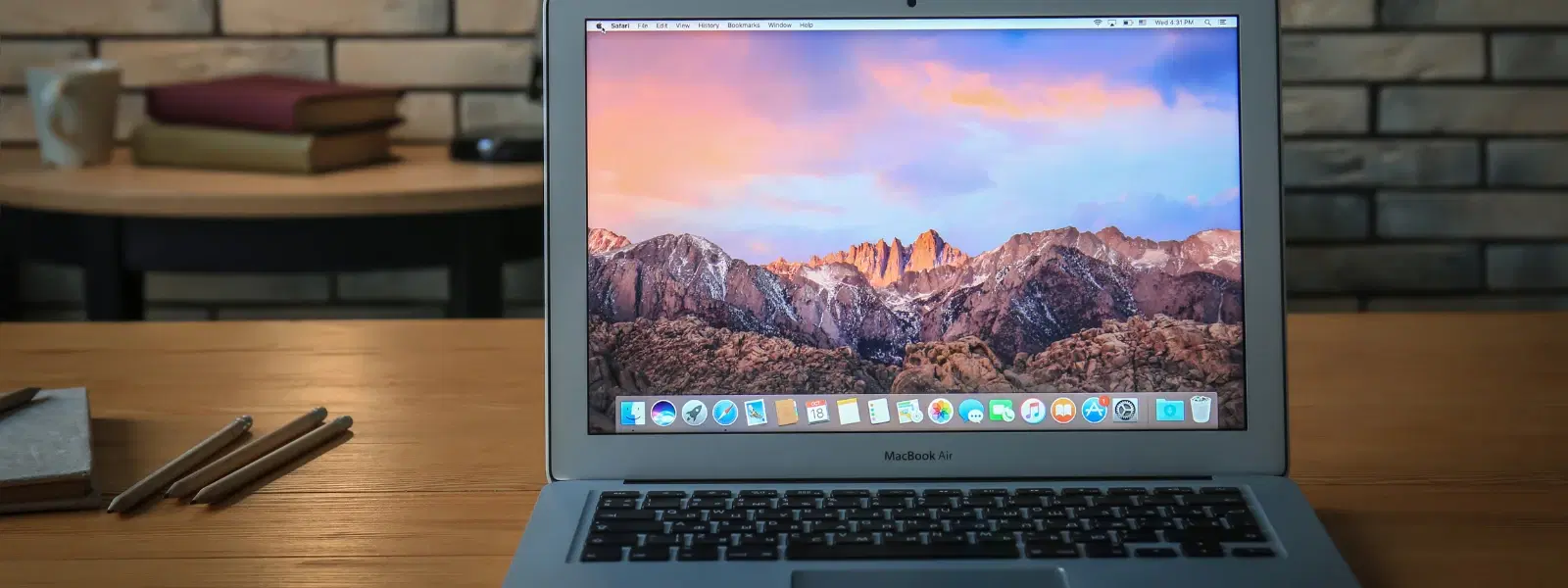
Consumer Electronics
•03 min read
Ever wondered how professionals and creators effortlessly record videos on their Macs? Whether you're capturing your screen for a tutorial or recording yourself for a video project, mastering video recording on Mac is easier than you think. This guide answers common questions about how to record video on Mac, offering a clear path to use both built-in tools and advanced third-party software.
Your Mac is equipped with handy built-in features. QuickTime Player is a versatile tool that many use for recording video with ease. It allows you to record your desktop video and even capture sound from your microphone. In addition to QuickTime, the Screenshot Toolbar offers a straightforward tutorial on how to screen record on Mac. You can also use your Mac's built-in camera for personal video recording, a perfect option for those starting out. These tools are applicable to the latest macOS version, ensuring compatibility with your system.
For those seeking further customization, a variety of third-party tools exist. Many users opt for advanced video capture software Mac solutions like OBS Studio or other intuitive recording tools. While some options come free, others offer enhanced features for a small fee. This guide helps you consider tools that allow you to capture video on Mac with added benefits such as customizable audio settings and resolution choices.
QuickTime Player is renowned for its simplicity. Start by launching QuickTime and selecting the new screen recording option. By choosing the microphone option, you can record audio as well, making it the best way to record on Mac for beginners. This method is ideal if you need to record your screen on Mac for a tutorial or presentation. Applicable to the latest macOS version, QuickTime ensures a seamless experience.
Access the Screenshot Toolbar using a simple key combination. Once the toolbar is visible, choose your recording type. The interface is clear and allows you to record the entire desktop or a selected area. Ensure your sound settings are enabled if you wish to include audio. This Mac screen recorder method is straightforward and designed with ease-of-use in mind.
For users with advanced requirements, third-party apps provide options to tweak settings like resolution, frame rate, and audio levels. Whether your need is to record video with QuickTime or prefer more customizable options, a variety of solutions are available. Taking the time to choose the best video capture software Mac option can make a significant difference in the output quality.
One common issue is missing audio. Often, simply enabling the right microphone option in QuickTime or another recording tool can resolve this. There are also specialized tools that support internal audio capture, ensuring your full experience is recorded.
Stopping your recording is just as simple. In QuickTime, click the Stop button in the menu bar. Other apps might use a similar approach. Always save your file promptly after stopping the recording, so you can locate it easily on your system.
Before deciding on a tool, consider factors such as ease-of-use, editing capabilities, and compatibility with your system. Whether you are an amateur or a tech enthusiast, there is a tool that perfectly suits your needs. It is worth trying out different options to see which aligns with your requirements for both recording video and capturing sound.
The right accessories can greatly improve the quality of your recordings. External webcams and microphones can offer higher clarity. Additionally, adjusting your screen brightness and using proper lighting can enhance overall presentation. For instance, if shopping for gadgets, platforms like Tata Neu offer seamless experiences including fast, reliable Express Delivery for orders placed before 6PM. Additionally, earn NeuCoins on every purchase to enjoy exclusive rewards, reinforcing the value of shopping smartly on Tata Neu.
Pro Tip: Boost Your Video Quality Instantly
Did you know? Using an external microphone and adjusting your Mac's screen brightness can significantly improve the audio and video quality of your recordings. Pair these with video editing tools like iMovie for professional results.
Using QuickTime Player is perfect for simple recordings. For more advanced features, consider third-party software designed for Mac video recording.
Enable the microphone option in QuickTime or select a tool that offers support for internal audio capture.
Yes, many advanced tools allow you to record your screen and webcam at the same time.
Simply click the Stop button in your recording tool or use keyboard shortcuts such as Command + Control + Esc for QuickTime.
Consider using tools that specialize in capturing both video and internal audio, ensuring a balanced recording experience.
Recording videos on Mac is a straightforward process when you are equipped with the right tools and knowledge. Whether you use built-in features like QuickTime Player or explore more advanced tools, this guide has provided you with the necessary insights for a seamless experience. Dive into the world of recording with confidence and discover more benefits as you continue to boost your productivity and creativity. Tata Neu remains committed to enhancing your shopping experience with trusted services and exclusive rewards like NeuCoins.