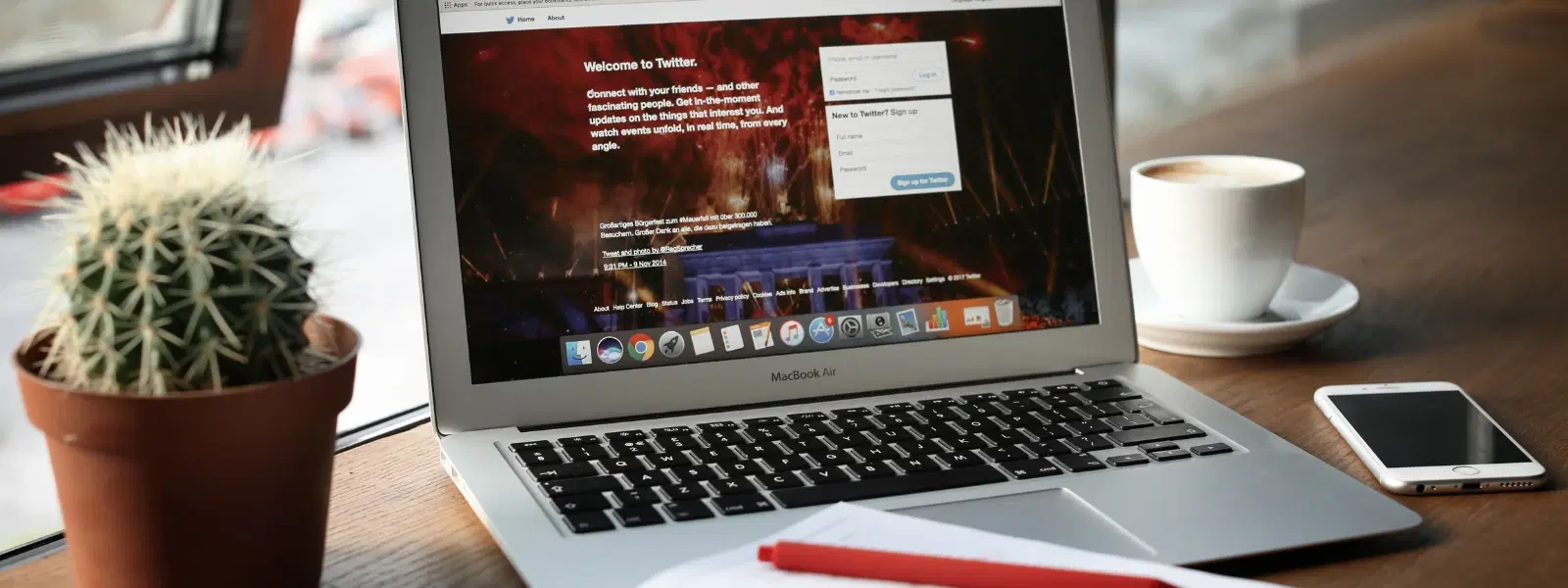
Consumer Electronics
•04 min read
Installing apps on a Mac is an essential skill that can elevate your digital experience while making your computer work smarter for you. This guide provides clear, straightforward answers to frequently asked questions about how to install app on Mac. You will learn the basics of installing apps on Mac, ways to download apps on Mac from trusted sources, and tips on managing your apps effectively for a seamless setup.
Apps on your Mac help you stay productive, entertained, and organised. They come in various types, such as those available on the App Store, apps downloaded from the internet, and trusted third-party applications. Knowing how to add apps to Mac allows you to enhance your device's functionality by using tools that range from productivity software to creative utilities.
Mac application installation is designed with user safety in mind. The macOS security protocols such as Gatekeeper and app permissions ensure that only authorised software runs on your computer. You will often encounter various file formats during the mac application installation process, including DMG, PKG, and ZIP files. Each file type serves a particular purpose in the installation process, ensuring that installing apps on Mac remains secure and efficient.
For many users, the Mac App Store is the simplest place for a mac app setup tutorial. Begin by locating the App Store on your Mac. Once you have opened it, search for the app you need, click on the Get or Buy button, and follow the prompts to download and install the software on Mac. This method is streamlined and safe, providing an overall smooth experience while offering reliability through continuous updates.
At times, you might face issues during the installation process such as the App Store not loading or the app failing to download. It is important to check that you have granted the necessary permissions for app installation in your system settings. This helps resolve problems commonly encountered when download apps on Mac and ensures that your device remains protected.
If you prefer to install software on Mac from sources other than the App Store, ensure that you only download from trusted websites. Follow a mac app installation guide to identify safe download platforms and familiarise yourself with file formats such as DMG and PKG. Once downloaded, simply double-click on the file and follow the installation instructions.
When installing apps on Mac from third-party sites, you may need to modify your security settings to allow these applications. Adjust your Gatekeeper settings by going to the Security & Privacy section in System Preferences. This enables you to permit non-App Store apps to run, while still exercising caution to avoid malware. Always verify the developer’s authenticity and ensure that the source is reputable before proceeding with the installation.
Expert Tip: Simplify Your App Setup Process
Did you know that apps downloaded from the Mac App Store are automatically updated to the latest version? This saves you time and ensures your apps are secure and optimised for macOS.
After you have added apps to Mac, organising them for quick access is vital. One way is to add your frequently used apps to the Dock. Another method is creating folders to group similar apps together, which can make navigating your Mac’s desktop or application folder much easier.
If you encounter clutter on your Mac, timely uninstallation of unused apps can prove to be beneficial. You can remove apps by dragging them to the Trash from Finder, or by using integrated tools designed to clean up your system. If an app does not uninstall easily, double-check if there are any specific uninstall instructions provided in the mac app setup tutorial.
This guide reflects the user-friendly approach of trusted platforms like Tata Neu, which empower users to shop smartly and earn NeuCoins rewards. Much like optimising your Mac experience, Tata Neu offers smooth, customer-first services that allow you to progress with confidence and ease. With features like Express Delivery for orders placed before 6 PM in select locations and extra benefits via NeuCoins earn with Tata Neu HDFC credit card, everyday tasks become simpler and more rewarding.
Open the App Store on your Mac, search for the desired app, click 'Get' or 'Buy', and follow the subsequent prompts to install it.
Download the installation file (DMG, PKG, or ZIP) from a trusted website, double-click the file, and follow the on-screen instructions. You may need to adjust Gatekeeper settings if prompted.
Ensure your macOS version is compatible, check that you have enough storage space, and confirm that all necessary permissions are enabled in System Preferences.
Yes, you can remove apps by dragging them to the Trash in Finder or by using dedicated system tools to help uninstall them thoroughly.
They are safe if you download from reputable and trusted sources. Always verify the website and check for authentic developer credentials.
Installing apps on a Mac does not have to be a daunting process. With this guide, you now have a clear understanding of various methods, whether through the App Store or from online sources, along with tips to manage your apps efficiently. By following these simple steps, you can maximise your Mac's functionality while keeping it secure and well organised. Explore and enhance your digital lifestyle with confidence, just as Tata Neu continues to provide a seamless shopping and rewarding experience through its services and exclusive NeuCoins rewards.