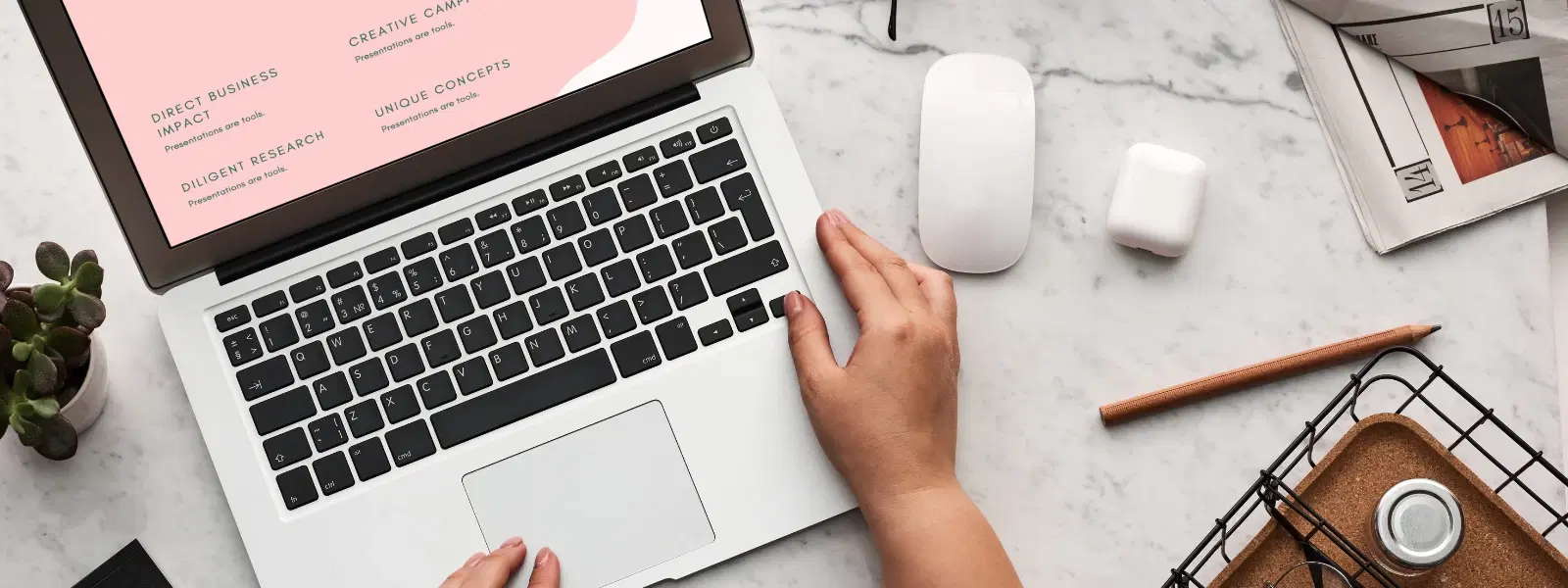
Consumer Electronics
•03 min read
Ever wondered how to keep sensitive files out of sight on your Mac? Whether you're safeguarding personal documents or organising clutter, macOS offers powerful tools to help you hide folders effortlessly. In this blog post, we explore how to hide a folder in Mac and share practical tips for achieving mac folder privacy. By the end, you'll be equipped with simple steps to conceal files on Mac, understand macOS file hiding techniques, and appreciate how secure folders on Mac can protect your valuable data.
People often choose to hide files on Mac for several reasons. Privacy concerns motivate many who want to secure sensitive documents and personal photos. Others seek to declutter their desktops and directories for a cleaner digital workspace. Additionally, it helps in protecting files from unauthorised access, ensuring your mac folder security stays robust.
macOS provides built-in tools and features to help you easily conceal files on Mac. Advanced features such as Terminal commands and FileVault enhance your macOS file hiding options. With easy-to-use settings, you can make folder invisible on Mac while still having quick access when needed.
You can easily hide folders on your Mac using Finder. This method involves adjusting folder attributes to mark certain files as hidden. Once hidden, the folders remain invisible during regular browsing. It’s a straightforward option for those looking to improve their mac folder privacy without dealing with complex commands.
For users comfortable with command lines, Terminal offers a powerful method. By using the chflags hidden command, you can hide a folder in Mac quickly. To make a folder reappear, simply reverse the command. This method is part of macOS file hiding best practices, ensuring you know how to unhide folders in case of errors.
FileVault is another excellent option to secure folders on Mac. This encryption feature adds an extra layer, making it harder for unauthorised users to access your data. By activating FileVault, you not only conceal files but also protect files on Mac from potential threats. This method is ideal for users with highly sensitive information.
If you prefer using intuitive apps, there are trusted third-party tools that help hide files on Mac. These tools offer user-friendly interfaces for managing mac hidden file settings. Though third-party software can be very effective, always consider the pros and cons such as ease of use versus potential reliance on additional applications.
Pro Tip: "Did You Know You Can Hide Files Without Terminal?"
If you’re not comfortable with Terminal commands, macOS allows you to hide files simply by adding a dot (.) before the file name. This method makes the file invisible in Finder, while still being accessible using advanced file viewers or Terminal itself.
macOS offers convenient shortcuts to manage hidden folders mac. Pressing Shift + Command + Period instantly toggles the visibility of hidden files in Finder. This is a quick way to check your concealed documents without diving into system settings.
If the Shift + Command + Period shortcut doesn’t work, ensure that Finder preferences are set to display hidden files. In some cases, restarting Finder or checking for system updates can resolve issues, helping you maintain the desired mac folder privacy.
While hiding files on Mac enhances privacy, it is important to add extra layers of security. Use strong, unique passwords and consider encryption options like FileVault. Combining these measures not only conceals files effectively but also secures folders on Mac against unauthorised access.
Deciding between hiding folders and encrypting entire drives depends on your security needs. If your aim is to declutter or protect non-critical files, using mac hidden file settings may be sufficient. However, for highly sensitive data, encrypted drives, as implemented by FileVault, are the more secure option.
You can use Finder preferences to mark folders as hidden or adjust folder attributes with a simple method in macOS file hiding settings.
Pressing the shortcut Shift + Command + Period toggles the visibility of hidden files in Finder.
Yes, adding a dot (.) before the file name makes it invisible in Finder while remaining accessible through Terminal.
Check that Finder is set to show hidden files; if necessary, restart Finder or update your system to resolve the issue.
While FileVault is not required for basic file hiding, it is highly recommended to encrypt your drive for added security of sensitive data.
This guide illustrates how to hide a folder in Mac, presenting various methods for macOS file hiding and secure folders on Mac. By understanding how to hide files on Mac, you gain control over your data privacy and bolster your digital workspace security. Just as Tata Neu enhances your shopping experience with seamless transactions and NeuCoin rewards, these simple macOS techniques help you protect personal information while keeping your workspace organised. With features like Express Delivery for orders placed before 6pm and reliable after-sales support, Tata Neu and associated platforms empower you to shop smartly and safely.
In summary, hiding folders on macOS is both simple and effective. Whether you prefer using Finder, Terminal, FileVault, or third-party apps, each method contributes to better mac folder security. By applying these insights, you can protect important documents, manage clutter, and focus on what truly matters.