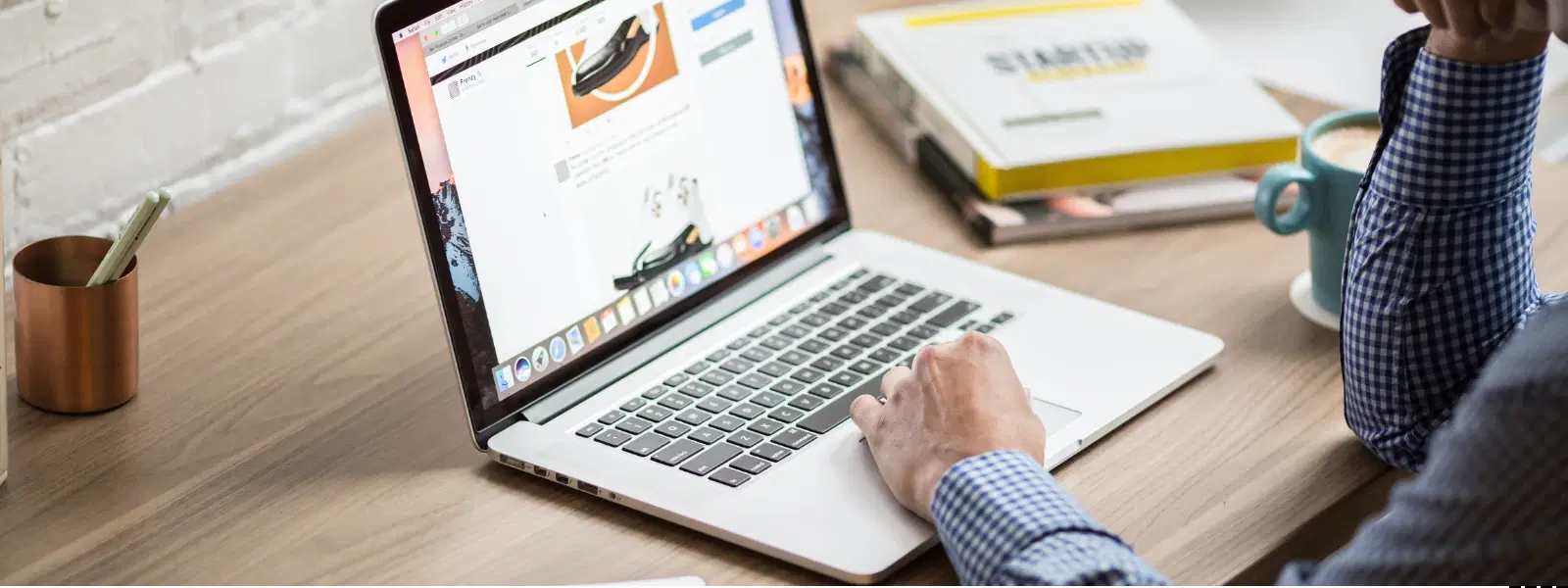
Consumer Electronics
•03 min read
Navigating the world of macOS installations can feel daunting, but it doesn’t have to be. Whether you're upgrading to the latest version or troubleshooting an older one, this guide offers a step-by-step approach to downloading and installing macOS. Read on to gain clear insights, expert tips, and practical advice for a smooth macOS setup process.
macOS is Apple’s signature operating system that powers Macs and MacBooks. Keeping your system updated not only enhances security and performance but also introduces exciting new features. It is important to ensure your device is compatible with the latest version, check your storage requirements, and always make a backup of your data before proceeding with any installation or update. This careful preparation sets the stage for a trouble-free installation process.
If you are looking to download macOS for Mac, the most straightforward method is through the Mac App Store. Simply search for the latest macOS version in the store, click the download button, and follow the on-screen instructions. A reliable internet connection is key for a stable download.
For users who want previous versions such as macOS Sierra or Monterey, these are available safely through Apple’s support page. This macOS download tutorial allows you to access older versions legally and securely.
A bootable installer is particularly useful when you need to reinstall macOS or perform a fresh installation. To create a bootable macOS installer, you will need a USB drive with adequate storage (usually at least 16GB). Follow the macOS installation guide provided by Apple to format the USB drive and copy the necessary files. This process simplifies installation on your MacBook or Mac, especially if you need to install macOS from USB.
Once you have downloaded macOS, installing it is a straightforward process. Follow the installation steps carefully: select your language and region, agree to the terms, and choose the appropriate drive for installation. These steps to install macOS are designed to guide you through a seamless macOS setup process without any technical jargon.
If you prefer or require installation via a bootable USB, insert the USB drive and restart your Mac while holding down the Option key. This will display the boot options where you can select the installer. Follow the on-screen instructions and use this method if you experience issues with a standard installation.
There might be instances where reinstalling macOS is the best solution, such as when troubleshooting persistent issues. macOS Recovery offers a reliable way to reinstall the operating system without deleting your data. Always ensure you have a current backup before initiating the reinstallation process.
Installing macOS updates is slightly different from a full installation. These updates typically address minor enhancements, security patches, and bug fixes. To install macOS updates, simply navigate to System Preferences, click on Software Update, and follow the update prompts. This ensures your system stays secure and efficient.
If you encounter issues while installing a macOS update, check for common problems such as interrupted downloads or insufficient storage. Restarting your Mac or switching to Safe Mode can resolve many of these challenges, ensuring a smooth update experience.
Before you begin any installation, clearing unnecessary files and ensuring you have a robust backup strategy can significantly reduce installation errors. Follow best practices such as ensuring reliable power supply during installation and meeting all storage requirements. These macOS installation tips contribute to an efficient and hassle-free process.
Starting your Mac in Safe Mode can help resolve issues that may arise during installation. Safe Mode limits the operations of your Mac to essential functions, which can simplify troubleshooting and lead to a more successful installation.
Pro Tip: "Always Back Up Before You Begin!"
Before downloading or installing macOS, ensure you back up all your important data using Time Machine or an external drive. This simple step can save you from potential data loss during the process.
The easiest way is through the Mac App Store. Search for the macOS version you need, click the download button, and follow the prompts to download.
You’ll need a USB drive with at least 16GB of storage. Download the macOS installer from the App Store or Apple’s support page, then use Terminal commands provided by Apple to create the bootable installer.
Apple does not officially support installing macOS on non-Apple hardware. Although there are third-party methods, they are not recommended for a genuine macOS experience.
If the installation fails, restart your Mac, check your internet connection and storage space. Using Safe Mode or a bootable installer can help resolve most issues.
Yes, macOS Recovery allows you to reinstall the operating system without erasing your data. However, it is advisable to back up your information as a precaution.
This comprehensive guide simplifies the process of how to download and install macOS. With clear instructions on everything from downloading the latest version to troubleshooting installation issues, users can feel confident and informed throughout the process. Embracing these steps and expert tips ensures that whether you are updating, installing from a bootable USB, or reinstalling macOS, your system will run smoothly. Just as Tata Neu offers NeuCoins rewards and special benefits for seamless shopping, this straightforward approach to macOS installation helps you progress confidently in the digital age by empowering you with knowledge and practical steps.