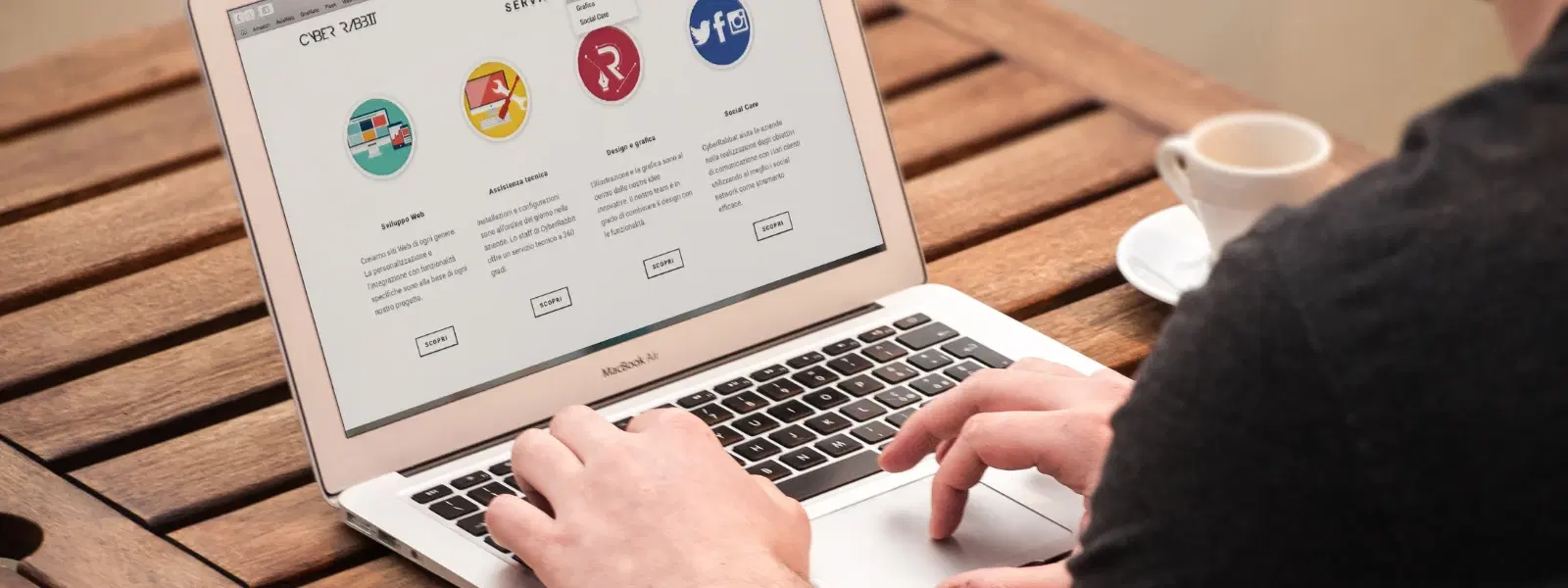
Consumer Electronics
•03 min read
Ever struggled with converting your Word documents to PDF on a Mac? You’re not alone! Whether you’re preparing professional reports, sharing resumes, or archiving important files, converting Word to PDF on Mac is an essential skill. This guide will walk you through various methods to convert your documents, tackle common issues, and answer frequently asked questions about the process.
PDFs are widely preferred for sharing, printing, and archiving documents. They offer universal compatibility across devices and operating systems. With PDF, you can be confident that the formatting remains fixed, ensuring your document appears exactly as intended. Additionally, PDFs come with security options, such as password protection, so your sensitive information stays safe.
Using PDF is particularly useful in professional and personal scenarios. For example, when sending resumes or sharing contracts, the fixed layout assures that the recipient sees exactly what you intended. Similarly, when creating professional presentations or preserving important records, a PDF is often more reliable than a Word file.
One of the simplest ways to convert a Word file to PDF on Mac is by using Microsoft Word’s built-in features. Here’s how you can save word as pdf mac:
Open your document in Microsoft Word.
Click on File and then choose Save As or Export.
Select PDF from the list of available formats.
Ensure that you maintain the hyperlinks and formatting before saving.
This method provides a user-friendly interface and assures that the document’s structure remains intact, making it a reliable mac word to pdf conversion technique.
Another effective approach is to create a PDF through the Print dialogue. Here’s a quick word to pdf mac tutorial:
Open your Word document and click on File, followed by Print.
In the Print window, click on the PDF button located at the bottom left.
Select Save as PDF from the drop-down menu.
Choose the destination folder and save your file.
This method is very popular because it provides a straightforward way to export word to pdf mac without the need for additional software.
If you frequently convert doc to pdf mac or need batch conversions, third-party tools and online converters can be very effective. These tools usually offer extra features such as combining documents, editing the PDF afterwards, or compressing file sizes. While they are generally easy to use, it is recommended to use trusted tools to ensure document security. Always keep in mind the convenience of creating a PDF from Word on Mac using reliable software options.
Sometimes, you might find that your Word documents are not converting to PDF as expected. This can be due to a number of reasons such as software glitches, unsupported features, or even file corruption. In such cases, it is advisable to update your software or try an alternative method like using the Print dialogue option. If problems persist, verifying that your Mac operating system is up to date or trying online converters could be the solution.
Maintaining clickable hyperlinks during conversion is a common concern. The best approach is to use the built-in save word as pdf mac options provided by Microsoft Word. Before converting, ensure that your hyperlinks are correctly formatted in the document. If a conversion method does not preserve them, try switching to the Print dialogue method to create pdf from word mac, which tends to keep hyperlinks intact.
Pro Tip
Use the 'Save As PDF' option in the Print dialogue for the fastest and most reliable conversion on Mac. This method ensures your document’s formatting stays intact while creating a high-quality PDF.
You can use the built-in 'Save As' or 'Print' options in Microsoft Word for free. Both methods are available on Mac without additional cost.
Yes, batch conversion is possible using third-party tools or online converters that support multiple files simultaneously.
The 'Export' option in Microsoft Word or the 'Save As PDF' feature in the Print dialogue preserves your document's formatting effectively.
For simple tasks, the built-in Mac options are sufficient. However, for advanced features like batch conversion, tools specifically designed for PDF creation can be beneficial.
Yes, several tools allow you to edit PDFs after conversion, so you can make changes without reverting to the original Word document.
Converting Word documents to PDF on Mac is a straightforward process with diverse methods available. Whether you choose Microsoft Word’s built-in options, the Print dialogue, or reliable third-party tools, this guide has equipped you with the necessary knowledge to handle any conversion task. In addition to practical conversion methods, understanding and troubleshooting common issues ensures a smoother experience. As you enjoy the benefits of a reliable conversion process, remember that platforms like Tata Neu enhance your overall digital experience by offering unique rewards such as NeuCoins every time you shop. With these simple steps, you can comfortably manage your documents, saving time and preserving quality for all your professional and personal needs.