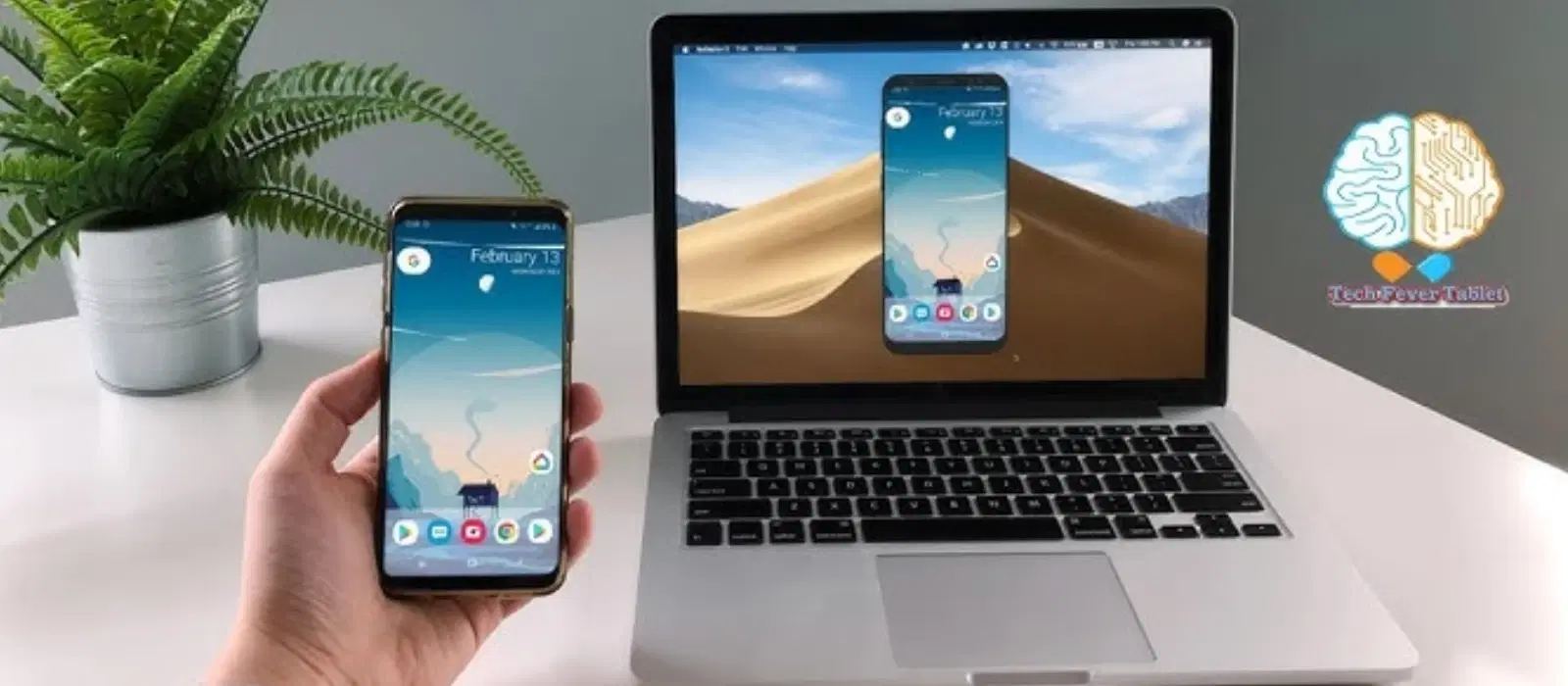
Consumer Electronics
•04 min read
Have you ever wondered how to connect your mobile to your laptop seamlessly? Whether you are transferring files, syncing data, or sharing your screen, this guide is designed to help even the most novice user understand the process with clarity and ease. In the following sections, you will learn how to connect your smartphone to your laptop via both wired and wireless options, explore practical examples with Android and iPhone devices, and discover troubleshooting tips to ensure your connection remains stable.
Connecting your mobile to your laptop opens up a world of convenient possibilities. It allows you to effortlessly transfer files for work or leisure, sync your phone with your computer so you never miss an important message or call, and even mirror your mobile screen for presentations or entertainment purposes. This functionality also enables you to use your phone’s internet as a backup for your laptop, ensuring you remain connected when it matters most.
Imagine accessing a crucial work document stored on your mobile, or sharing cherished multimedia content with family members during a gathering. Entrepreneurs and professionals can benefit by using screen sharing during virtual meetings, while students and tech enthusiasts can enjoy larger displays for gaming or creative tasks. The flexibility provided by these connections simplifies your digital life.
There are two primary methods to connect your mobile to your laptop: using a USB cable or opting for wireless methods such as Bluetooth and Wi-Fi. Both come with their advantages. A wired connection using a USB cable provides a reliable and direct method for file transfer, while wireless options offer more freedom of movement without the clutter of cables.
When choosing a USB cable to link your mobile to your laptop, the process is straightforward. For Android users, simply connect your device via a USB cable and select the appropriate file transfer mode. For iPhone users, plug in your phone and trust the connection to initiate automatically. Should your laptop not recognise your phone, common fixes include verifying the cable’s integrity, ensuring the appropriate mode is selected, or restarting both devices.
Wireless connections such as Bluetooth or Wi-Fi enhance flexibility by eliminating the need for physical cables. Pairing via Bluetooth is as easy as enabling the feature on both your mobile and laptop, then following the simple pairing instructions. Alternatively, apps such as AirDroid or Phone Link can help you connect wirelessly, offering additional features like screen mirroring and real-time notifications. Always check that your connection remains stable by keeping your devices updated and within an optimal range.
Insight Corner: Did You Know?
Wireless connections like Bluetooth and Wi-Fi Direct not only eliminate the need for cables but also allow you to transfer files, share screens, and sync data at a rapid pace – making multitasking on the go a breeze!
For Android users, the USB method is simple: connect your device to your laptop with a cable and select the file transfer option from the notification menu. If you prefer a wireless setup, apps such as AirDroid or Samsung Flow can help you achieve a reliable connection while ensuring you enjoy your digital content on a larger screen.
If you have an iPhone, you can similarly connect via a USB cable by selecting the appropriate trust and permission settings when prompted. For a wireless experience, take advantage of features like AirDrop or Continuity. These intuitive options make it easier to share content and stay connected between your iPhone and laptop.
Once your mobile is paired with your laptop, numerous advanced features become available. Screen sharing enables you to project your mobile’s display to your computer, ideal for presentations or media consumption. Additionally, many devices allow you to use mobile data for laptop connectivity, ensuring you are connected even when traditional wi-fi is not an option. A wealth of essential functions like accessing texts, notifications, and calls directly on your laptop further enrich your digital experience.
If you encounter hiccups during the connection process, consider these troubleshooting tips: if your laptop fails to detect your phone, the issue might be related to the USB cable or the selected mode. For wireless connections, ensuring both devices are updated and within range usually resolves most stability issues. Security is also paramount, so always use trusted apps and encrypted methods when transferring sensitive information.
For those who require hands-on guidance, detailed step-by-step tutorials are available for connecting your mobile to various laptop systems, including Windows 10/11 as well as popular brands such as HP, Dell, and Lenovo. These tutorials walk you through both wired and wireless methods, offering practical advice and simple instructions so that you can pair your smartphone with your laptop effectively. This ensures a smooth and trouble-free process whether you are transferring files or simply using your phone’s internet.
Connecting your devices has never been easier and the process designed by modern technology aligns perfectly with the ease and convenience expected by today’s digital shopper. Moreover, by making informed choices about your connectivity options and optimising your settings, you are only a few steps away from an enhanced digital lifestyle.
Connect your phone to your laptop using a USB cable, Bluetooth, or Wi-Fi. For wired connections, simply plug your phone into the laptop and select the appropriate mode such as File Transfer. For wireless connectivity, use trusted apps like AirDroid or Phone Link.
Use screen-sharing applications such as Microsoft Phone Link or AirDroid to mirror your phone’s display onto your laptop. Alternatively, if your phone supports casting, enable that feature in your settings.
Enable mobile data tethering by accessing your phone’s settings and selecting Hotspot & Tethering. After activating, connect your laptop to your phone via Wi-Fi, USB, or Bluetooth.
Ensure your phone is set to the correct mode, such as File Transfer. Also, check your USB cable for any damage and consider updating your device drivers or restarting your devices. These steps often resolve recognition issues.
Wireless connections are secure when you use trusted applications and enable encryption. It is advisable to avoid public Wi-Fi networks or unfamiliar devices when handling sensitive data transfers.
In summary, this beginner’s guide offers a clear and concise path on how to connect mobile to laptop, empowering you with practical knowledge and useful troubleshooting tips. From the convenience of USB connections to the flexibility of wireless solutions, you are now equipped to enhance your digital interactions with ease. Enjoy the benefits of fast, reliable connections and explore a smarter way to manage your digital content, all while experiencing the trusted quality that underpins every interaction with Tata Neu.